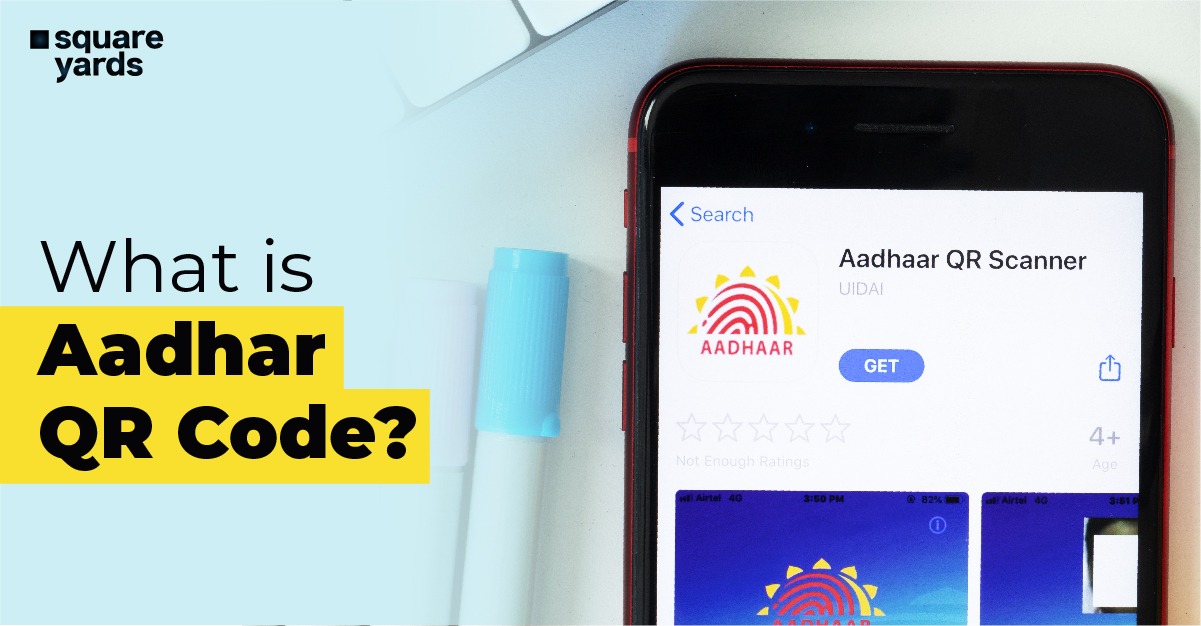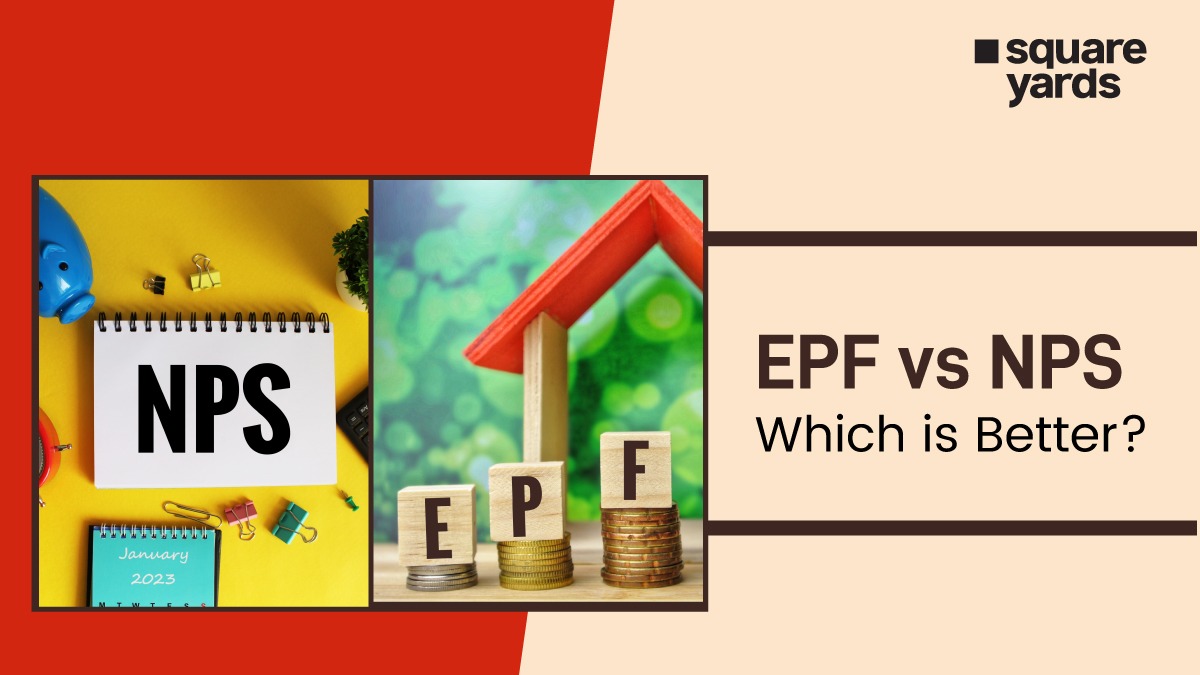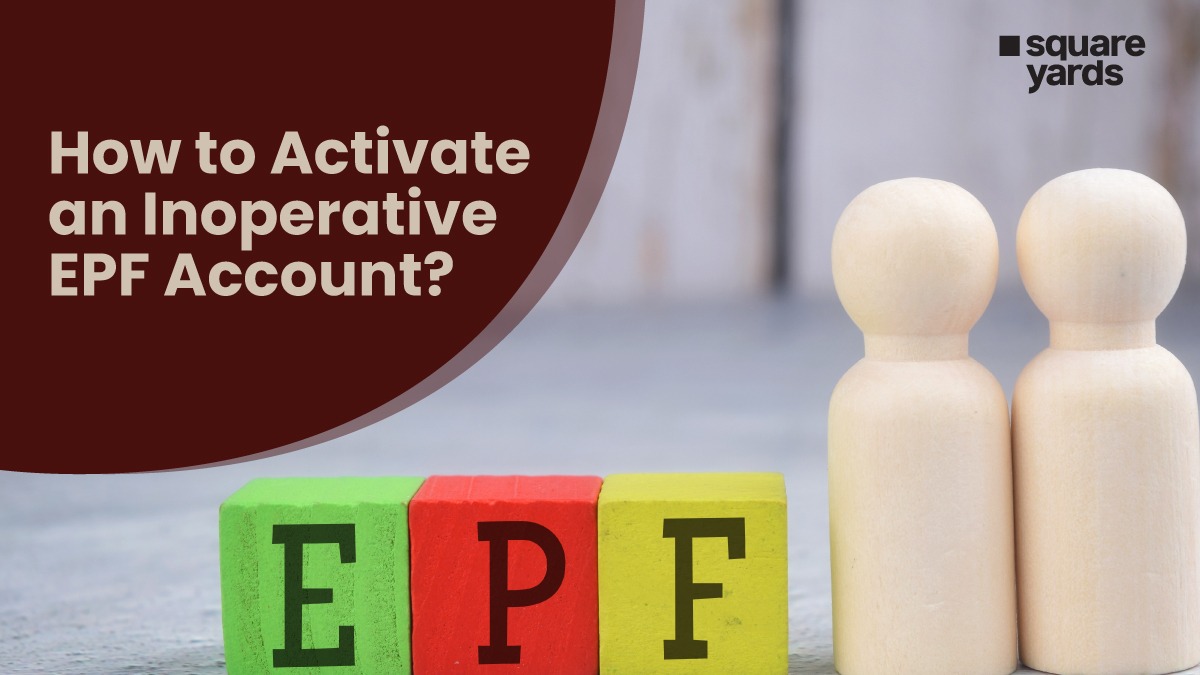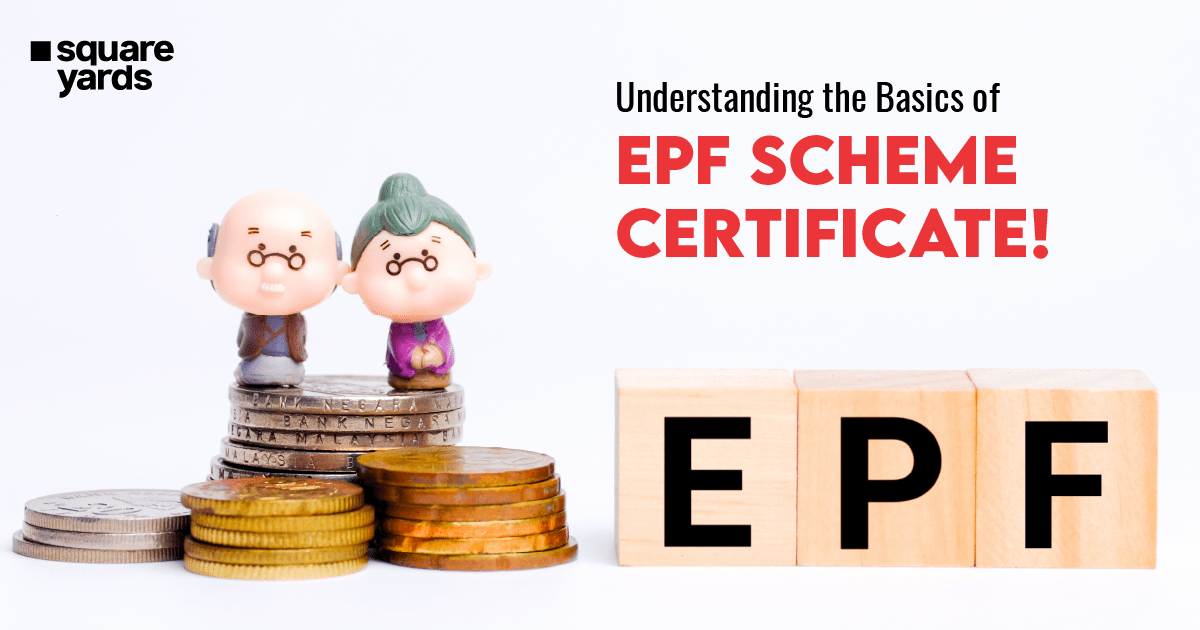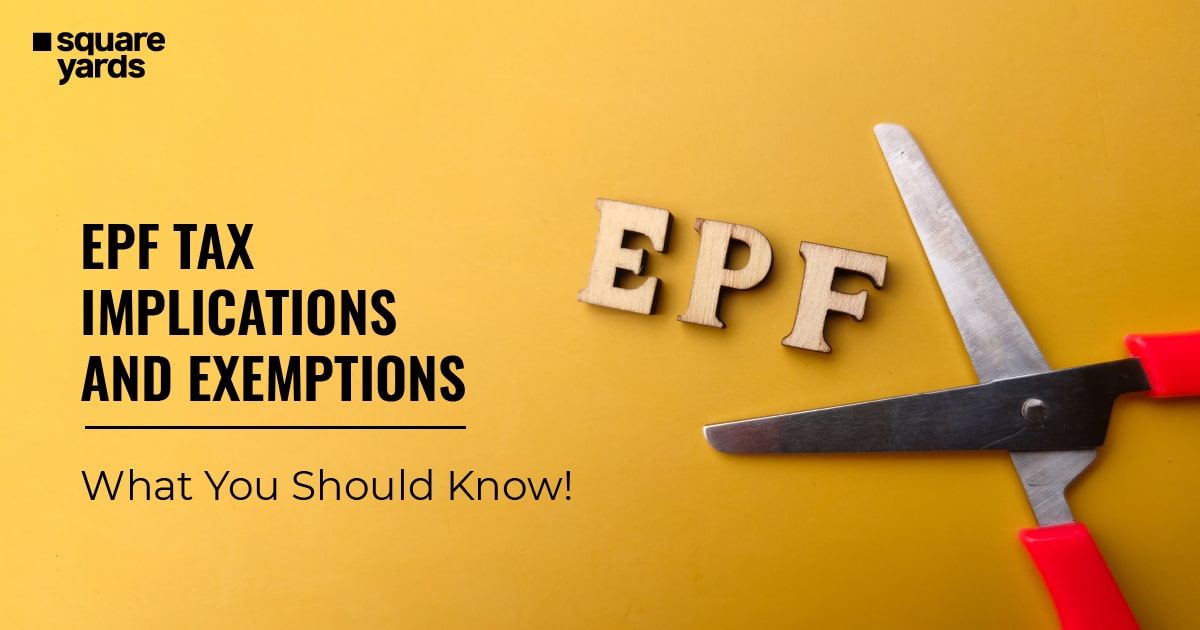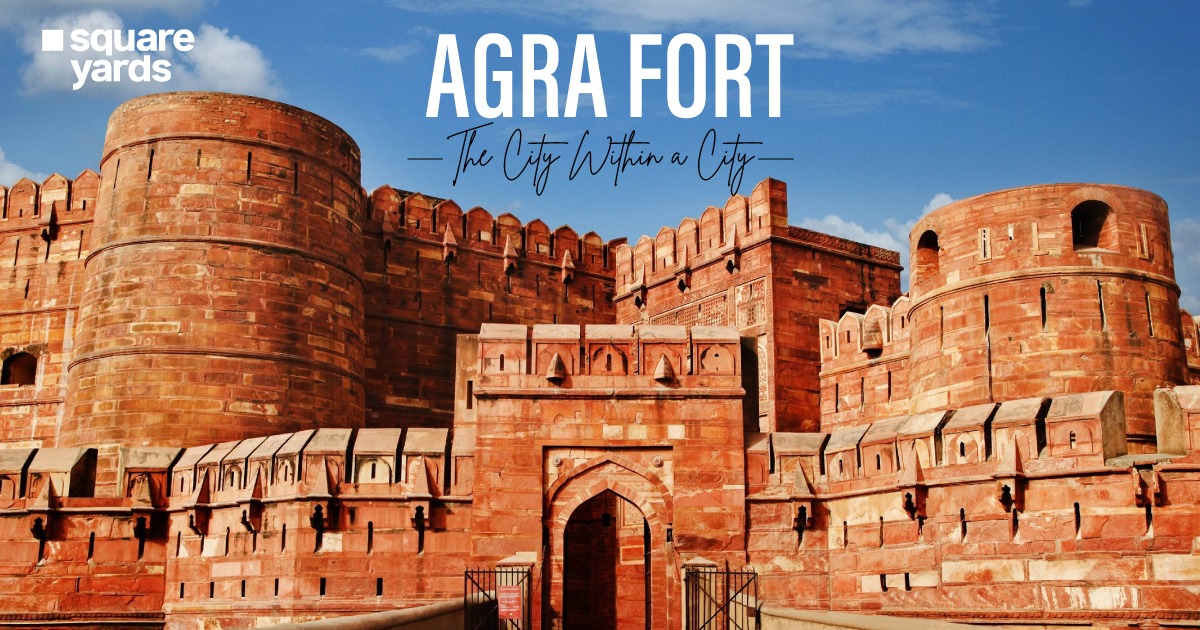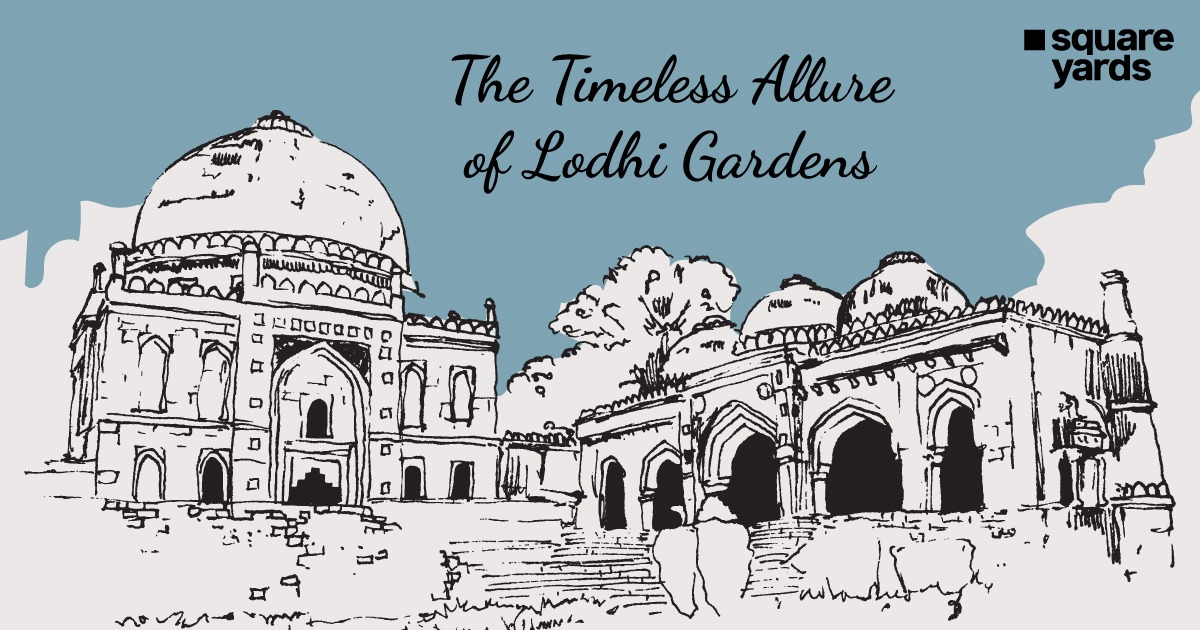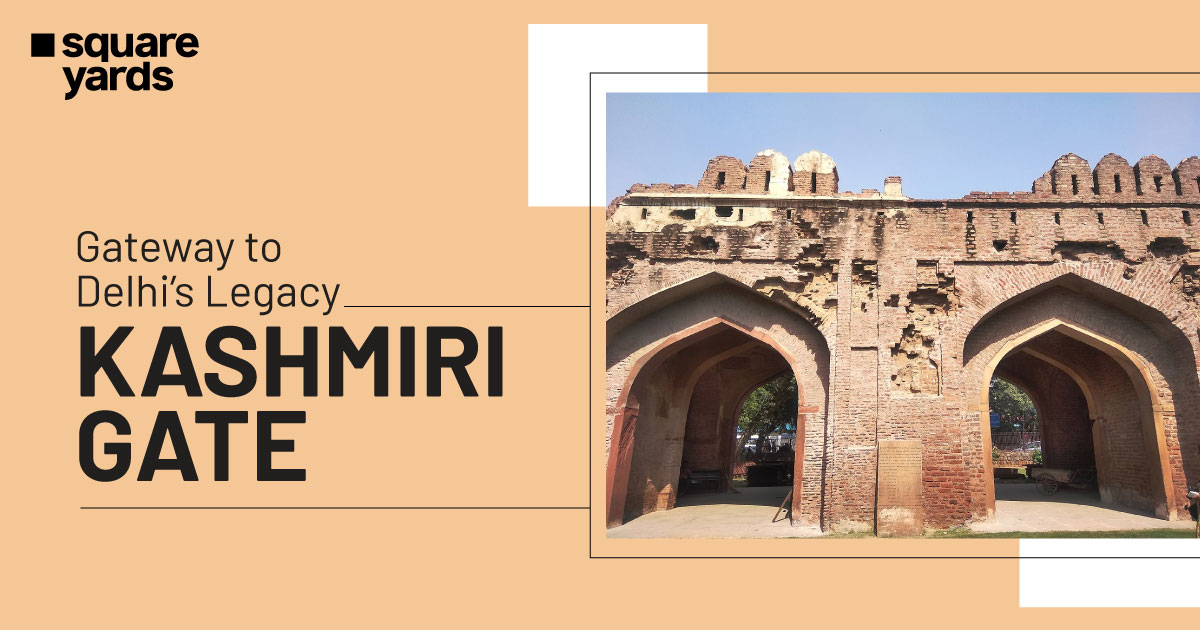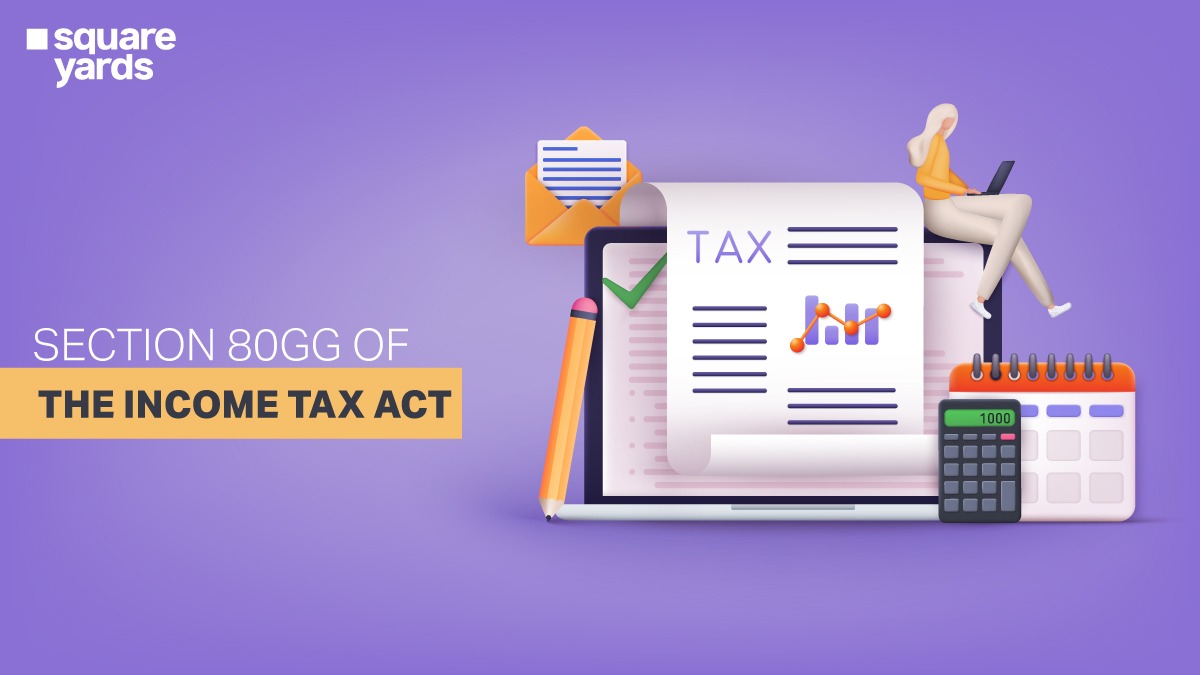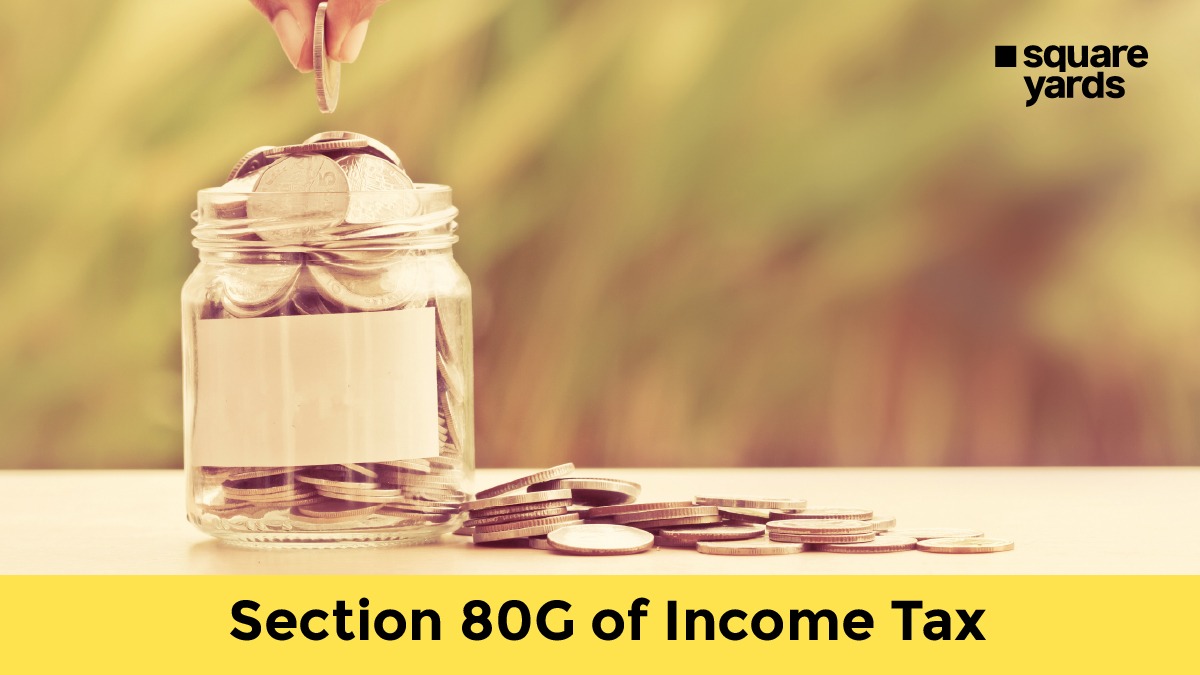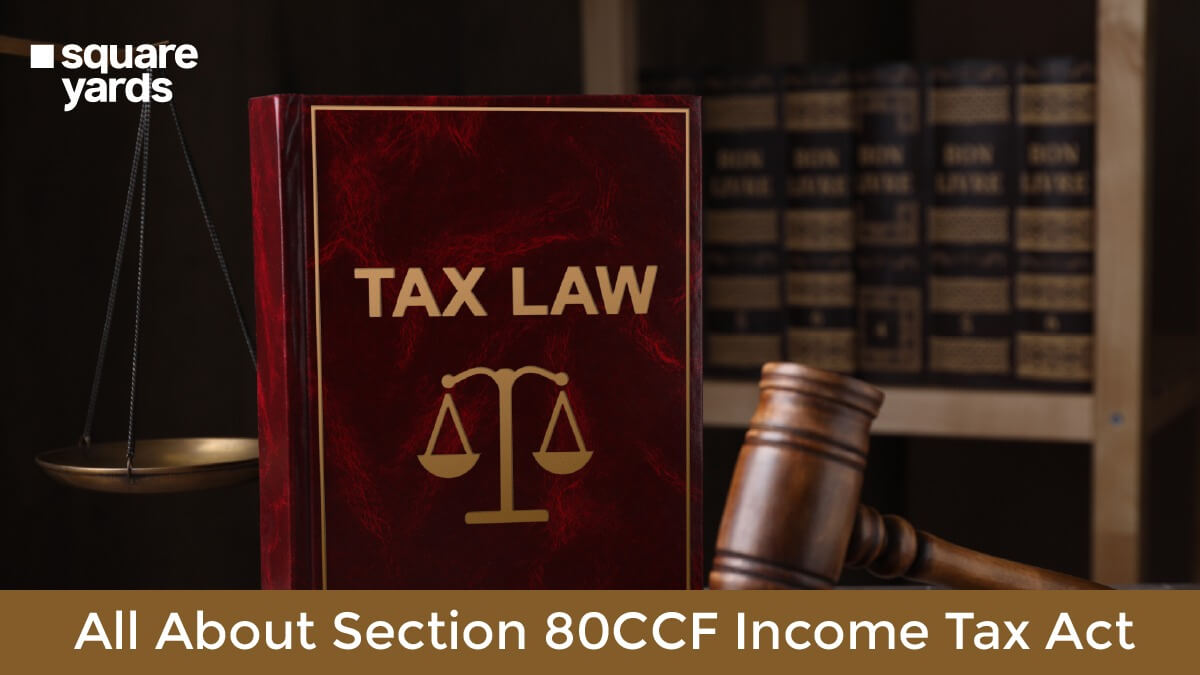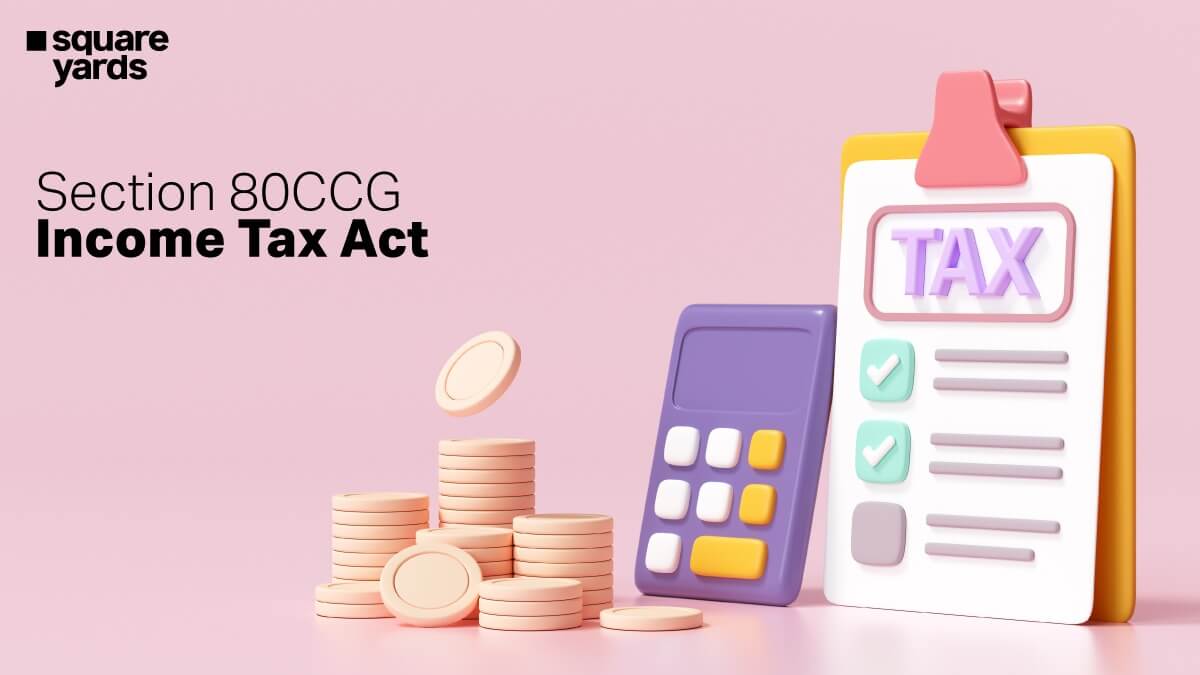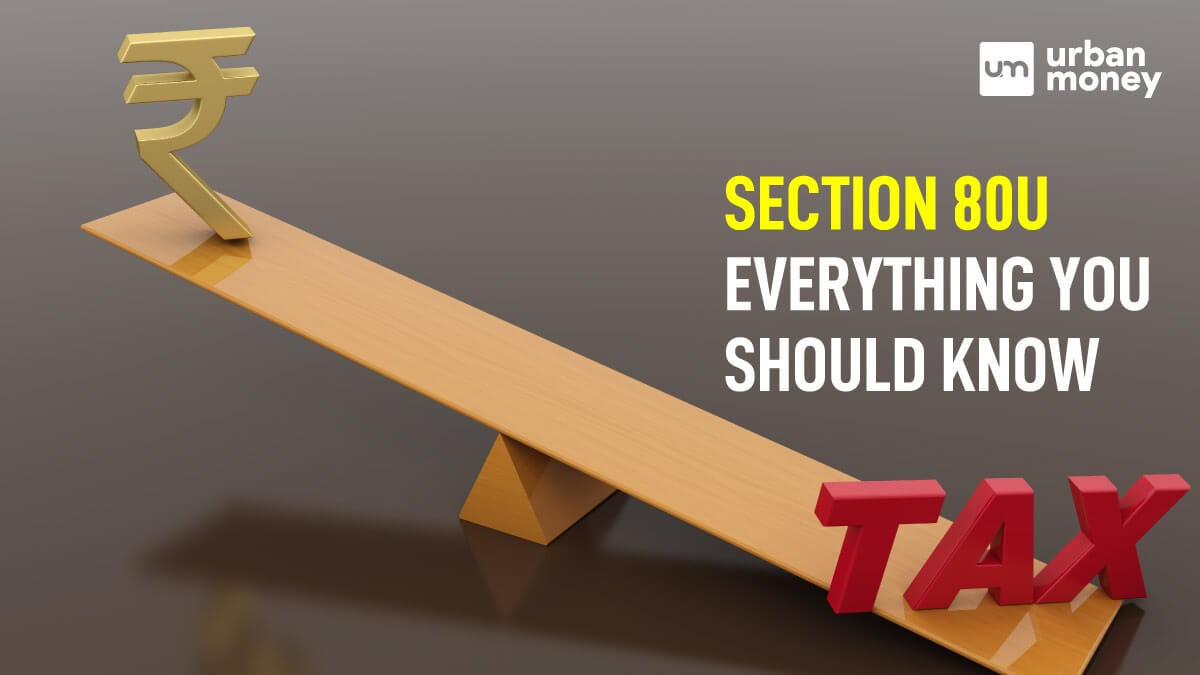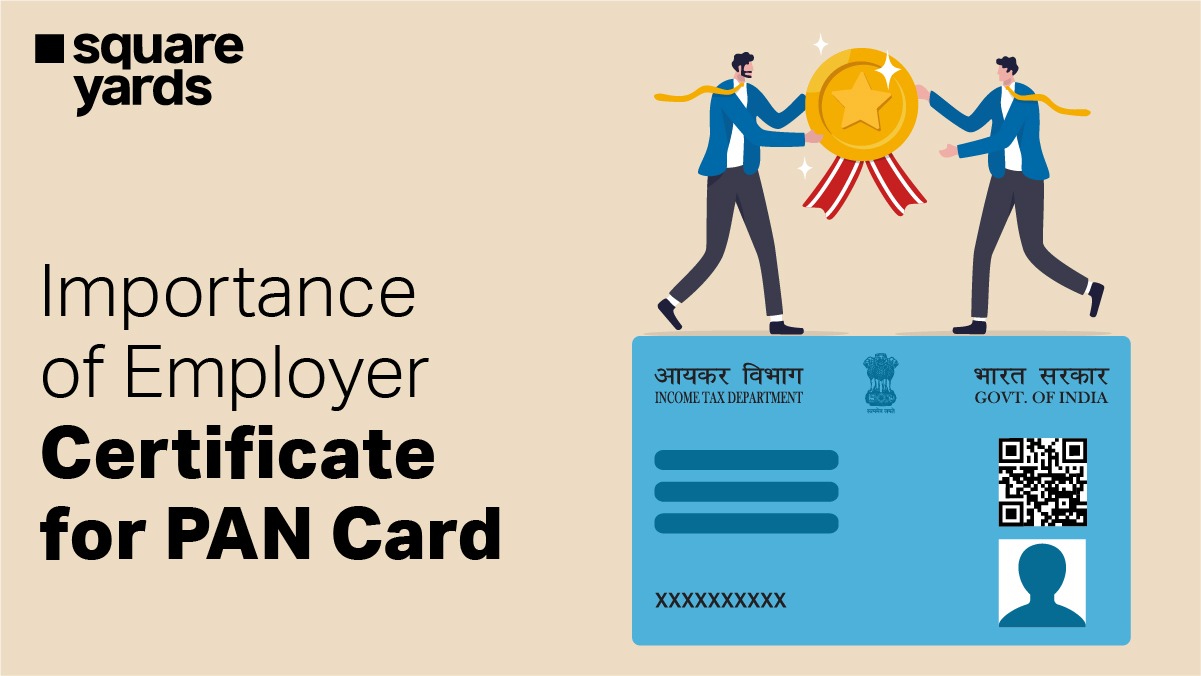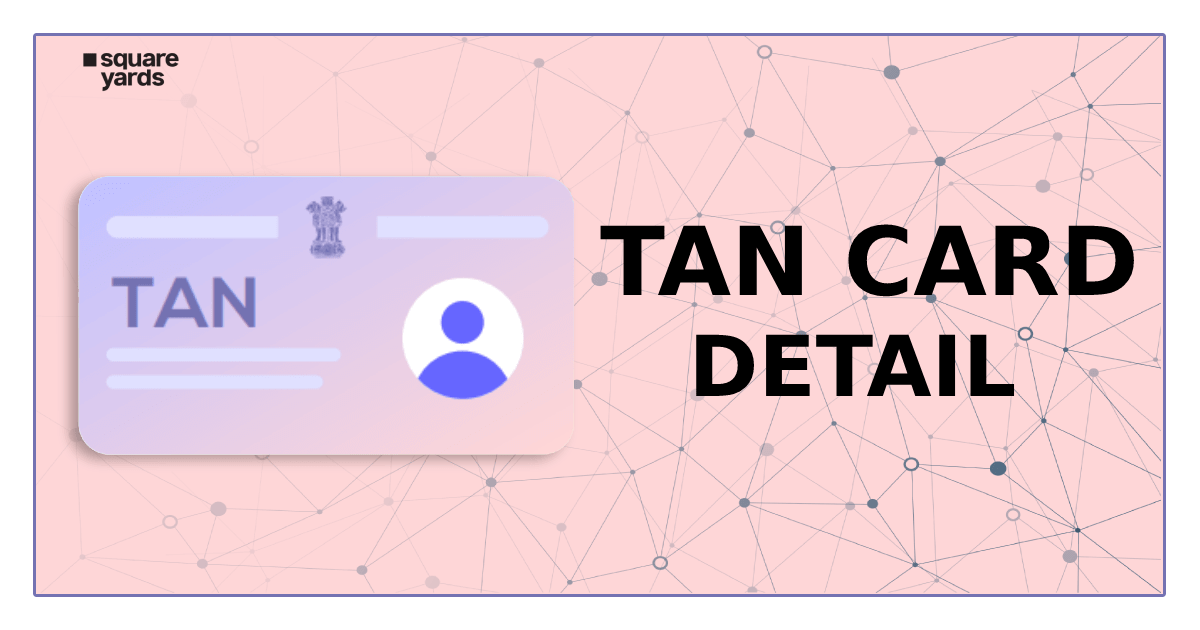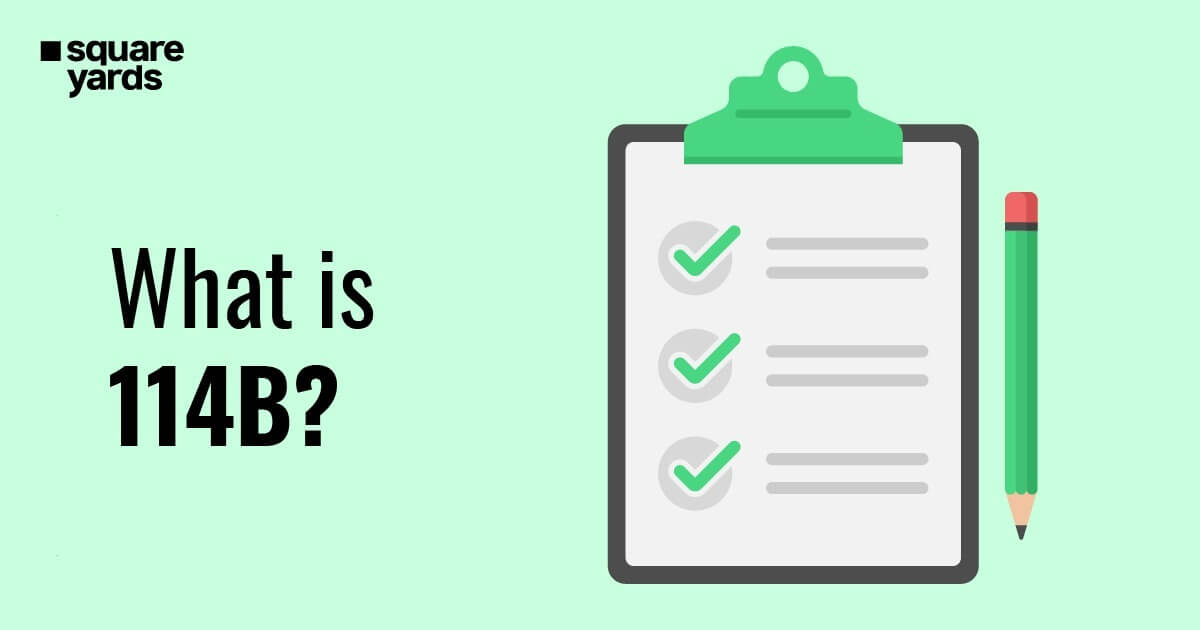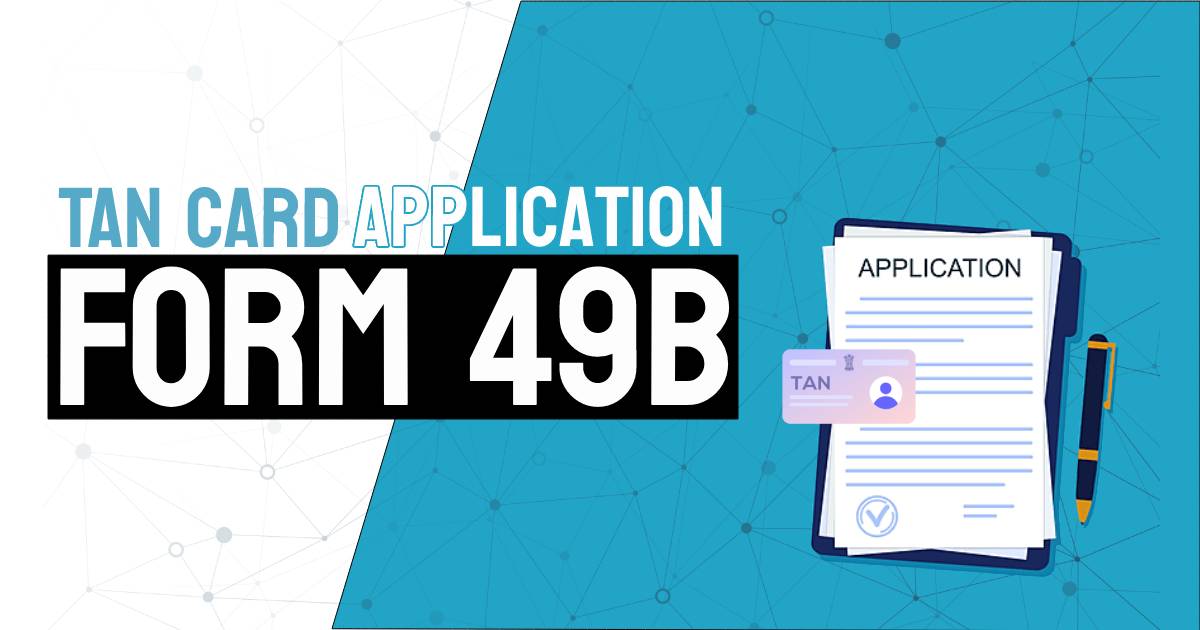A secure QR code for Aadhaar is included in UIDAI e-Aadhaar letter. UIDAI has replaced the existing QR code on E-Aadhaar with a secured QR Code that comprises digitally signed data such as the last four digits of the Aadhaar number, demographic data like as name, address, gender, date of birth and a photograph of the Aadhaar number holder, among other things. There will be two QR codes: a small one on the front side of the cutaway piece with demographic data only, and a large one with demographic data and a photo on the top portion of the front and back sides of the cutaway portion. This information will also be signed with a UIDAI digital signature to make it more secure and tamper-proof. Only UIDAI’s windows-based custom client for desktops/laptops can read this new digitally signed Aadhar QR code format and check it against UIDAI digital signatures in real-time. As a result, any effort at e-Aadhaar fraud can be immediately identified with an Aadhaar QR Code reader.
Table of contents
- Steps to Use Aadhar Card QR Code
- How Do You Read the New E-Aadhar Secure QR Code?
- Who is Eligible to Utilise an E-Aadhar Card’s Secure QR Code?
- Steps to Verify Aadhar QR Code through mAadhaar App
- Steps to Verify Aadhar QR Code through UIDAI Website
- Various Uses of Aadhar QR Code
- Secure QR Code/Offline XML Reader to Verify Aadhaar
- FAQ’s about Aadhaar QR Scanner
Steps to Use Aadhar Card QR Code
After installing the UIDAI QR code app, secure Aadhaar/e-aadhaar/maadhaar QR codes must be read using a hardware Aadhaar QR code scanner in accordance with UIDAI specifications. Once the QR Code of Aadhaar Card is digitally confirmed by UIDAI at the backend and given scan QR Code verified, the application will display the demography including portrait details of the resident. The reader displays a QR Code not verified GUI Screen if the digital signature is not verified.
How Do You Read the New E-Aadhar Secure QR Code?
Only the UIDAI’s window-based programme can read and validate the new and digitally signed Aadhaar QR code generator. It is available on E-Aadhaar against UIDAI digital signatures. The application is available for download at uidai.gov.in. The models that are currently commercially available on the market to scan UIDAI QR codes are as follows:-
- Zebra zebra zebra zebra (DS-2200)
- Barcode scanner TVS BS-1201N
- Syga Scanner for Barcodes (S005)
- Honeywell is a company that produces honey (Xenon-1900)
Who is Eligible to Utilise an E-Aadhar Card’s Secure QR Code?
In simple terms, anyone, whether Aadhaar cardholders or user/service agencies like AUAs, Banks and KUAs, can use this functionality to verify data in an e-Aadhaar card offline.
A new QR code was introduced to the e-Aadhaar card on February 20, 2018, and the QR code reader client is now available on uidai.gov.in as of March 27, 2018.
Steps to Verify Aadhar QR Code through mAadhaar App
- On the printed Aadhaar card, there is a QR code.
- Simply open the Aadhaar QR Code Scanner in your mAadhaar app and scan the QR Code on the displayed Aadhaar.
- The Aadhaar holder’s demographic information, as well as an image, would appear on the screen.
- You can compare these to the Aadhaar presenter to confirm identification.
The UIDAI e-Aadhaar letter features two QR Codes: a tiny one on the front side of the cutaway part with demographic data only, and a large one with demographic data and your update photo on the top portion of the front and back sides of the cutaway part. To make it more secure and tamper-proof, this information will also be validated by a UIDAI digital signature. As a result, any attempt at e-Aadhaar fraud can be detected promptly using a QR Code scanner.
Steps to Verify Aadhar QR Code through UIDAI Website
- Go to the UIDAI’s website
- Select ‘Verify an Aadhaar Number’ from the services menu
- Enter your 12-digit Aadhaar number after completing the captcha Aadhaar verification
- Double-check everything
- The legitimacy of the Aadhaar number supplied will be verified
- The screen will provide data like as age, gender, state, and the last three/four digits of the registered mobile number associated with that Aadhaar
Various Uses of Aadhar QR Code
- Every eaadhar letter contains two QR codes which include all of the holder’s demographic data. The UIDAI has replaced the current Aadhar QR code format with a new, more secure QR code that incorporates the image of the Aadhaar bearer as well as other demographic data.
- The UIDAI digital signature is included in the QR codes, which are encrypted and tamper-proof. Aadhaar eKYC data can be shared using QR codes even if the UIDAI is not aware of it.
- Print your e-Aadhaar card on a LaserJet printer and give it to the service provider or agency performing the KYC to verify your identification.
- The Aadhaar Card QR codes do not contain your Aadhaar number, but instead, provide a disguised Aadhaar number to protect your personal information. The privacy of the individual is not threatened because the Aadhaar card number is not shared with any third party throughout the offline authentication procedure. You’re also not required to reveal biometric data like fingerprints or iris scans. Only name, address, date of birth, gender, and a photograph are included in the QR codes.
- This functionality can be used by banks or authentication firms to verify e-Aadhaar data offline, according to the UIDAI. “Any agency dealing with individuals can use it with the approval of the Aadhaar number bearer, allowing extensive usage,” the UIDAI boasts on its website.”
Don’t Miss Out!
Latest Documents on Aadhaar Card
| SSUP | Aadhar Self Service Update Portal |
| Aadhaar Update History | How to Check Aadhar Update History? |
| WBPDS | How to Link Aadhaar with WBPDS? |
| PM Kisan Aadhar Link | How Link Aadhaar Link with PM Kisan? |
| Baal Aadhaar Card | How to Download Baal Aadhaar Card? |
| Aadhar NPCI Link | How to Link Aadhaar with NPCI? |
| Masked Aadhar | How to Download Masked Aadhaar |
| Aadhaar Download | How to Download eaadhaar Card? |
| Blue Aadhaar Card | How to Download Blue Aadhar Card? |
| AePS | Aadhaar Enabled Payment System |
| Jan Aadhar Card | How to Download Jan Aadhar Card? |
Secure QR Code/Offline XML Reader to Verify Aadhaar
Windows Client for the UIDAI Secure QR Code
Step 1: Download The UIDAI Smart QR Code Reader.
Step 2: Double-click the installer to start it.
Step 3: Click on the Install button.
Step 4: A prompt will appear if the installation was successful.
Step 5: To use, open the UIDAI Smart QR Code Reader 4.0.
Step 6: A screen for Secure QR Code / Offline XML Reader for Windows will appear
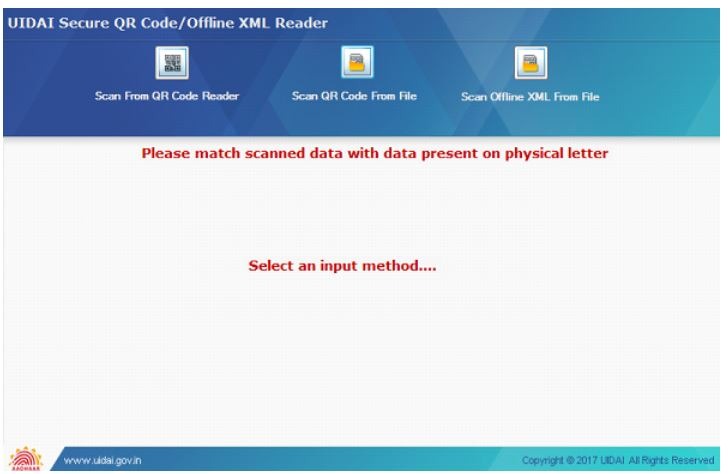
Step 7: Select an input method and you can see the details afterwards by putting in the input method.
Scanner Devices
Step 1: The scanner device is used to scan the Secure QR code found on Aadhaar Letter/e-Aadhaar to display demographic information, including the Resident’s image.
Window Client: Scanning with a QR Code Scanner:
Step 1: Scan QR code
Step 2: You will get the demographic detail and photograph after scanning the code.
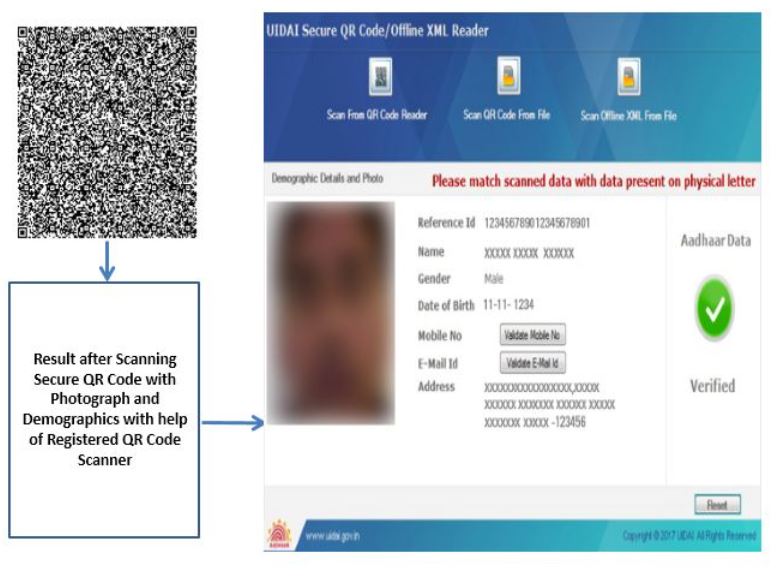
Step 3: To verify, click the Mobile Number and Email ID buttons and type the identical information into the boxes.
Window Client: Scan using the QR Code File
Step 1: Scan QR code
Step 2: You will get the demographic detail and photograph after scanning the code.
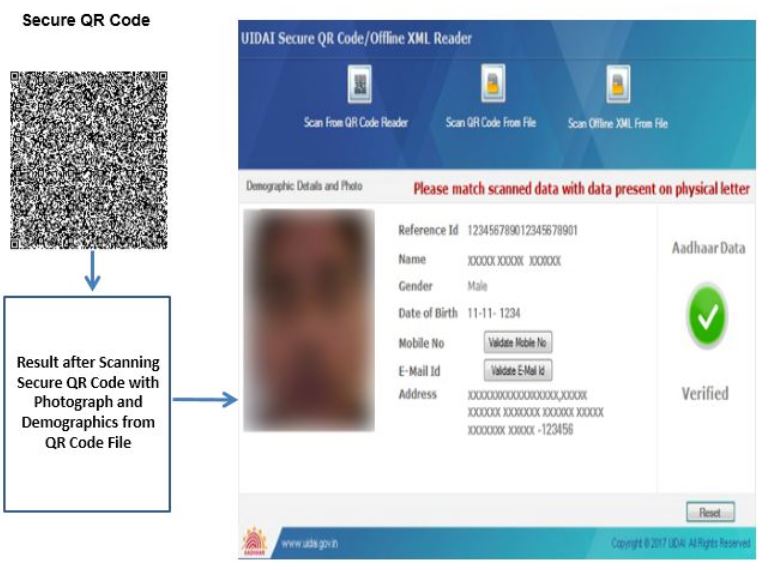
Step 3: To verify, click the Mobile Number and Email ID buttons and type the identical information into the boxes.
Window Client: Scan utilising an Offline XML File
Step 1: Scan XML File
Step 2: You will get the demographic detail and photograph after scanning the code.
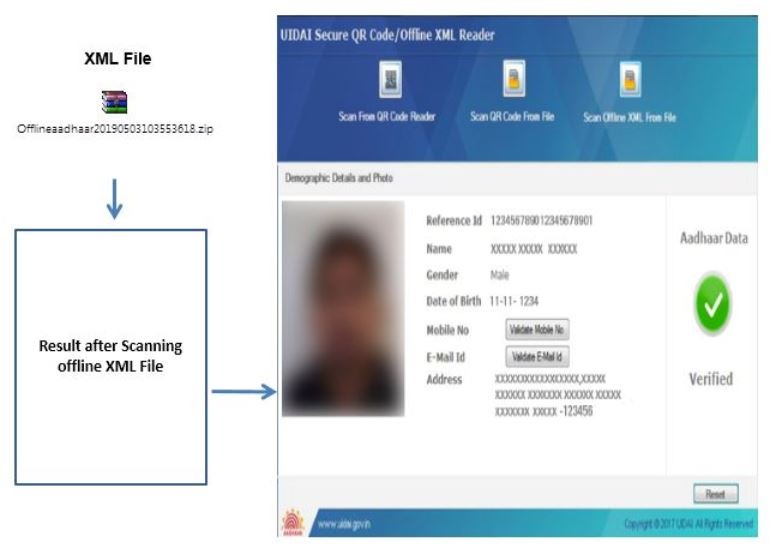
Step 3: To verify, click the Mobile Number and Email ID buttons and type the identical information into the boxes.
UIDAI Secure QR Code – Android
Step 1: Scan QR code
Step 2: You will get the demographic detail and photograph after scanning the code.
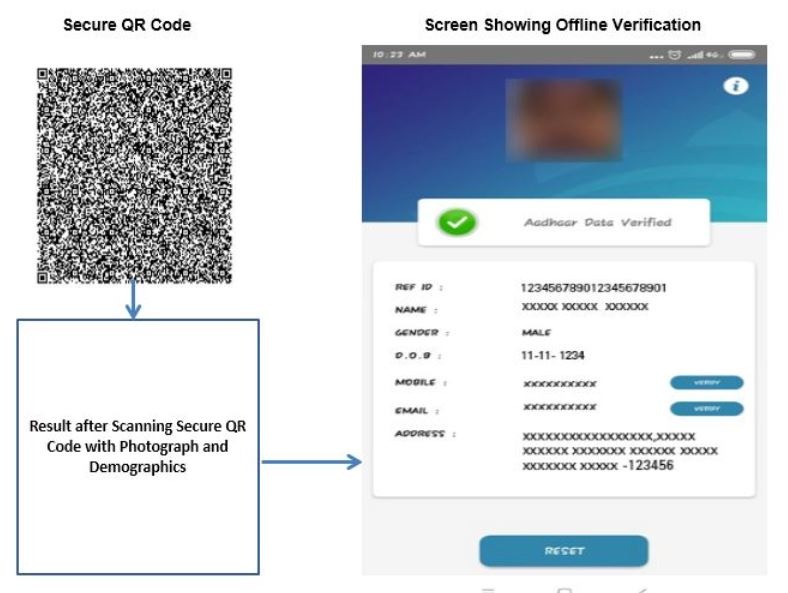
Step 3: To verify, click the Mobile Number and Email ID buttons and type the identical information into the boxes.
UIDAI Secure QR Code –iOS
Step 1: Scan QR code
Step 2: You will get the demographic detail and photograph after scanning the code.
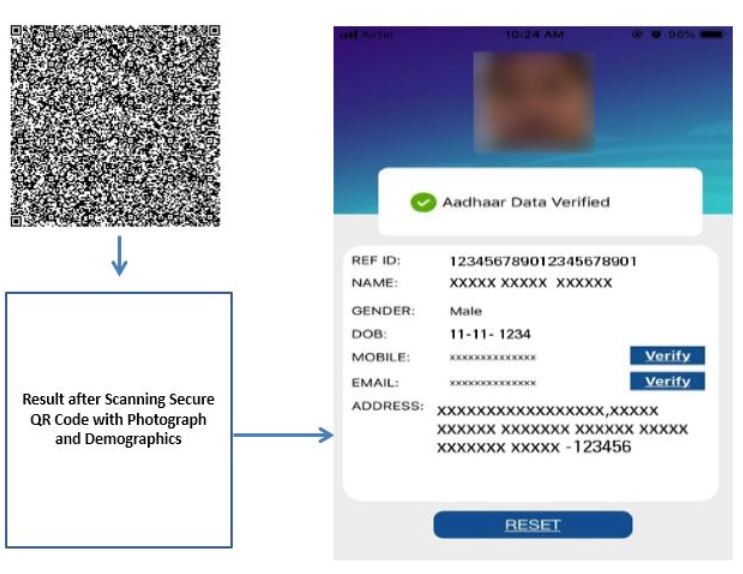
Step 3: To verify, click the Mobile Number and Email ID buttons and type the identical information into the boxes.
What to Do if Adhaar QR Code is Not Working?
If the Aadhaar QR code generator is not working then one has to report the same issue as soon as possible to the concerned authorities so as to not get exempted from any of the services.
FAQ’s about Aadhaar QR Scanner
Q1. Can we scan the Aadhaar card QR code?
Online or offline, any Aadhaar card can be validated. To verify offline, scan the QR code on your e-Aadhaar, Aadhaar letter, or AadhaarPVCcard. This QR code scanner can be used to check the validity of an Aadhaar card that has been provided to you.
Q2. How can I download my Aadhar card QR code?
Step 1: Open the mAadhaar app after downloading it.
Step 2: Open the Aadhaar QR Code Scanner application. Please remember that every printed Aadhaar card has a QR Code on it.
Step 3: Scan the QR Code on the Aadhaar card that has been presented.
Q3. Which app is best for the Aadhar QR Code scanner?
The Aadhaar QR Code Scanner is an official mobile application designed by the Unique Identification Authority of India (UIDAI) to allow users to read and validate data contained in QR codes displayed on E-Aadhaar and printed Aadhaar cards.
Q4. Is it possible to misuse an Aadhar card that has been scanned?
Both yes and no. On the one hand, an Aadhaar copy with a QR code can be checked more reliably than other forms of identification. As a result, committing fraud using an Aadhaar duplicate becomes more difficult if the service provider reads the QR code.