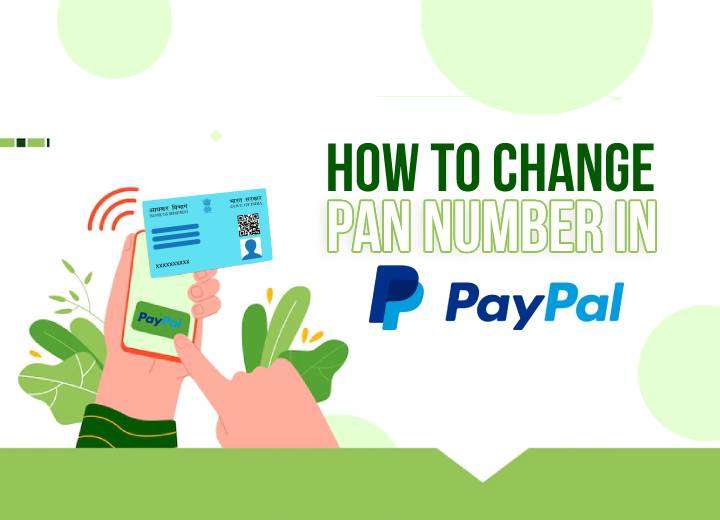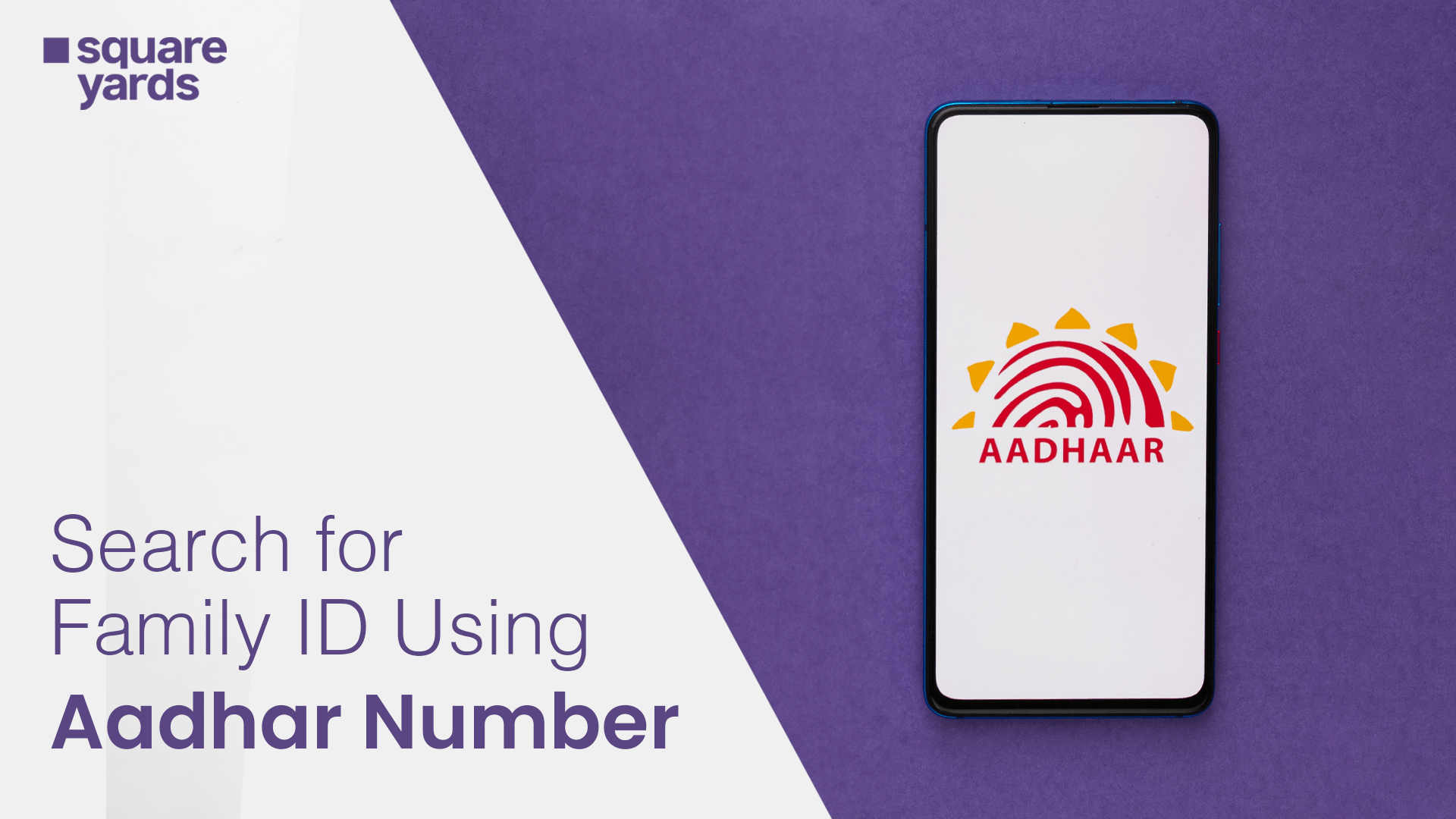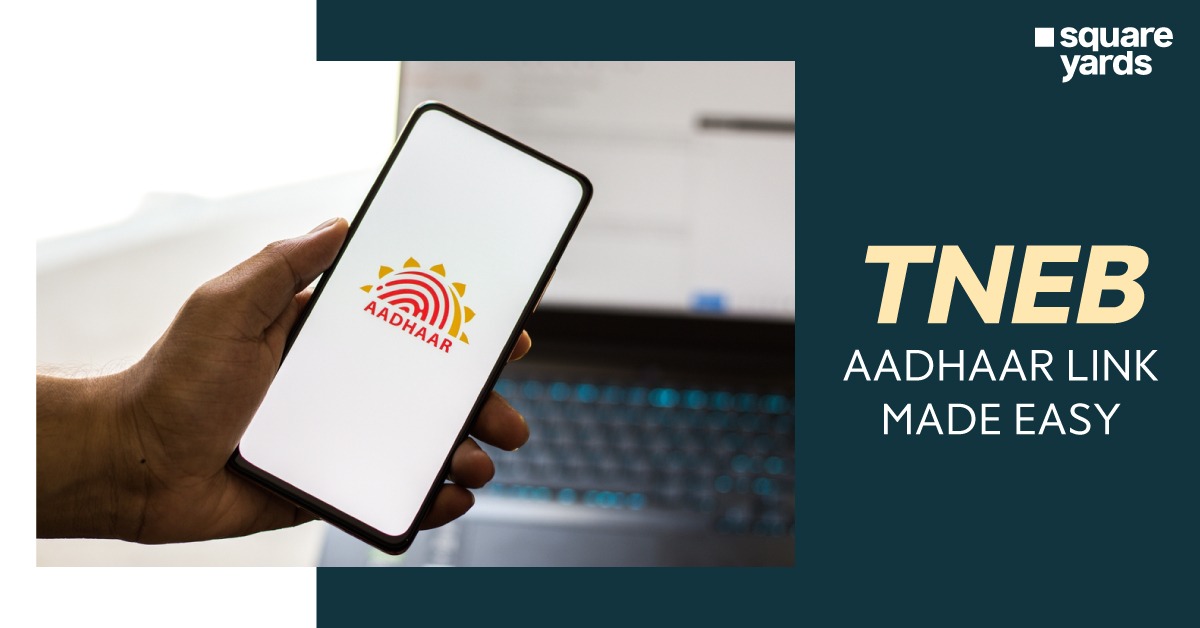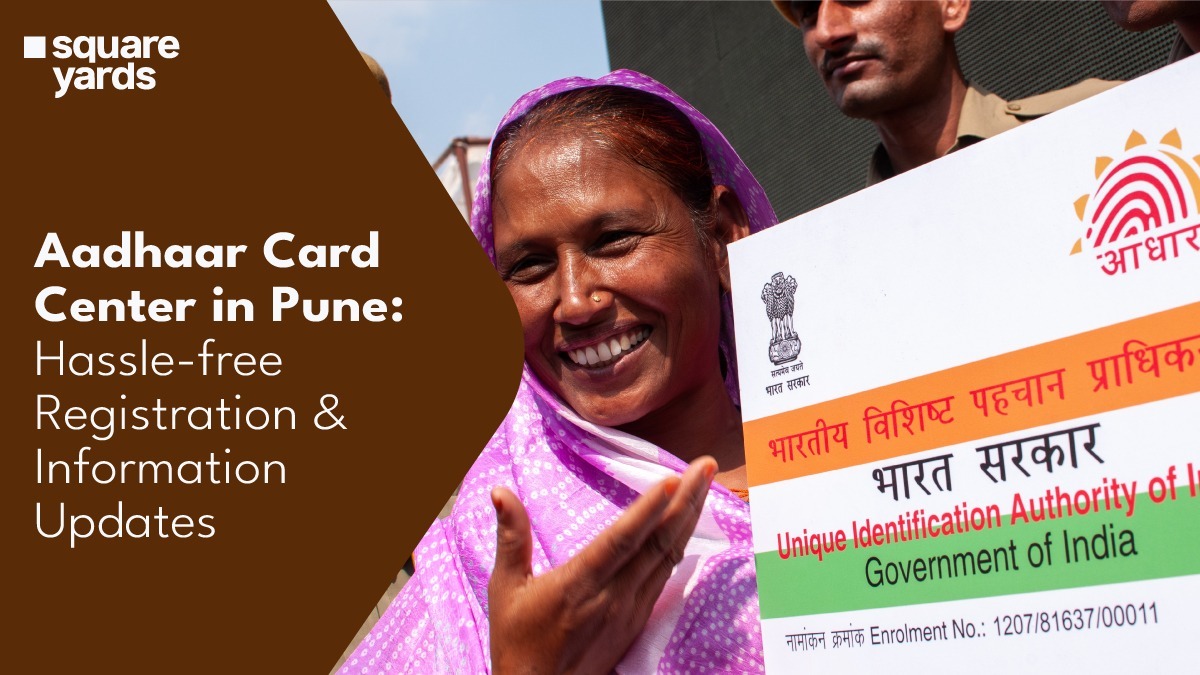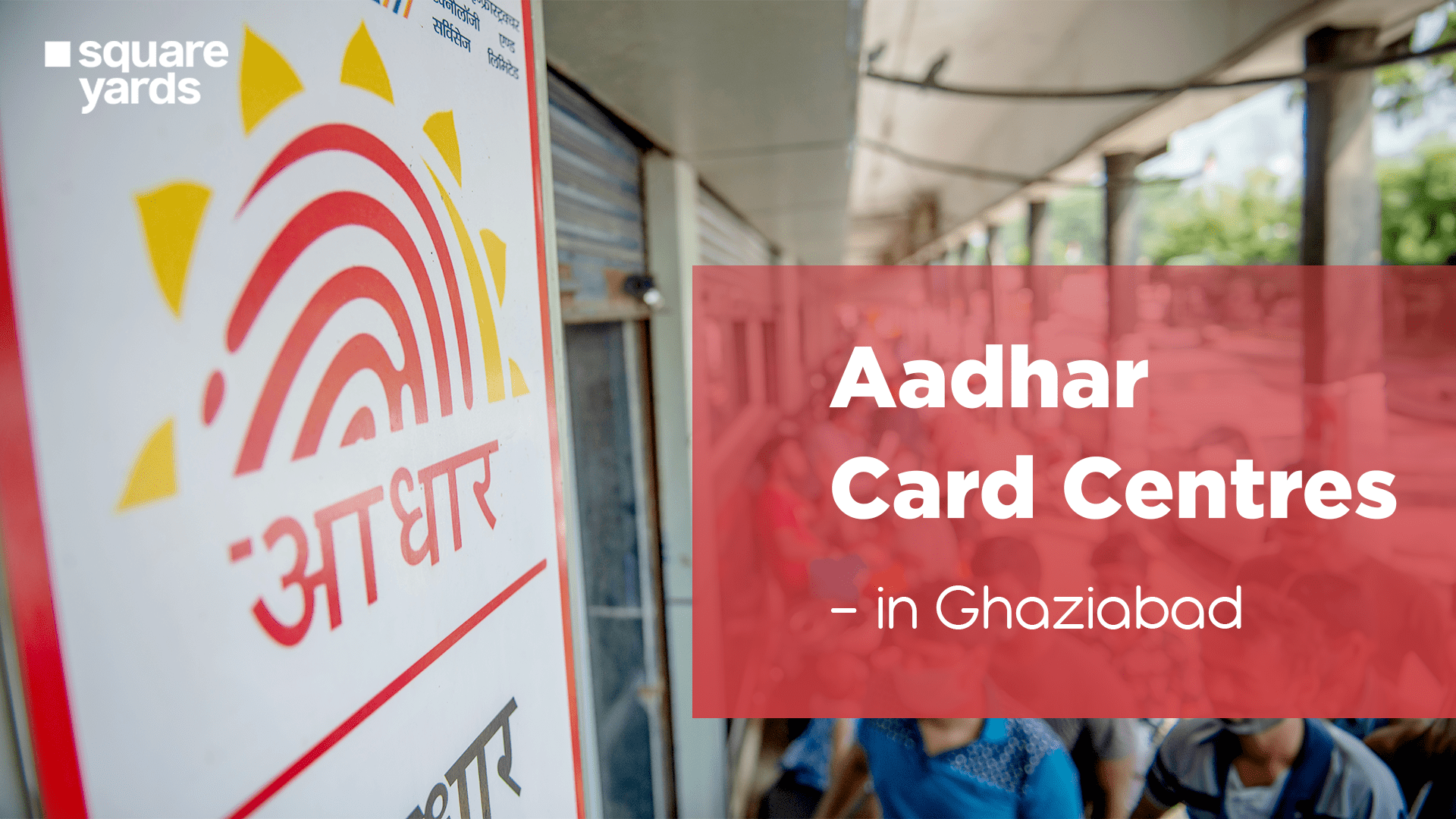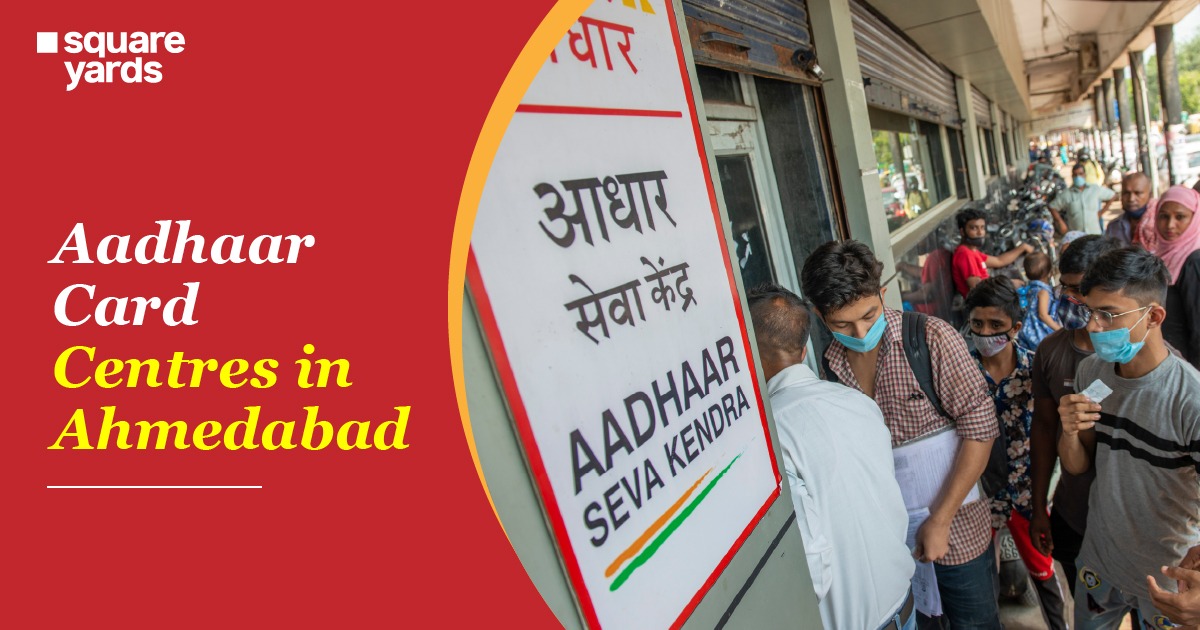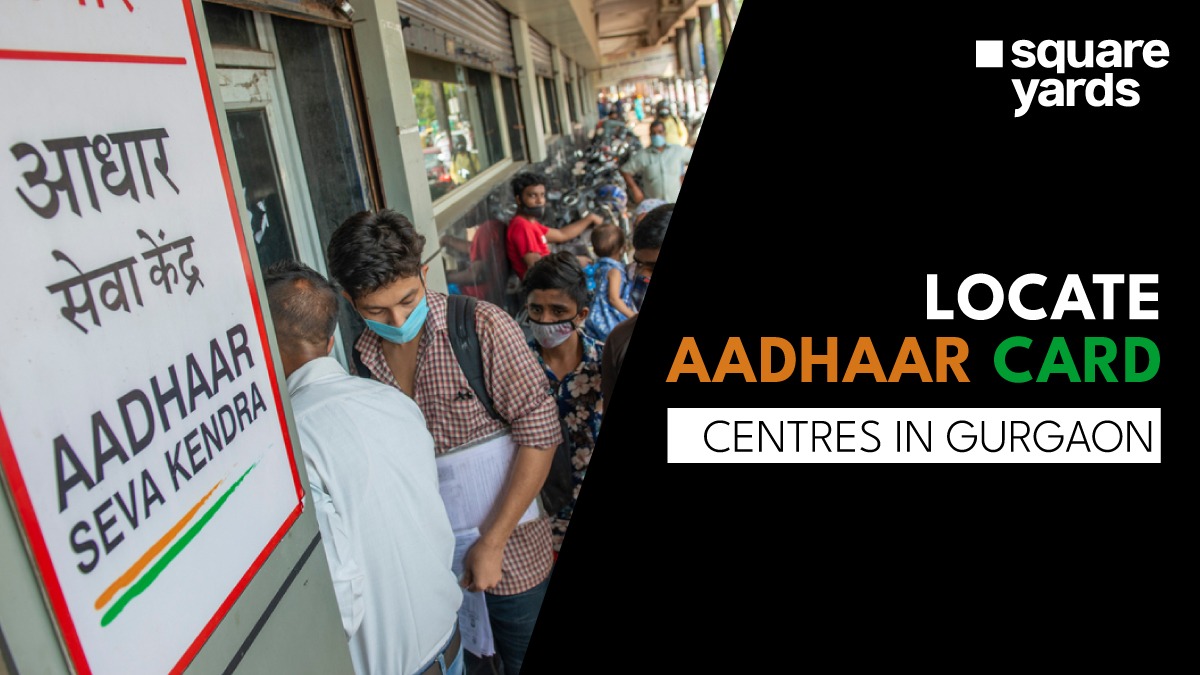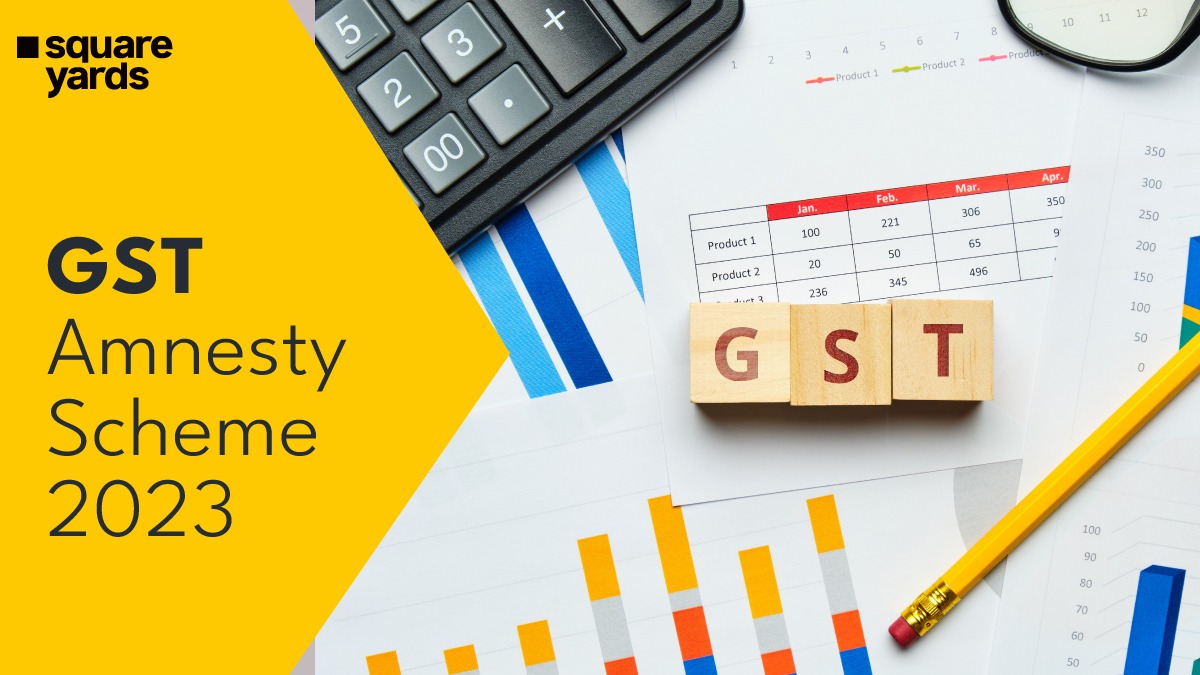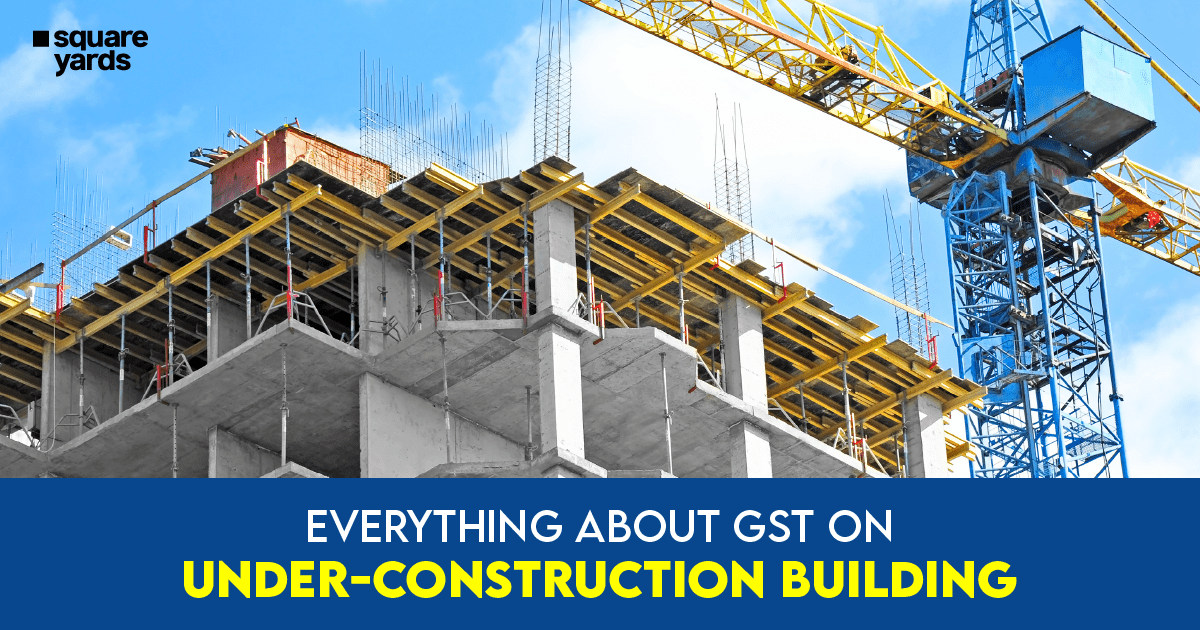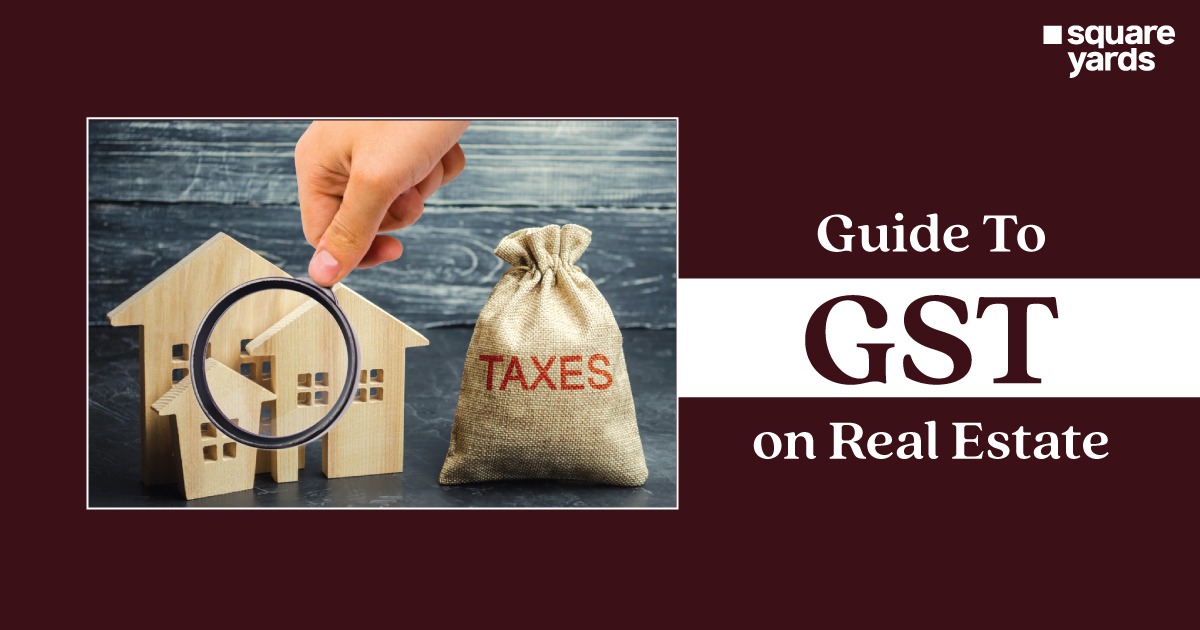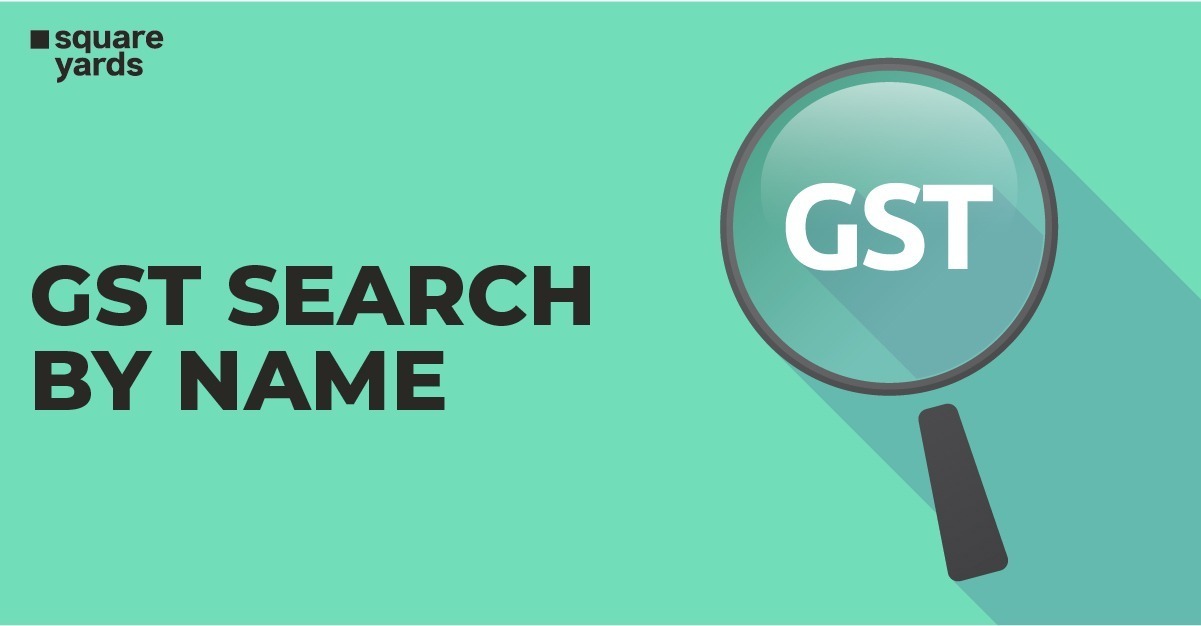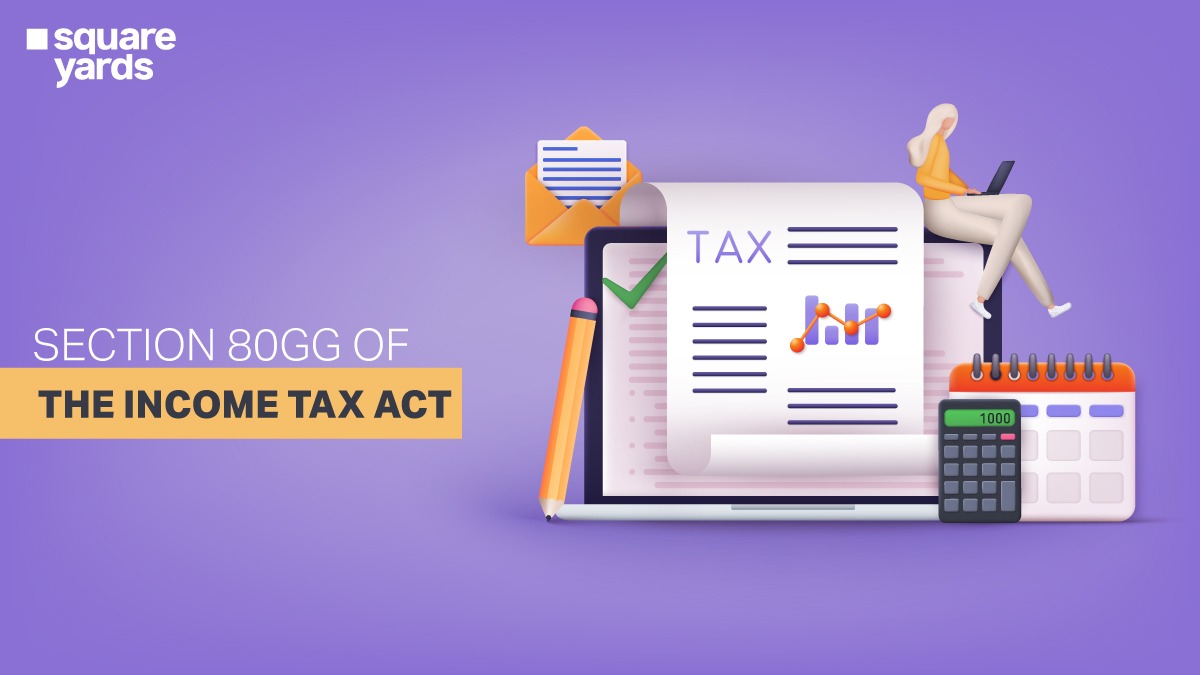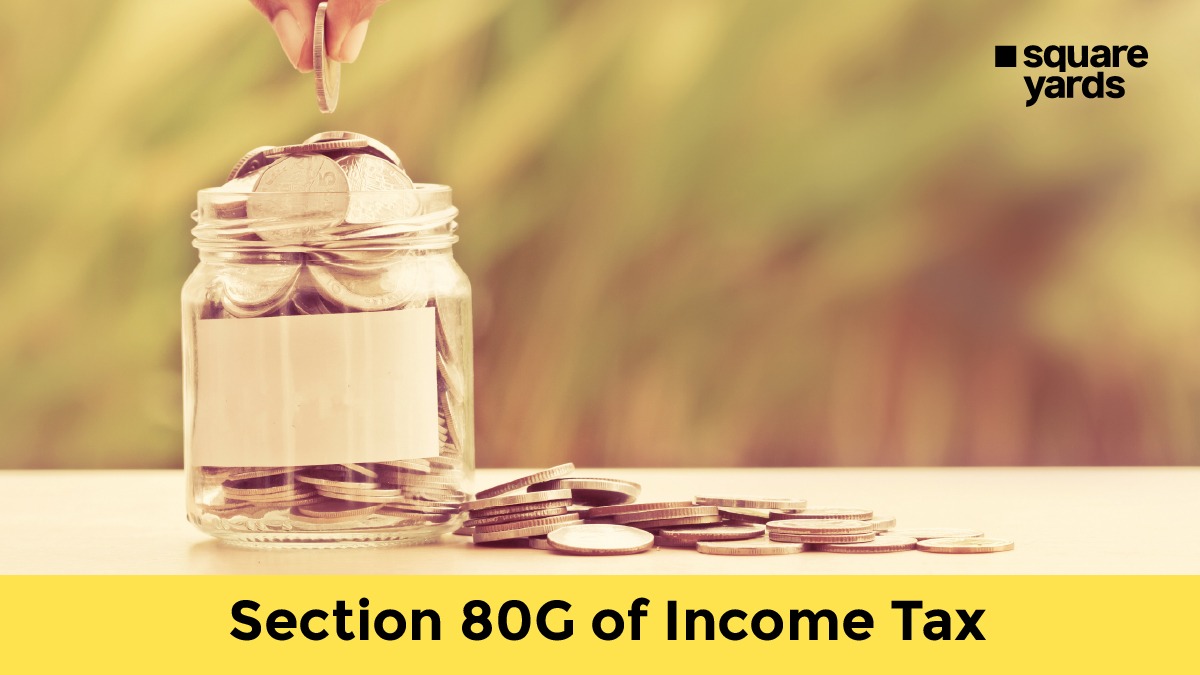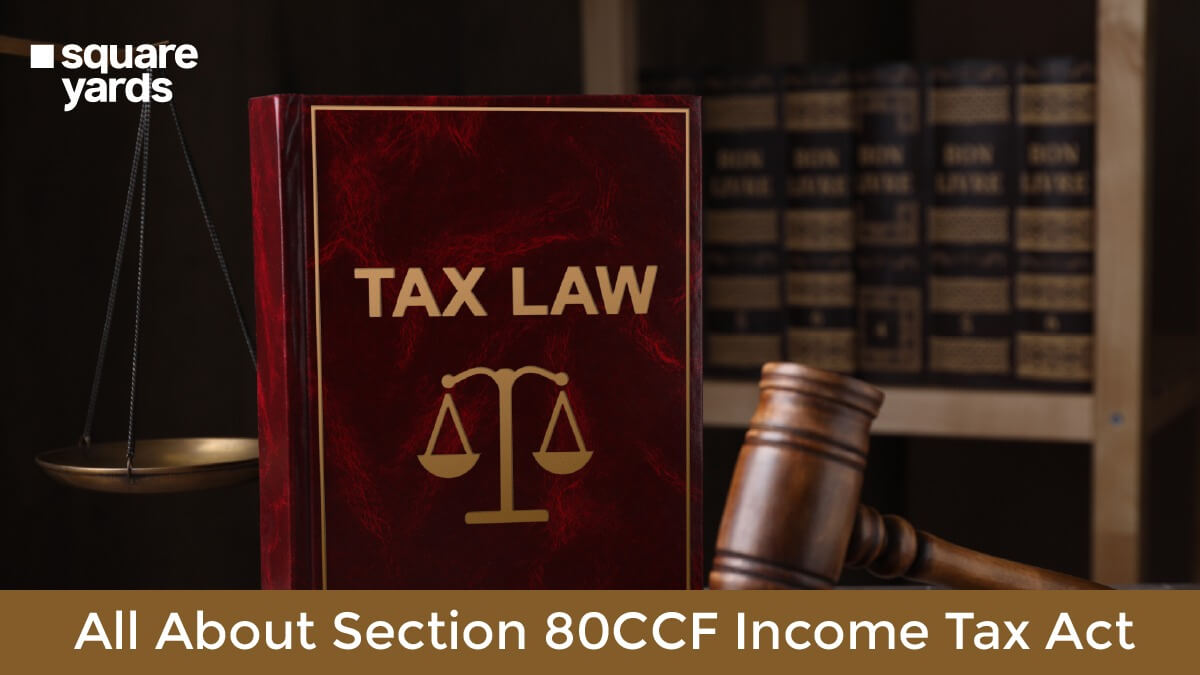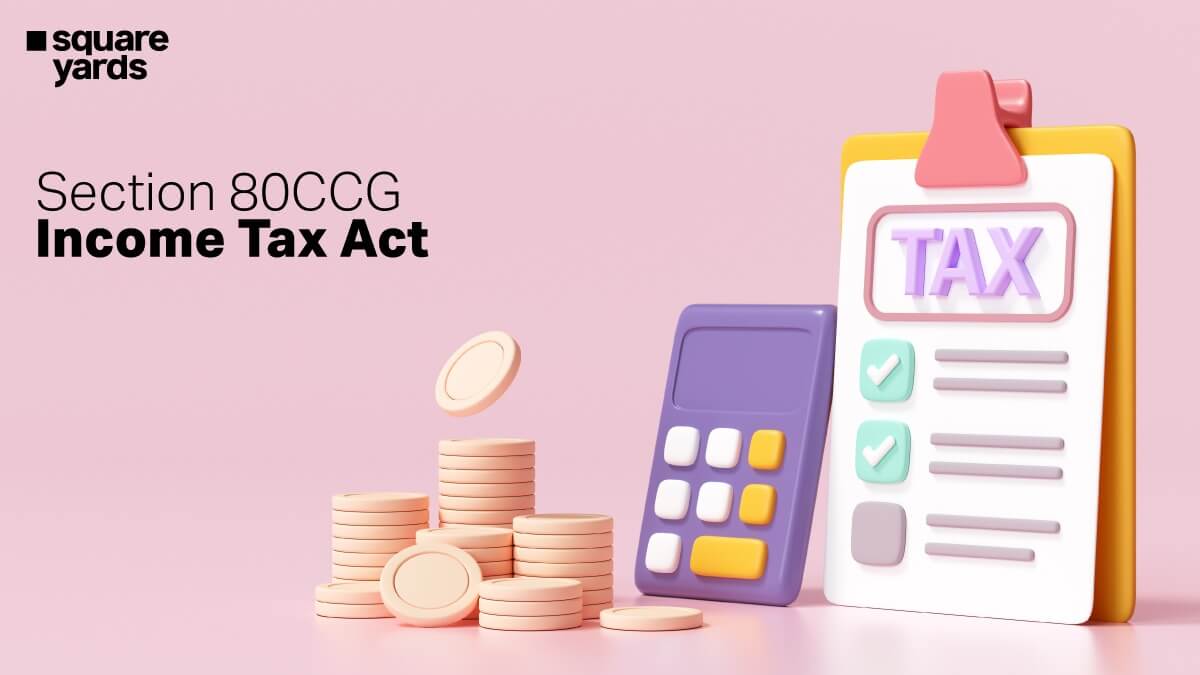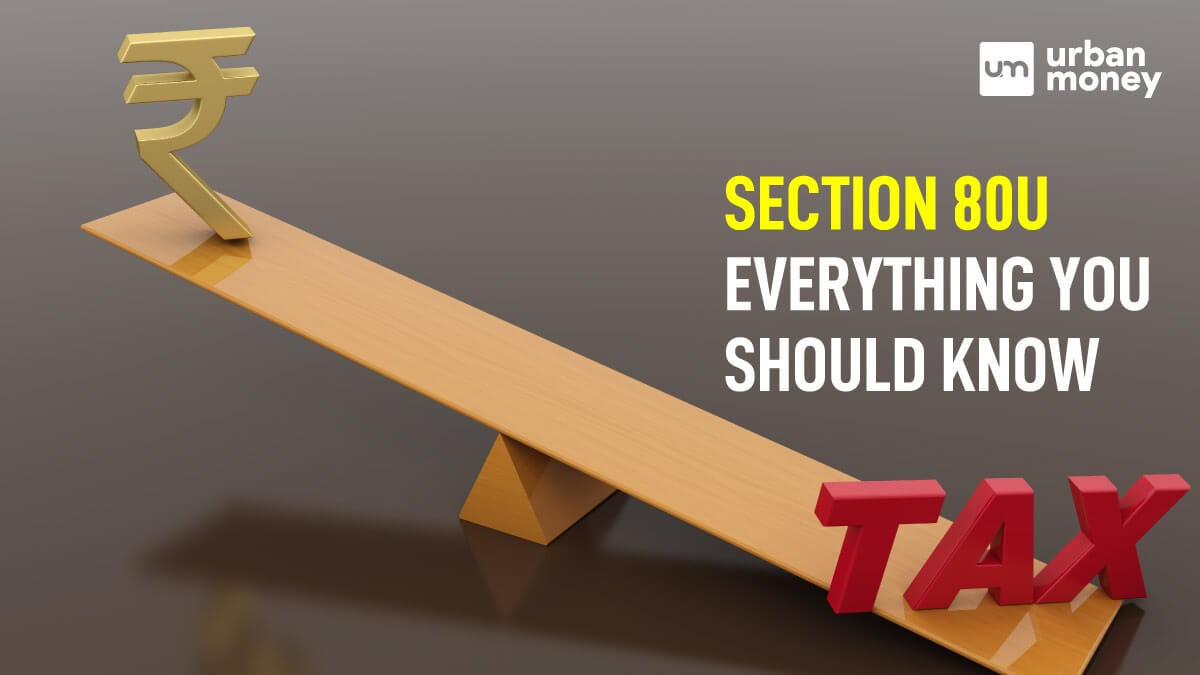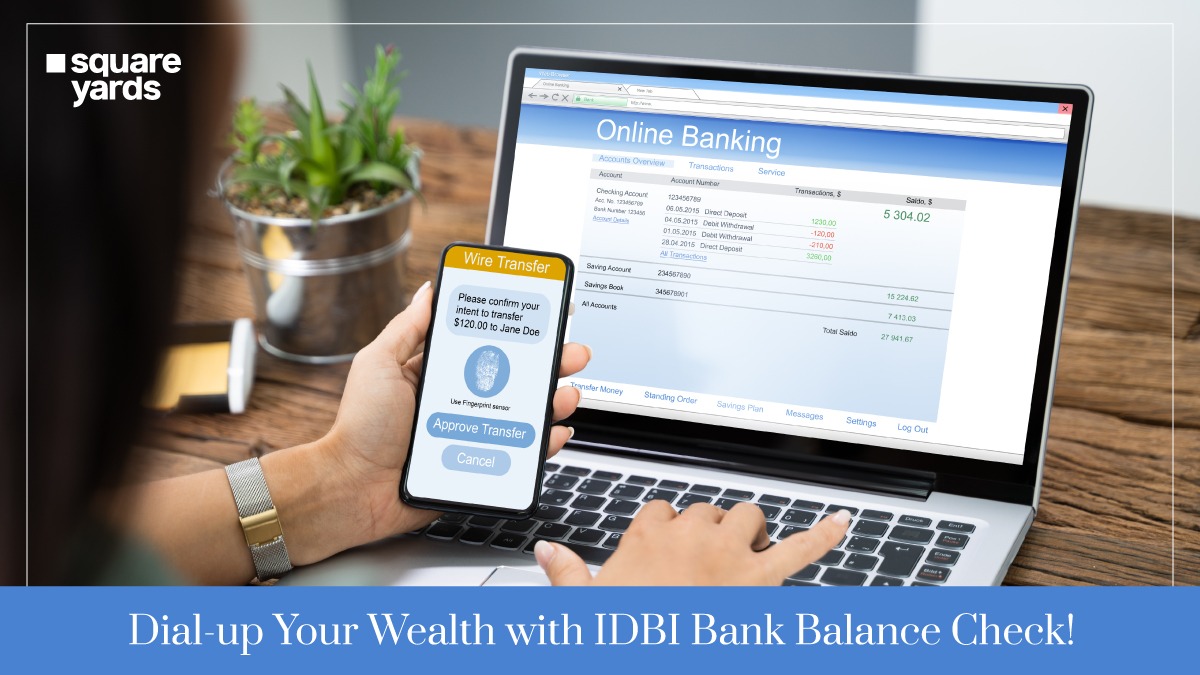PayPal is one of the biggest online payment processors worldwide. Enabling easy and secure online transactions, the popularity of PayPal has not only grown amongst individuals but also freelancers and entrepreneurs. And, since it is a global platform for any financial transactions, linking your PAN Card with your PayPal account is crucial. In the case of existing users, you can also change your PAN number on the platform.
In this short article, we’ll learn how to change a PAN card number in a PayPal account.
Table of contents
How to Change PAN Card Number in PayPal Account
Check below the step-by-step process to change PAN card number in PayPal account:
- Step 1: Visit the official website of PayPal (www.paypal.com) and fill in the required information, such as your email id with the password, to log in to your account.
- Step 2: Once you are logged in, select the option “Proceed to Account Overview” displayed at the bottom.
- Step 3: Click the Gear Icon next to the “Log Out” option at the top right corner of the screen. You will be able to see your PayPal profile.
- Step 4: Scroll down your profile and click on “Account Options”.
- Step 5: From the dropdown, select “PAN” and click on the “Edit link” to make changes to your PAN card details.
- Step 6: Upon clicking the Edit Link option, you will also be redirected to a new page where you will be able to see your verified PAN number in your PayPal profile. Click on the “Contact Customer Service” link here.
- Step 7: On clicking Contact Customer Service, you will get two options to change your PAN card details. One is Changing PAN Number in PayPal by Call, and another is Changing PAN Number in PayPal by Email.
- Step 8: Select two communication options to reach out to PayPal customer care to change or update your PAN card details.
How to Change PAN Card Number in PayPal through Phone?
If you want to change your PAN Card number via phone, you need to call 1-800-212-3852. You will receive an OTP (One-Time-Password) that you need to enter once you are connected on call. When your OTP is successfully validated, you can change your PAN card number in your PayPal account with absolute ease. Make sure to make the changes within an hour since the OTP will expire after the duration.
How to Change PAN Card Number in PayPal through Email?
If you wish to make changes to your PAN card number via email, you need to compose an email comprising a message, topic and subtopic. In the topic, you can mention ‘My Account’ as the topic and “Changing or Updating Account Information” in the subtopic. Make sure to mention that you want to change your PAN card number in your PayPal account in the message.
Once you have sent the email with all the required details, you will receive an email from PayPal within 24 hours of sending the email. You can check on the official portal a few days later whether your request has been accepted or not. You can also know the status through email.
So now that you know why we need to change PAN Number in PayPal visit the official website of PayPal soon and follow these simple steps of changing your PAN number in your PayPal account. That way, you can conveniently make the transactions and receive money through this online payment processor.
Read More About Pan Card:
Frequently Asked Questions (FAQ’s)
Is there a requirement for a PAN card to use PayPal?
Yes. Though you can open a PayPal account without your PAN details, you will not be able to send or receive funds in your account if you have not provided your PAN card information.
How to find my PayPal PAN number?
You need to visit the official website of PayPal, log in to your account, go to the Proceed to Account Overview option and click on Gear Icon. Now click on Account Options once your profile appears and then on the third option, “PAN”, where you will be able to see your verified PAN number.
Can we receive money on PayPal if our bank account is not linked?
Yes. You can send or receive money on PayPal without linking your bank account.