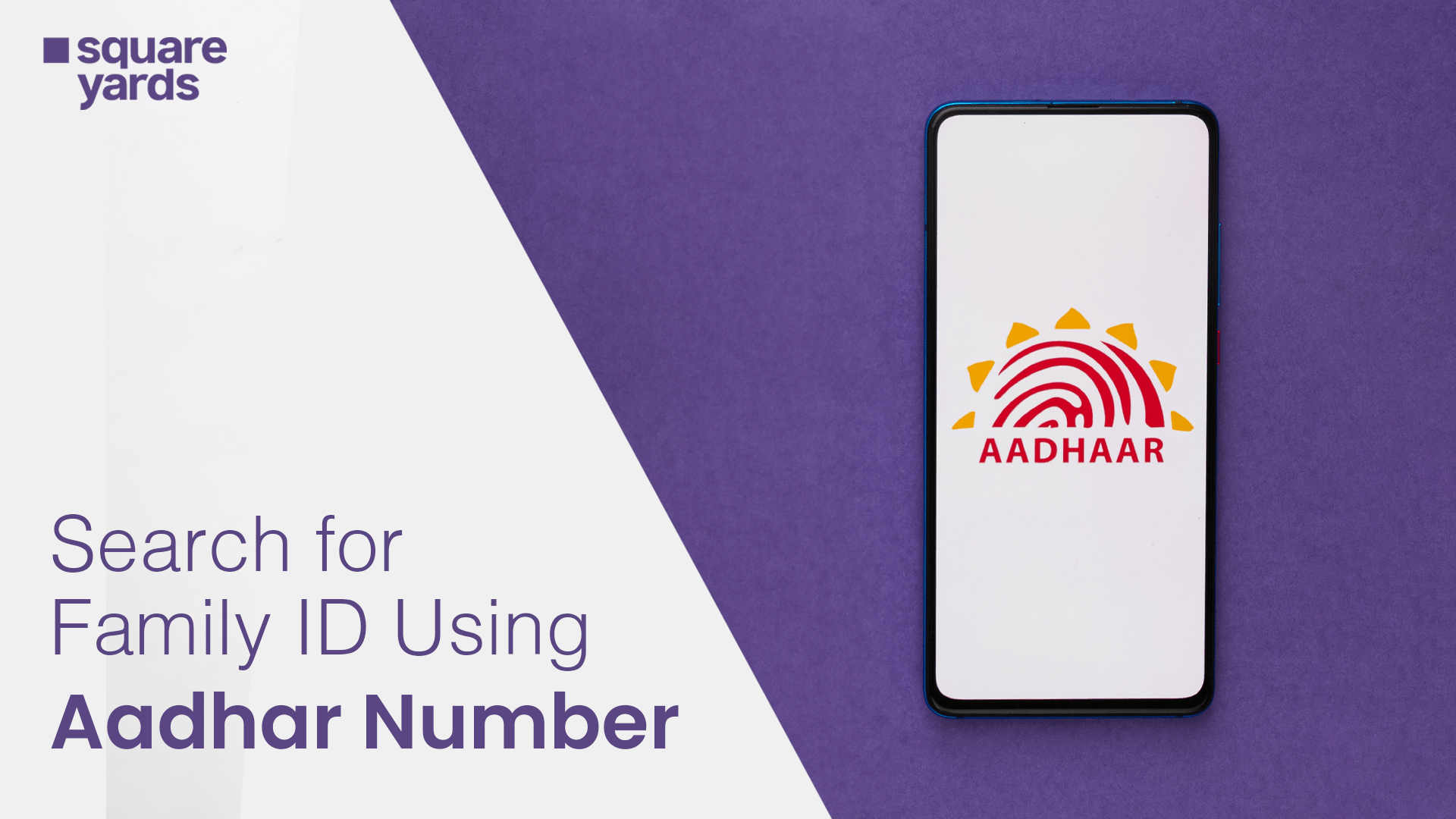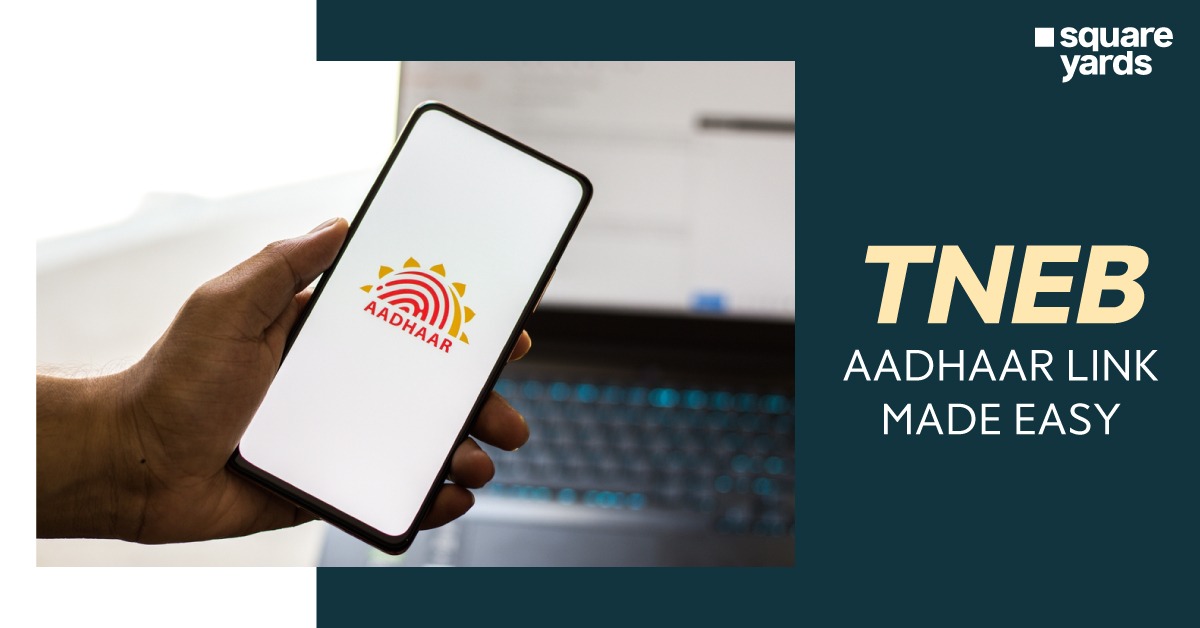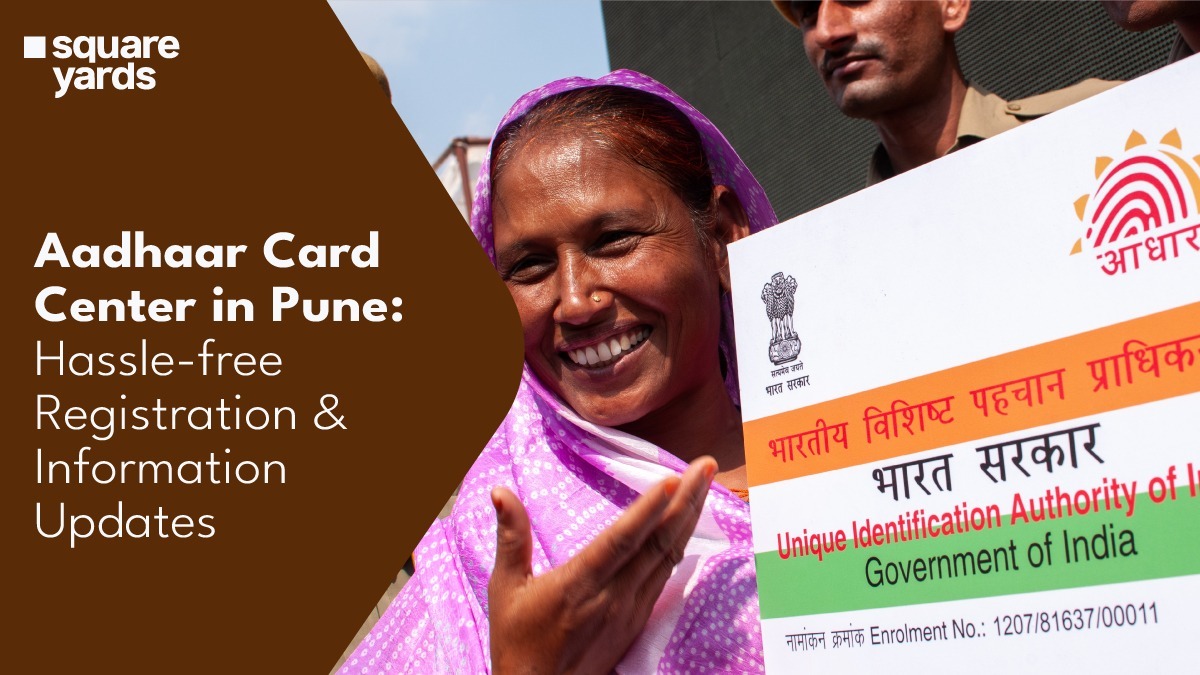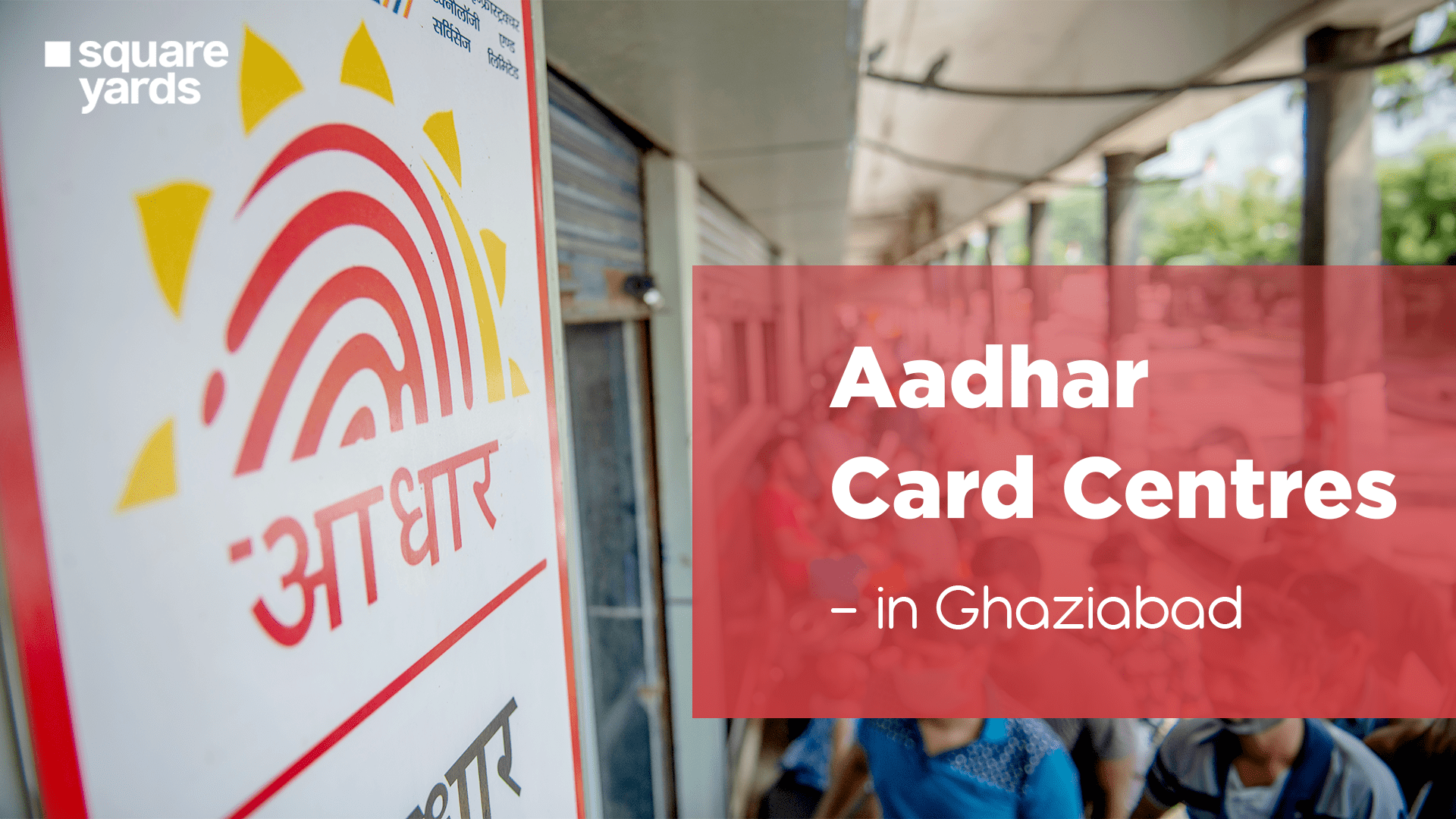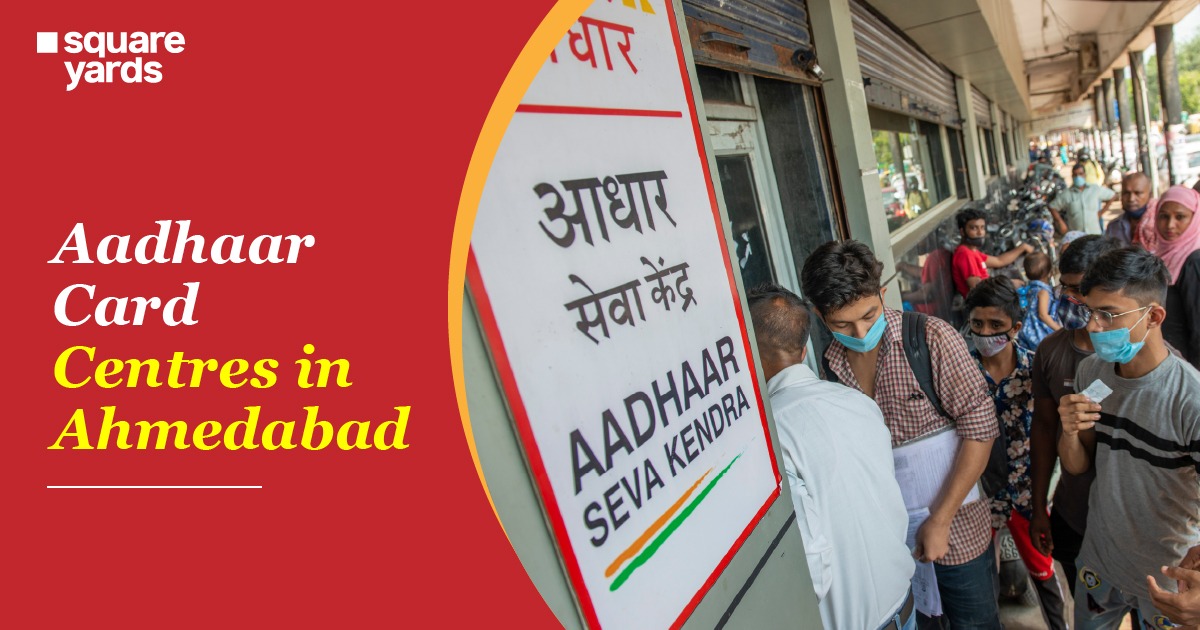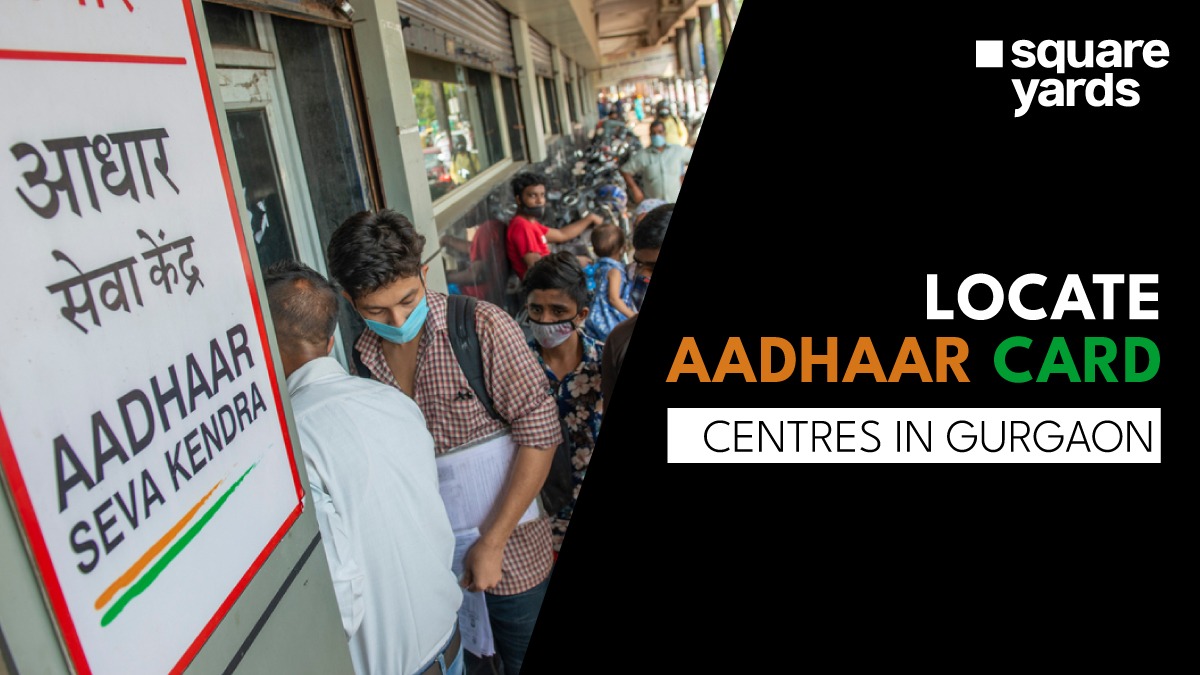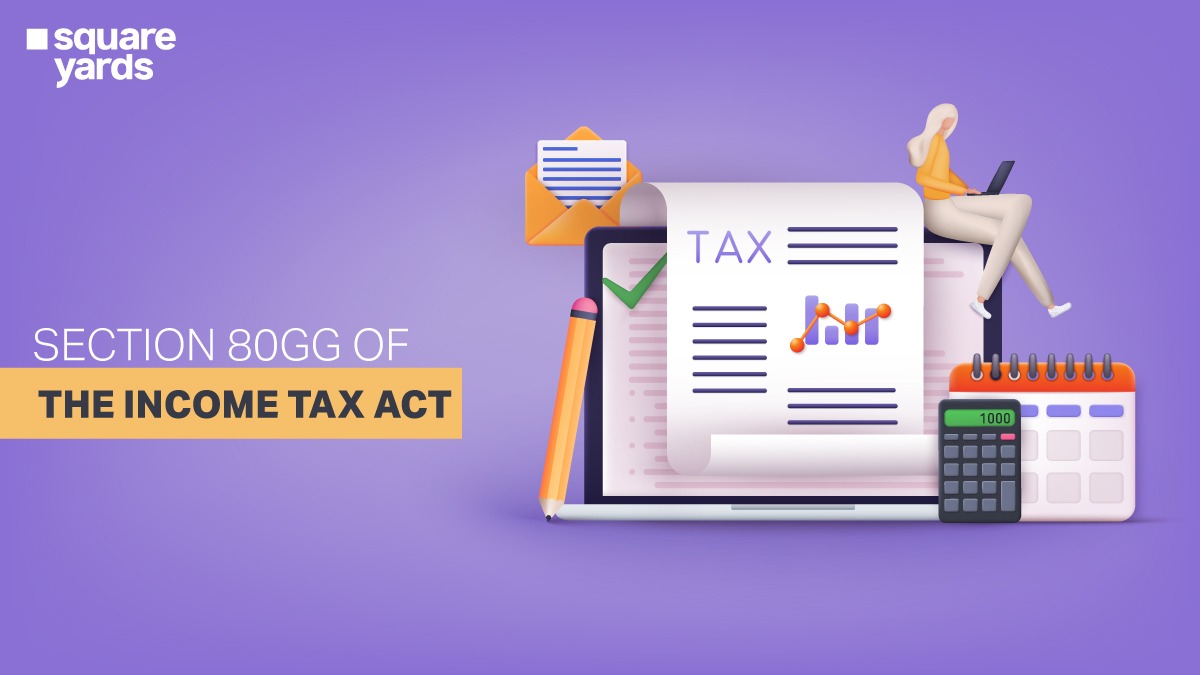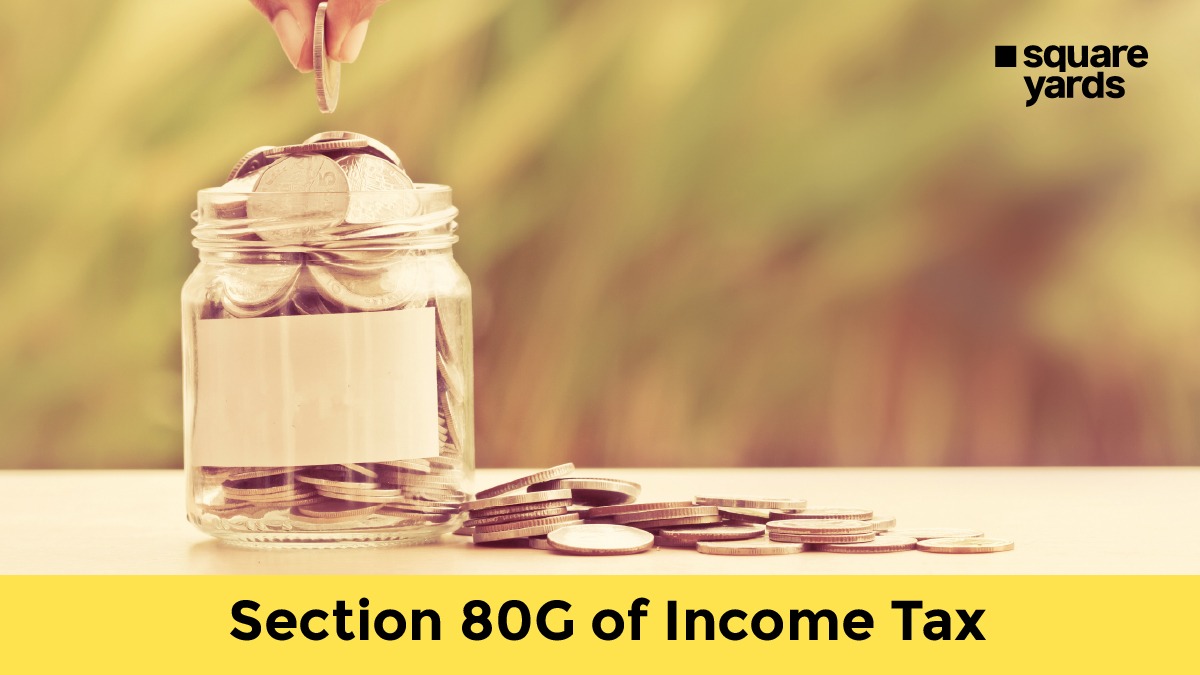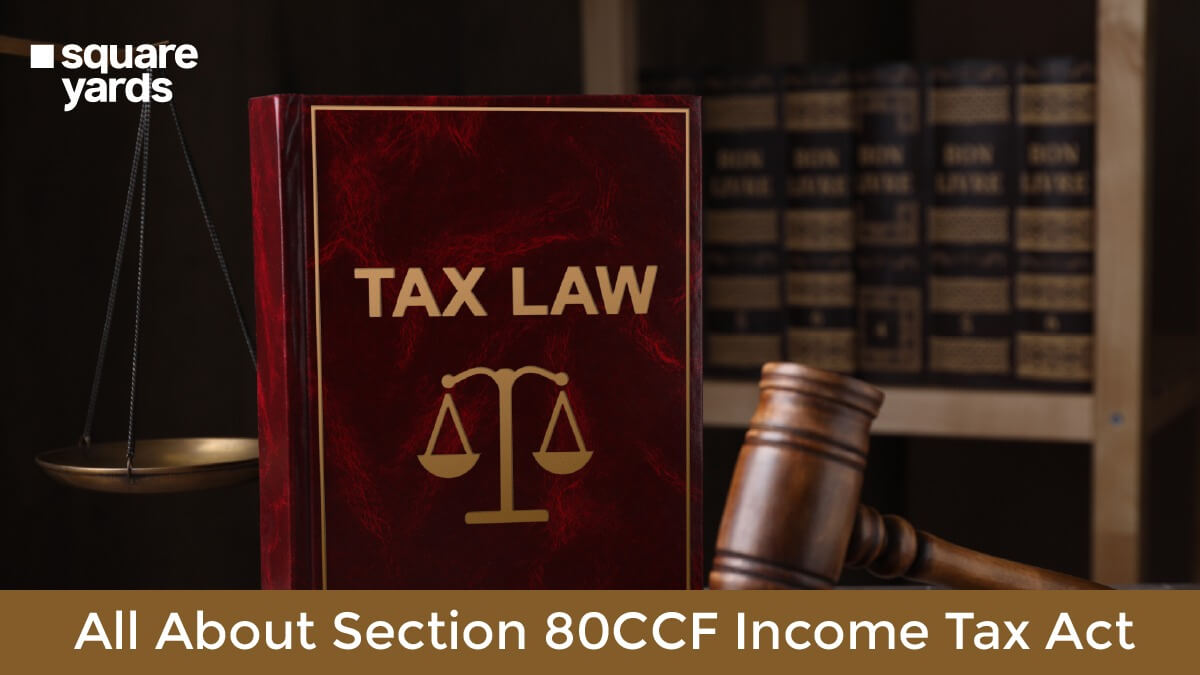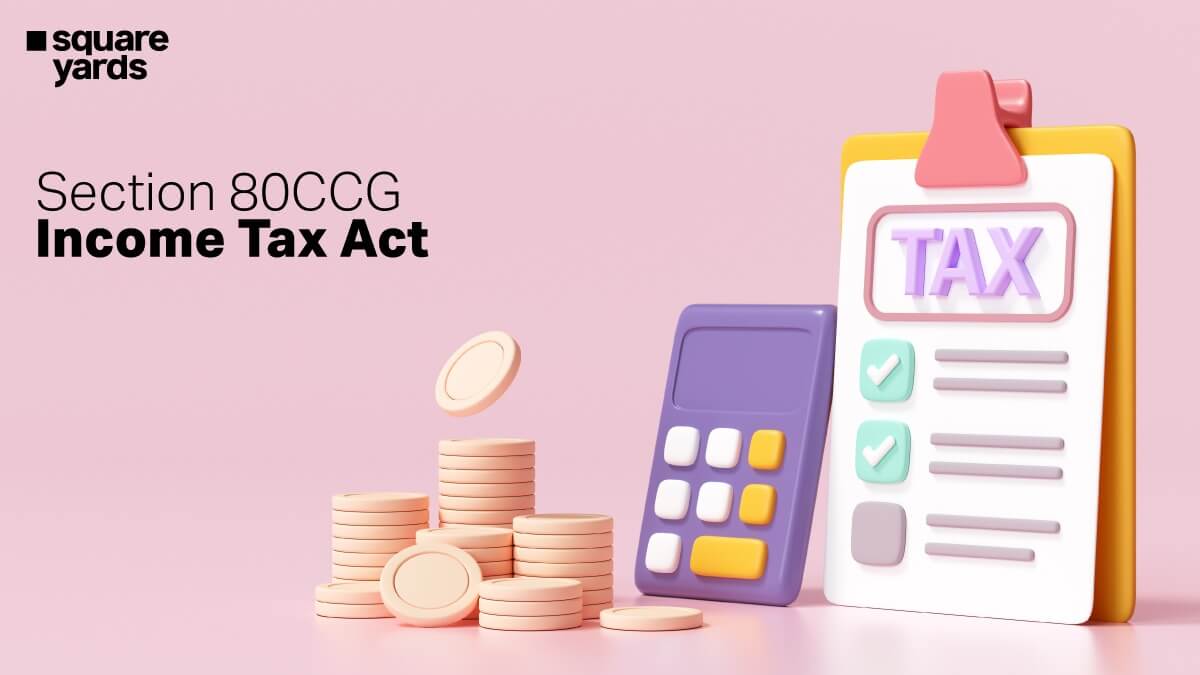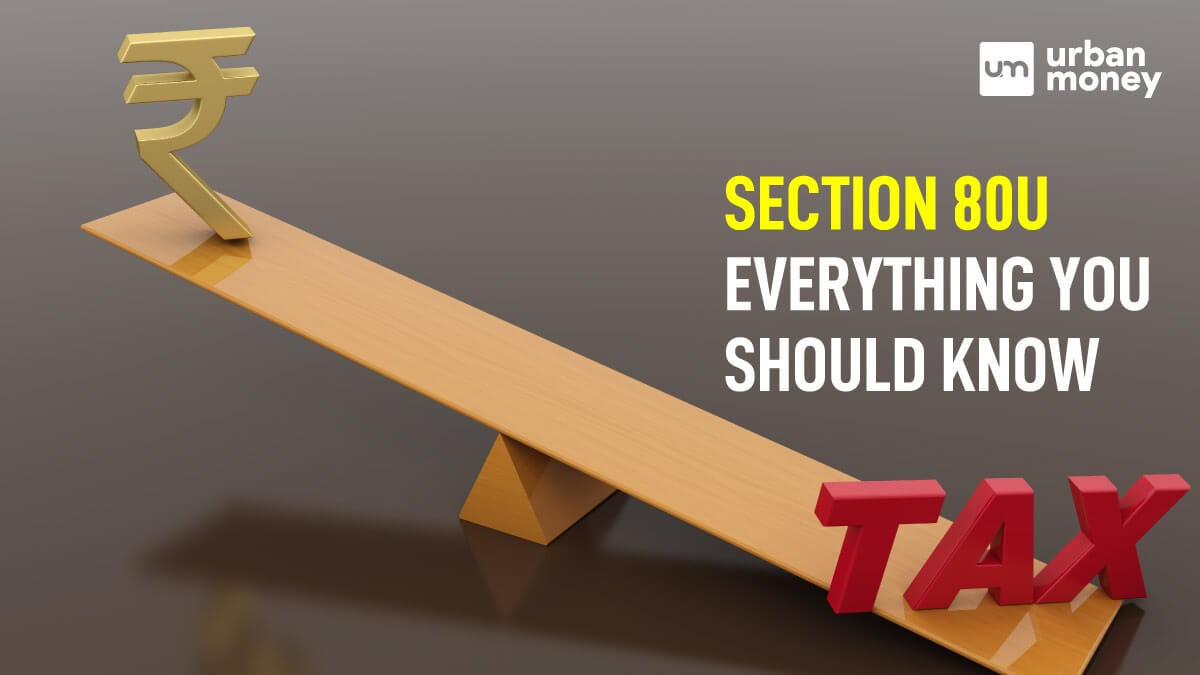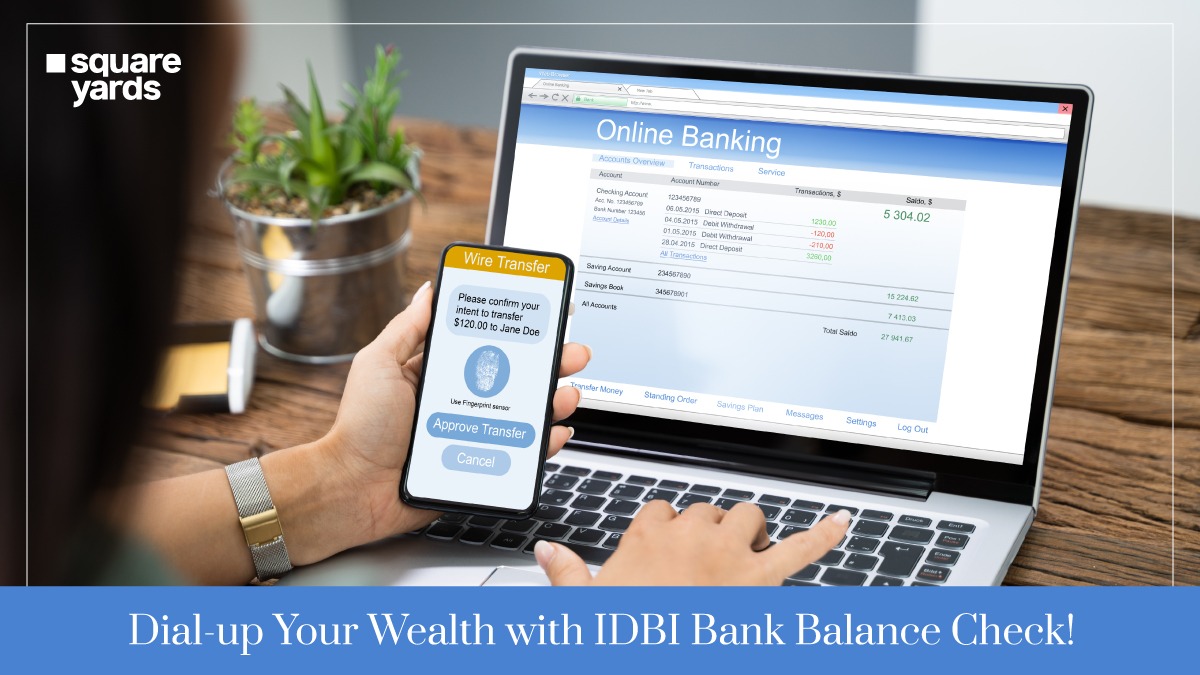We are going to inform you about the EPFO e-Sewa portal. It is an official online one-stop place for all the members of the Employees Provident Fund. EPFO e-Sewa Portal helps with information such as members can check their EPF balance, previous or current employer, withdraw funds, and much more.
We understand that this little intro won’t do you any good. Therefore, we have explained everything in detail.
Table of contents
- What is EPFO e-Sewa Portal?
- How Do I Register for the e-Sewa Portal?
- How Do I Login to My e-Sewa ID?
- How to Download an E-Return Tool?
- How To Generate an Online Electronic Challan Cum Return (ECR) In EPFO?
- Advantages of e-Sewa Portal for Employers
- e-SEWA Portal Services?
- How to Contact e-SEWA Portal Customer Care?
- Final Closure!
- Frequently Asked Questions (FAQ’s)
What is EPFO e-Sewa Portal?
An online portal that deals with all the requests of the Employee Provident Fund is known as the e-Sewa portal. You can also use other services of the e-Sewa portal. We have already explained the services, steps to login and register, and information about the android app.
Let’s begin,
How Do I Register for the e-Sewa Portal?
You have to follow the below-written steps to create an account on the e-Sewa portal.
- Visit e-Sewa Portal – The first step is to visit the official website: https://unifiedportal-emp.epfindia.gov.in/epfo/
- Register your Business with EPFO – The employer would register his company at the EPFO website.
And, to access this portal on a temporary basis, the user will receive a system-generated username and the password to access their account. All these credentials will be sent to the registered mobile phone number.
And, when you log in for the first time, then you can create a permanent credential (User ID and Password) to log in and benefit from the e-Sewa portal.
How Do I Login to My e-Sewa ID?
Here are the steps for you to log in by using the app and web portal.
Using App:
- Log in to your e-Sewa account using the e-Sewa App.
- Press on the ‘Profile’ option.
- Again press the ‘Devices and credentials’ option.
- Hit on the ‘Credentials’ option.
- Add your mobile phone number and the name of the secondary user.
- Then you will receive the Token number on your mobile phone number.
- You have to set the new MPIN for your mobile phone number.
- Now, log in using the credentials.
Using Web Login:
- Log in to your e-Sewa account from the official www.esewa.com.np.
- Press on the ‘Profile’ option.
- Select the option of ‘Login Credential’.
- Click on the option of Add ‘Login Credential image.’
- Add your mobile phone number and the name of the secondary user.
- Now, the token number will come on your phone number. You have to click and verify the token on your mobile phone number.
- You have to now set a new password and press on the option of set password.
- Your login credentials are added successfully now.
UAN Member e-Sewa for Android
For UAN members with Android phones, there is an android application named – EPF UAN Member e-Sewa Helpdesk. This app was launched by EPFO and is available easily on the Google play store. Further, the purpose of the app is to provide them access to an Online Claim Transfer Portal (OCTP). Anyone can use this app on their android phones and solve all the issues encountered by them. Here are the key takeaways from using this app are mentioned below:
- Users can receive the EPF UAN registration number online too immediately.
- Employees can initiate the corresponding UAN and can check the status of the tasks requested by the department.
- Employers or employees can download the EPF e-passbook.
- Employees can check the balance and authenticate the KYC as well.
- This app helps in navigating members in checking their claim status, email addresses, and mobile number.
- Members can connect to all PF accounts of employees using this android application.
How to Download an E-Return Tool?
Here are the steps you must follow to download the E-return tool.
- The most important step is to download the following five files from the EPF India official website:
- Crystal Reports 10_5
- DotnetFX35
- exe
- E-Return Setup.msi
- Windows Installer 3_5
Note: The files with serial no 1,2, and 5 are zip files and after downloading them you have to unzip them.
- Make sure that you keep all the files in the same folder. There is no requirement to open the files of the crystal report or other files.
- Double press on the set.exe file.
- Your software will soon be installed with all the components.
- You have to download the User Manual, DEMO files and go through them once.
- Now, you can easily start using the E-return Tool.
How To Generate an Online Electronic Challan Cum Return (ECR) In EPFO?
Electronic Challan Cum Return is a monthly electronic return that is uploaded by the employers using a unified portal of EPFO – www(Dot)unifiedportal-emp(Dot)epfindia(Dot)gov(Dot)in/epfo/
Now, if you are wondering what ECR will contain, then read below:
The ECR return will have complete information about every member, their wages, percentage contribution, and details of all new and old members. Especially, for those members who have joined or recently left in the wage month for which the return is to be uploaded in the EPFO portal. After the successful uploading of ECR, a Challan will generate that employer has to pay the dues in the designated branch of the State Bank of India.
Note: Every ECR will be linked with a remitted Challan and all the ECRs that are uploaded will lapse after 15 days if not remitted.
The uploaded ECRs are stacked up with challan in the EPFO portal and will update the balance of every member on a monthly basis. Further, with help of the Know Your PF Balance link members will be able to access this information.
Moving further, here are the steps to assist you in generating your online ECR.
- The first step is to login into the EPFO portal using ECR credentials details.
- Once you logged in successfully then verify your PF code, establishment name, address, and exemption status. Make sure they are right.
- Now, select the “payment” option from the menu for uploading your ECR file.
- You have to select the “wage month” then “salary disbursal date” from the ECR upload screen.
- You can check the format of the ECR file from the “ECR Help File” option.
- It’s time to select your ECR file and upload it for the selected month.
- Select the rate of contribution and then press the upload option.
- The ECR file uploaded by you will be verified as the program runs in predefined conditions. If the validation is successful then a message will display on the screen stating – File Validation Successful. Otherwise, it will ask you to upload the file again by correcting the errors.
- TRRN will be generated for the ECR file uploaded by you.
- Hit the “prepare challan” option to generate an ECR summary sheet.
- Now, enter Admin/Inspection Charges for A/c No. 2 & 22 as displayed on the screen. Further, you can edit the EDLI contribution only for A/c No.21.
- Hit the “Generate Challan” Button now.
- A new screen will display. Now, click on the finalize option after verifying the amount of the challan.
- You have to download the Ack file and receipt from the In-Process Challan List.
- Click to finalize the ECR statement.
- Your Challan is ready for payment.
- Hit the pay button.
- Choose the online option and then select your bank from the given drop-down menu under the select bank category.
- Press the continue button.
- You will be redirected to the payment gateway page. You have to enter the authorized security code so that amount can be deducted.
Advantages of e-Sewa Portal for Employers
The EPFO e Sewa portal can fulfil many purposes related to EOF and has the following benefits:
- Employers can avoid lots of paperwork with the help of EPF.
- There is no need to submit any form physically.
- After the payment process is complete, employers get instant notification in the form of SMS.
- All the annual accounts documents are available online. Anyone can check it online.
- Anyone can request annual payslips, and soon notification will be sent to employers.
e-SEWA Portal Services?
The UAN login member portal offers plenty of services related to the EPF account. Here are the services:
A. VIEW
- Profile – After logging in, a UAN employee can see a display of their entire EPF profile. It contains all the personal details of an individual such as UAN, name, date, month, & year of birth, gender, etc. One can edit some fields of the profile after the verification is done using OTP.
- Service History – An individual can see all the history of all organizations they have worked with. And, the EPF member can see member ids, names of establishments, date of joining and leaving every job, and other details related to the Employee Pension Scheme.
- UAN Card – The account holder can view and download UAN card. It is helpful while carrying out offline work.
- EPF Passbook – The EPF passbook helps in checking the amount of share, the employer share, and total fund. Also, the fund contribution to the pension scheme is accessible.
B. MANAGE
- Basic Details – In this segment, one can deal with the changes in basic details, updating new information like education, etc.
- KYC – In this segment, all the Know Your Customer details can be easily updated. These details include information about PAN, Bank Details, Passport Number, Driving License, etc. One has to upload supporting documents, and these must be verified by the employer as well. Once the details are validated, changes will be updated automatically.
C. ONLINE SERVICES
- Claim (Form 31, 19 and 10C) – In this segment, one deals with the withdrawal of PFs. The EPFO (Employees’ Provident Fund Organization) helps in helping the withdrawal of PF completely or partially. This claim has three forms – Form 31, 19 and 10C. Also, to claim the entire or partial amount one has to claim the forms and link Adhar to UAN.
- Transfer – The member of the e-Sewa portal can transfer the PF amount from previous accounts to the current one, once you make a request for it. But before applying for the transfer, make sure the PF transfer on the EPFO UAN portal is linked with all your updated KYC details.
- Track EPF Claim Status – With this service, anyone can claim the EPF status on the UAN login portal. It only handles the EPF claim status issues.
How to Contact e-SEWA Portal Customer Care?
Any individual, who is a member of EPF can easily contact e-Sewa customer care using their registered mobile phone numbers. To give their feedback or to take assistance from the help desk on the following platform:
- Toll-free number: 1800118005
- SMS: EPFOHO to 7738299899
- Email Address: epfo@nic.dot.in (for feedback purposes)
support-gms@epfindia.gov.in (for providing support)
Final Closure!
We hope that you have understood every aspect of EPFO e-Sewa portal, how it works, how you can login and register, how to generate ECR, etc. To make this entire process easy for you, we have also shared the details of the customer care number, the email address, and the SMS service details. However, we have also discussed the services offered by the EPFO e-Sewa to help you know how it works in your favor.
You May Also Like
Frequently Asked Questions (FAQ’s)
What is Electronic Challan Return?
Electronic Challan Return is an monthly return (generated electronically) that has to be uploaded by the employers using the Employer e-Sewa portal. The return will have the details about wages and contributions with basic details, for both new and existing members. For members who have recently joined or left the service in the wage month, for which the return is uploaded.
How do I change my password on the eSewa app?
open eSewa app >> click on forget password >> enter your mobile number >> enter OTP >> enter new MPIN >> your password is changed successfully.
Is eSewa MPIN and password the same?
No, the MPIN and password are different things. Password is what you use to log in to your eSewa app, whereas, MPIN is a security code that is used while transferring the funds or paying bills, etc. Another difference is MPIN consists of only a 4-digit number code and can only be used in mobile apps whereas a password is a combination of capital & small letters and numbers and can be used in apps and web pages
How do I put money on my eSewa account?
log in to your mobile banking account >> click on eSewa icon >> insert the data (amount, id, and password) >> check details and tap confirm >> enter MPIN to complete the process.
Can we withdraw money from eSewa?
Yes, you can withdraw your eSewa balance by visiting the bank transfer option using your mobile app or web portal. Then you have to fill in the required details and withdraw.
How do I find my eSewa MPIN?
eSewa MPIN is allotted from the portal itself. You can reset it later.
What is the monthly limit of eSewa?
The monthly limit of eSewa transactions is 1,00,000.
Can we transfer money from a bank account to eSewa?
Yes, we can transfer money from a bank account to eSewa