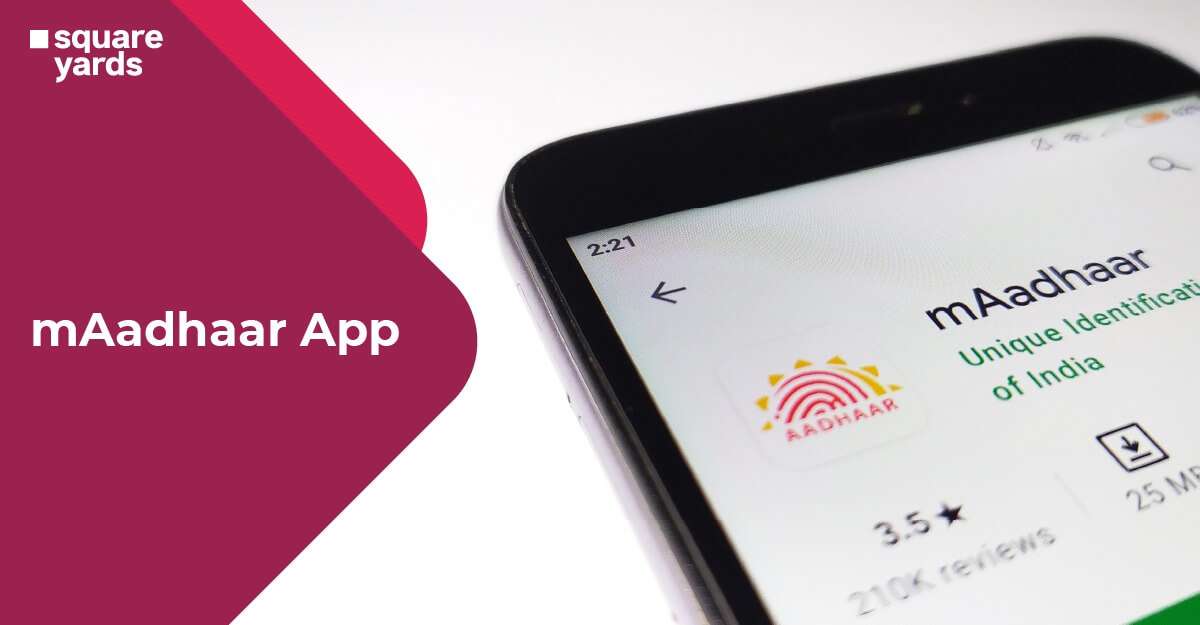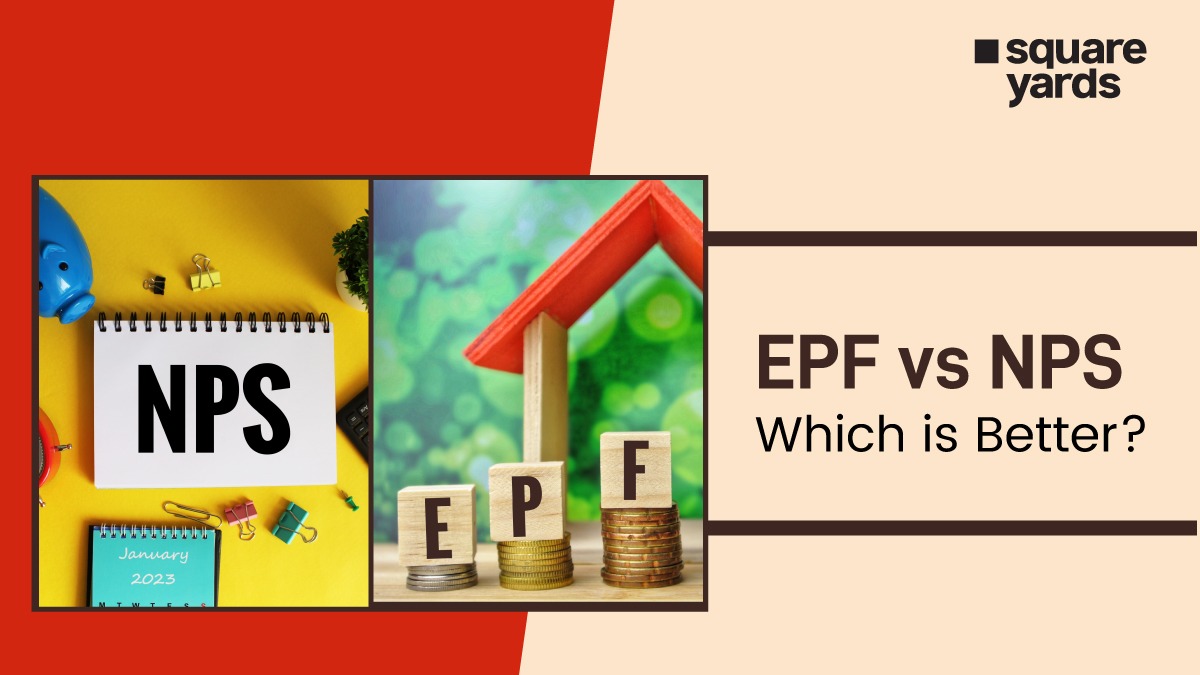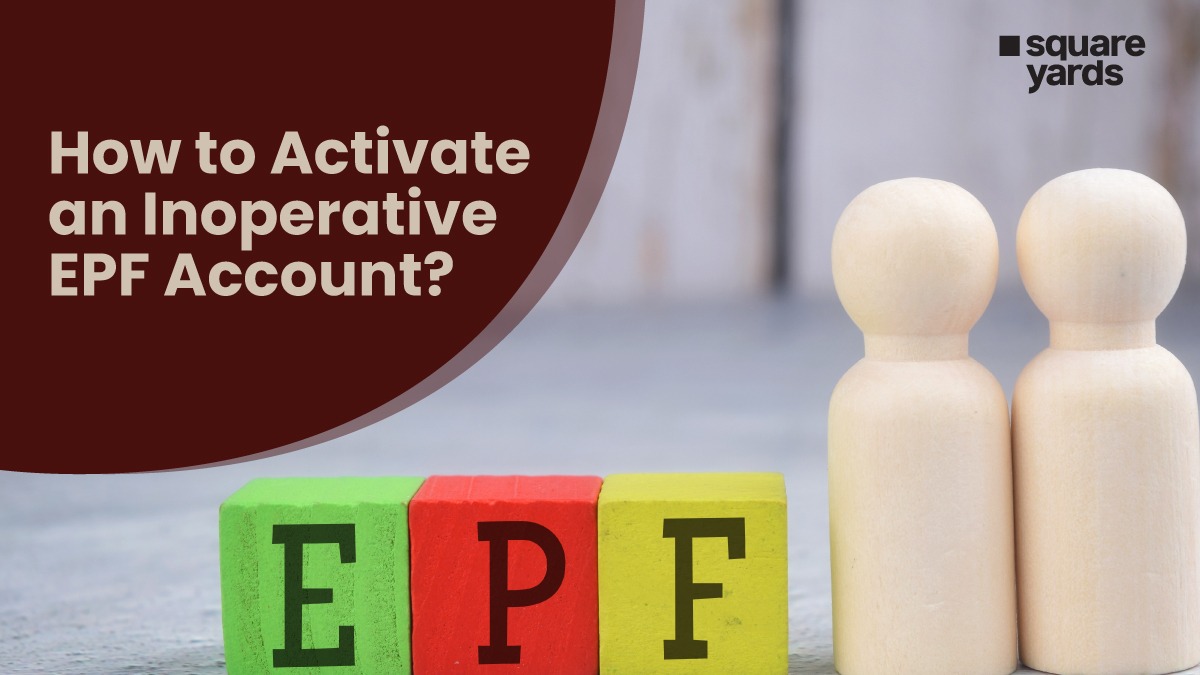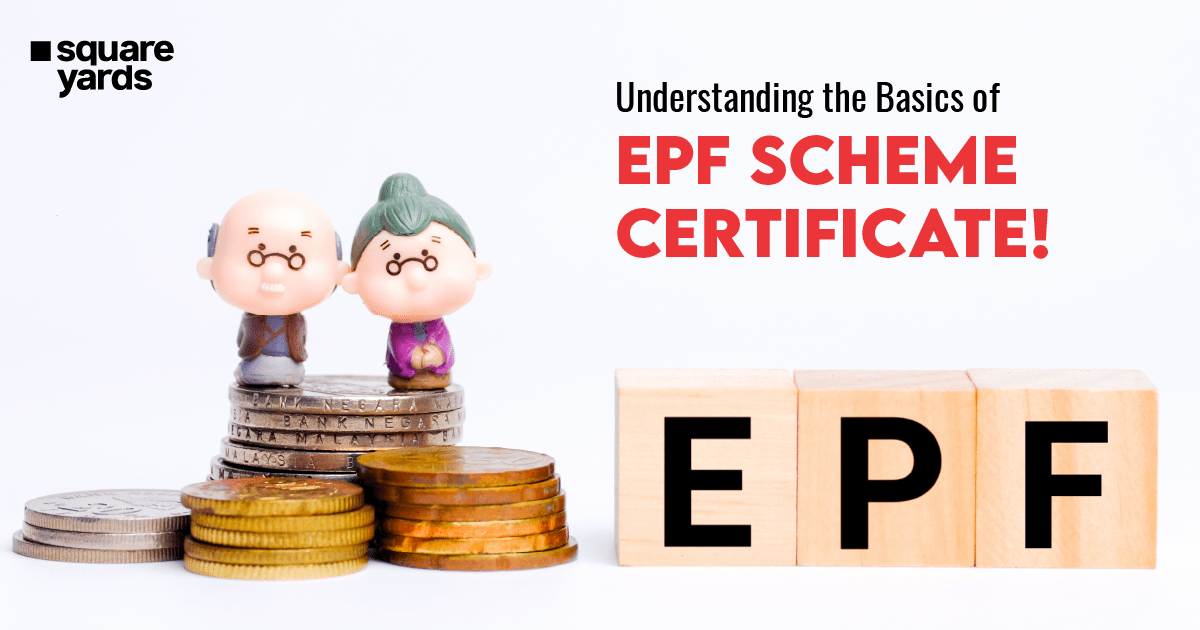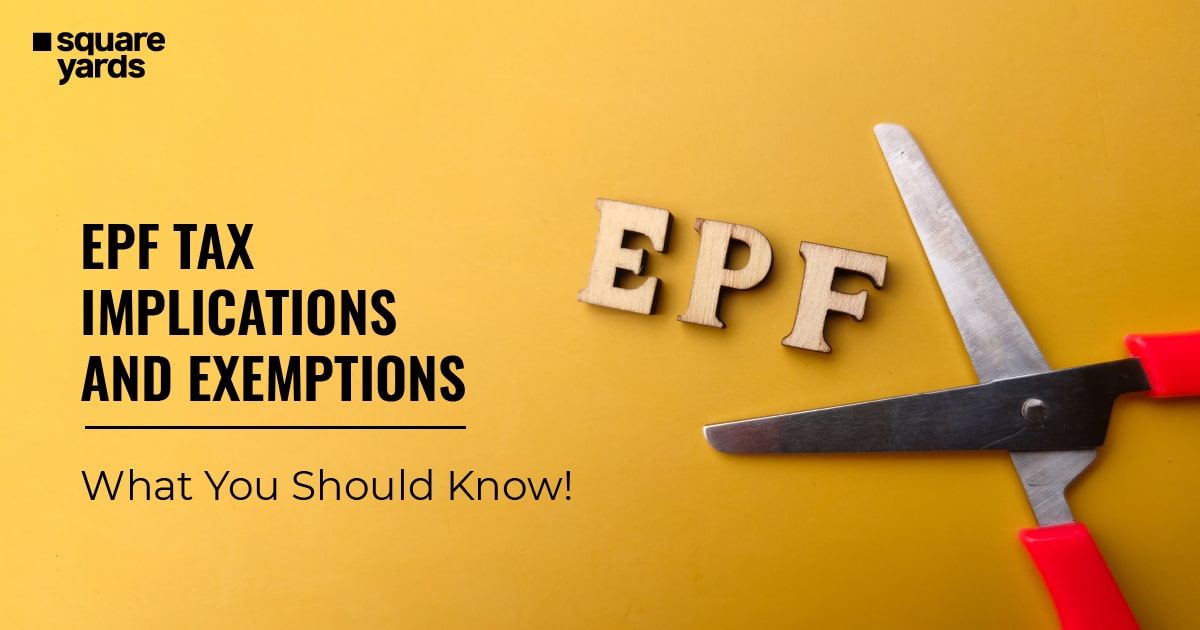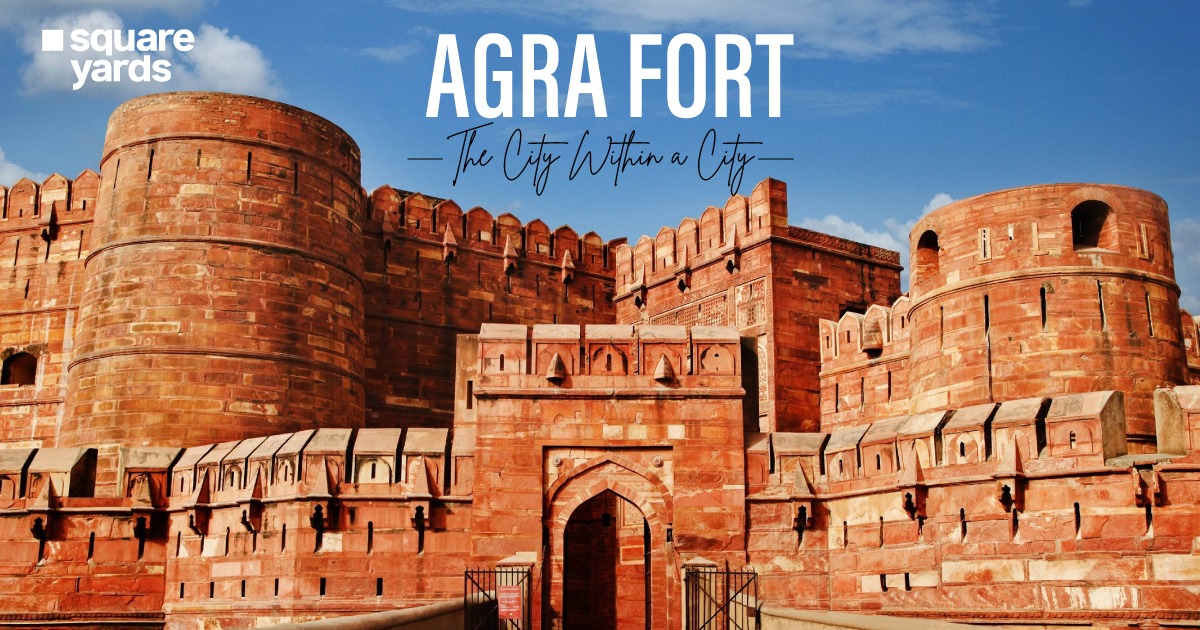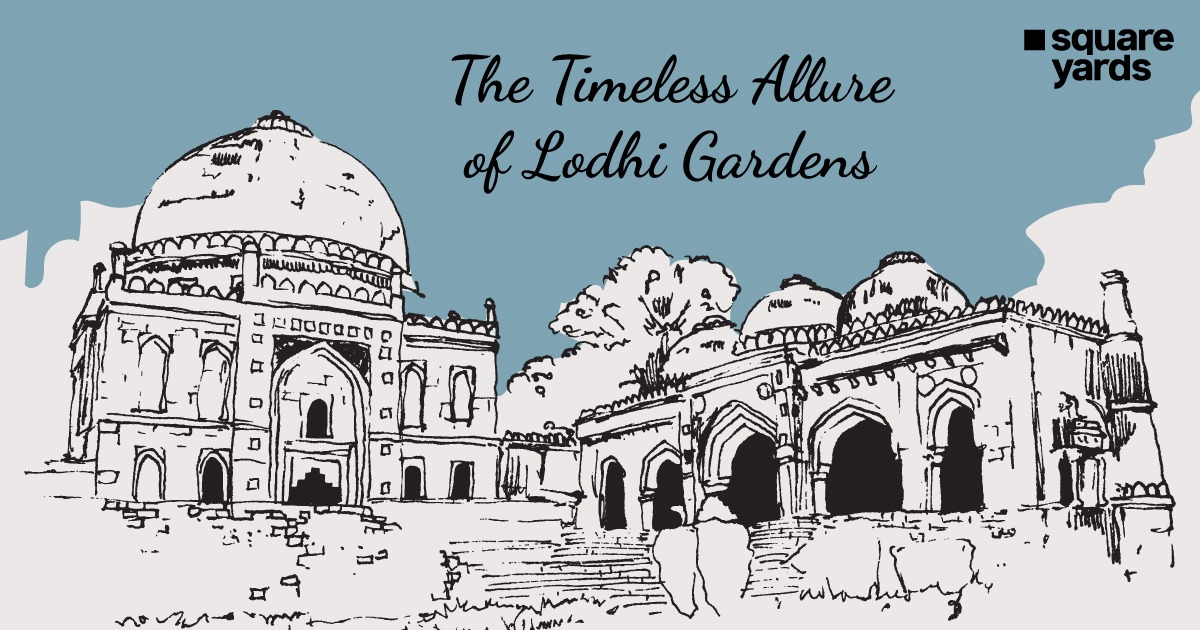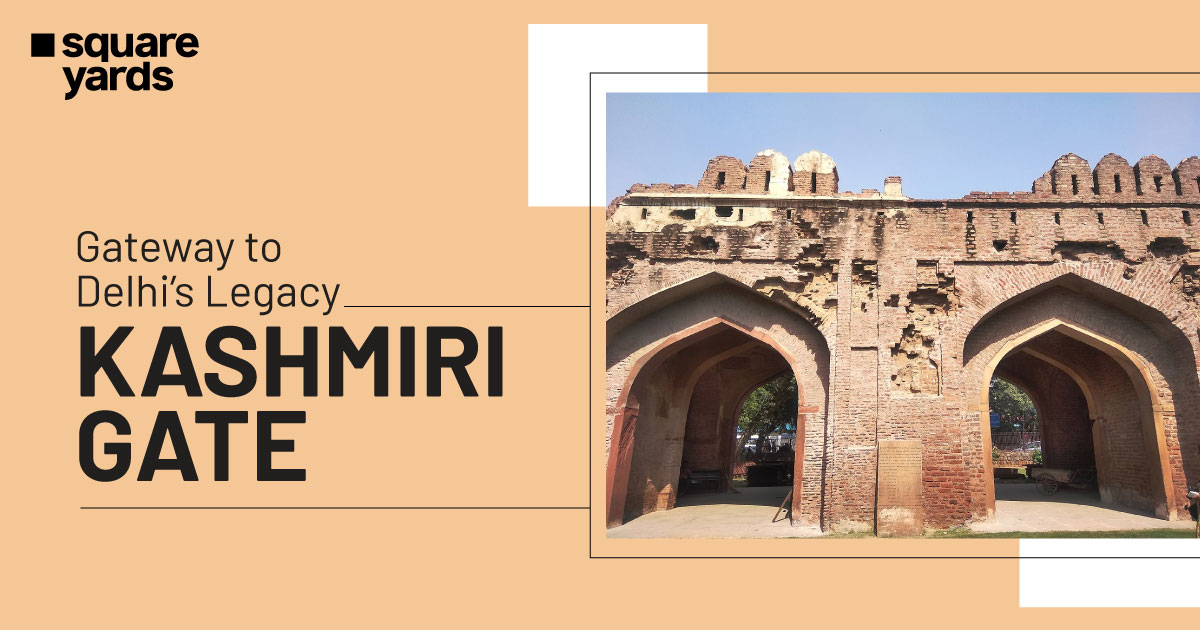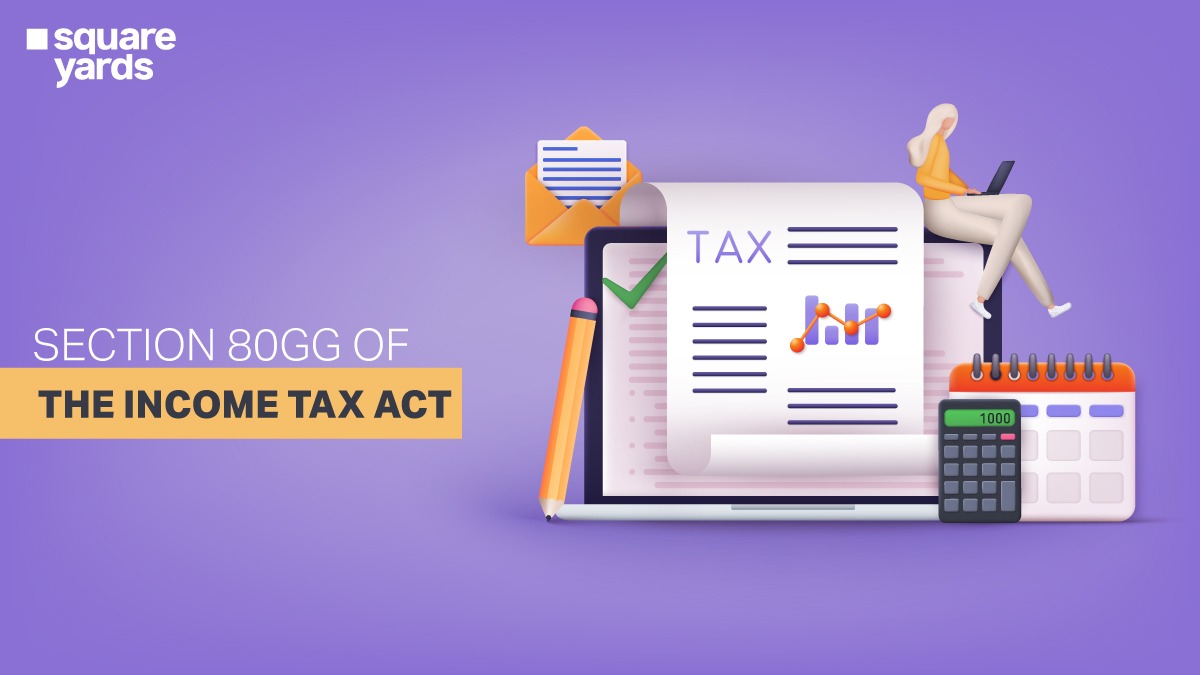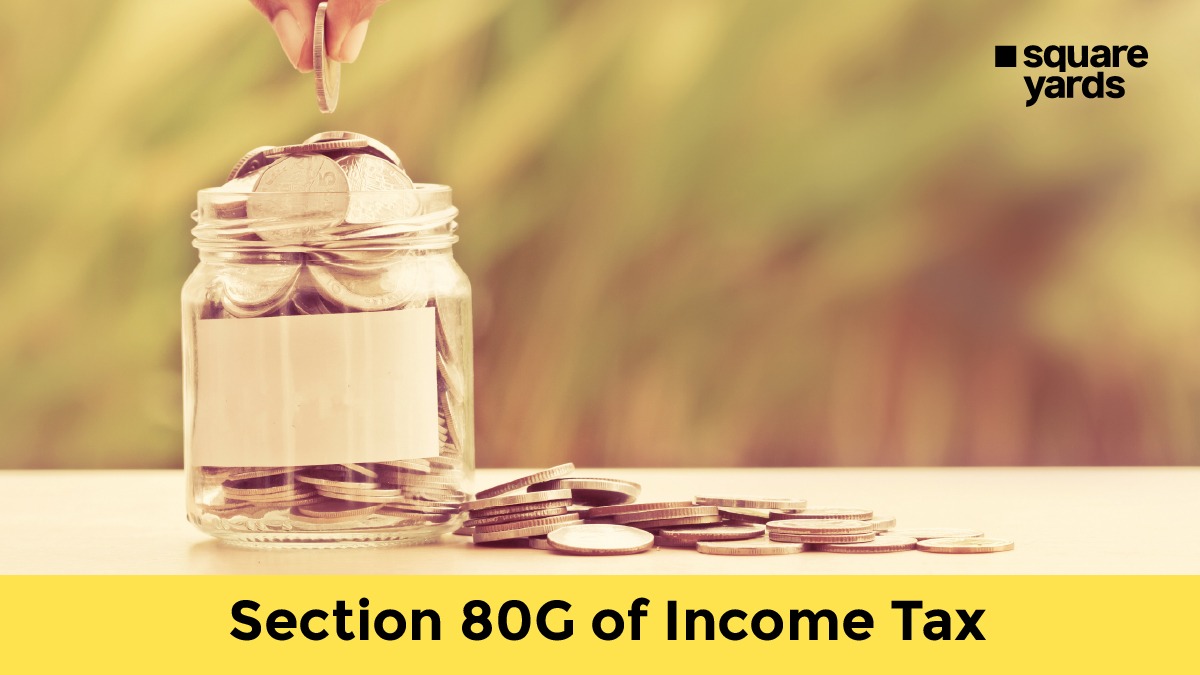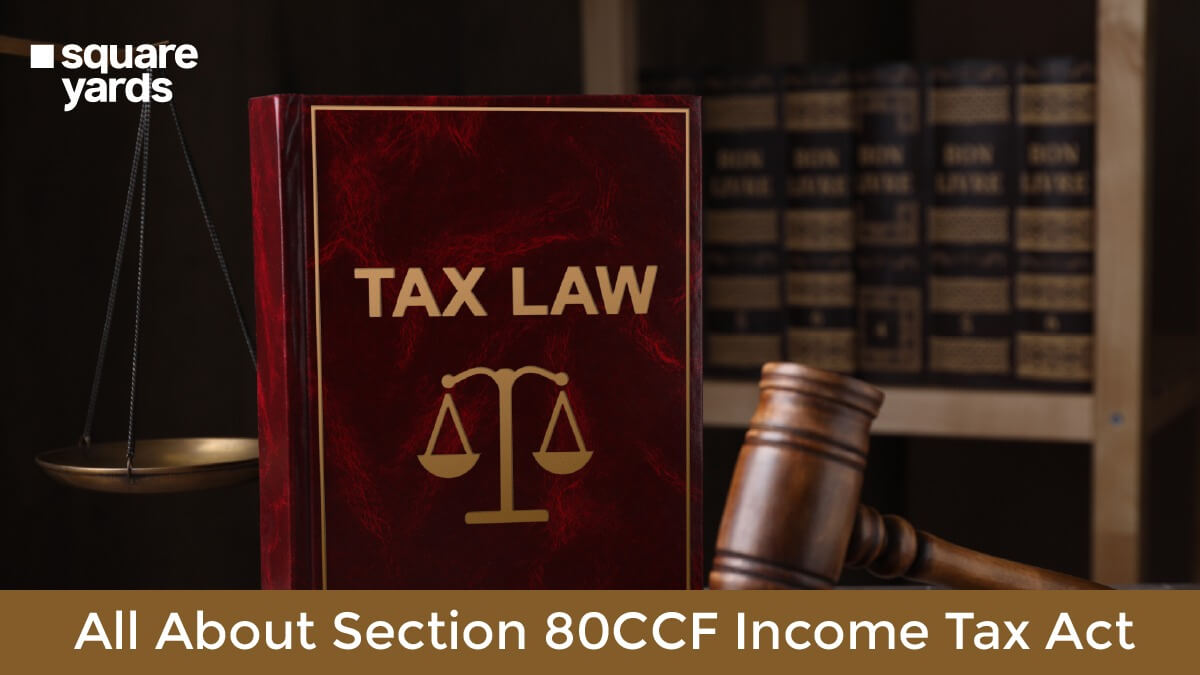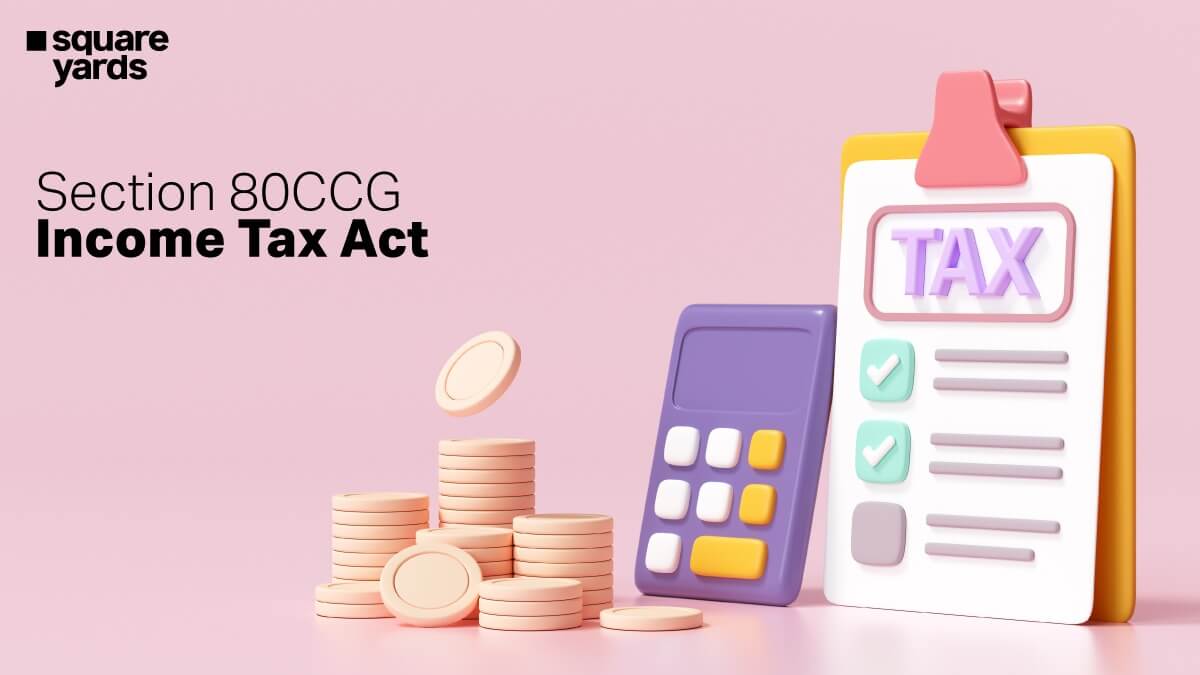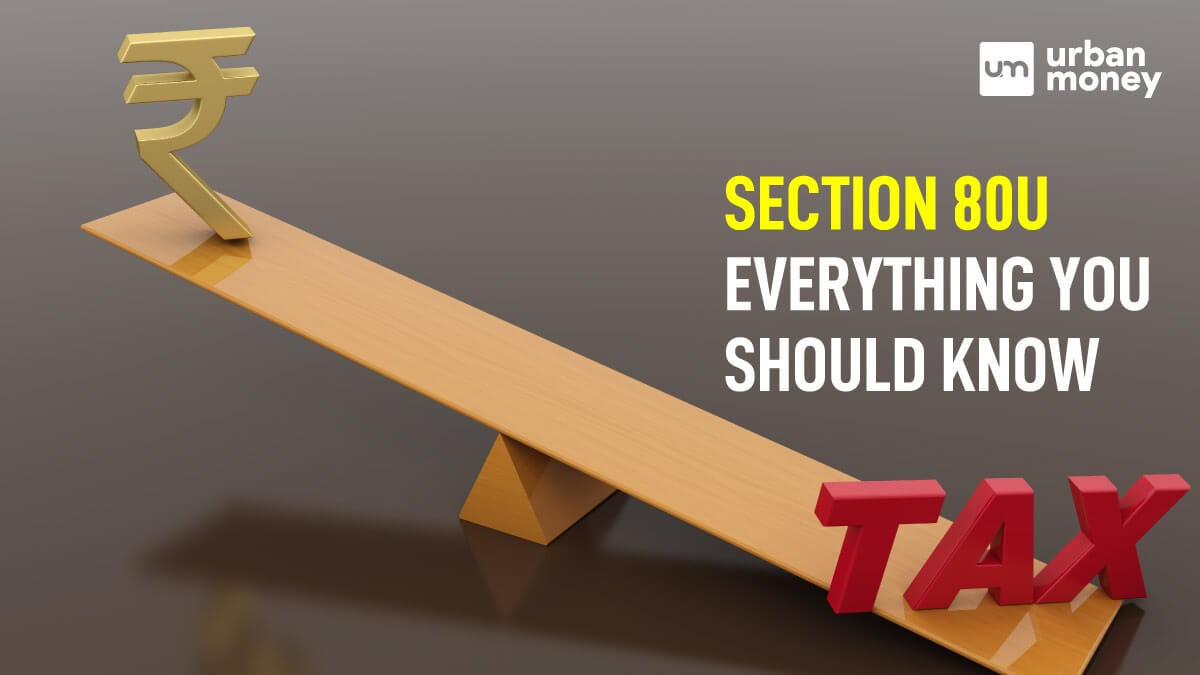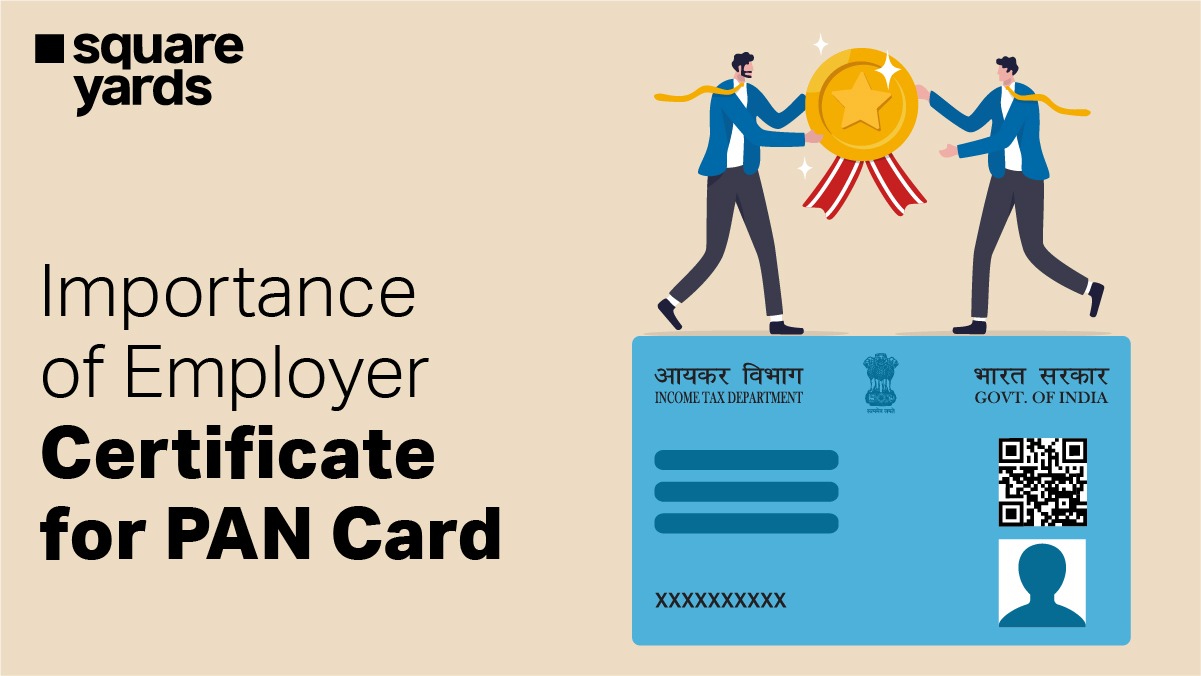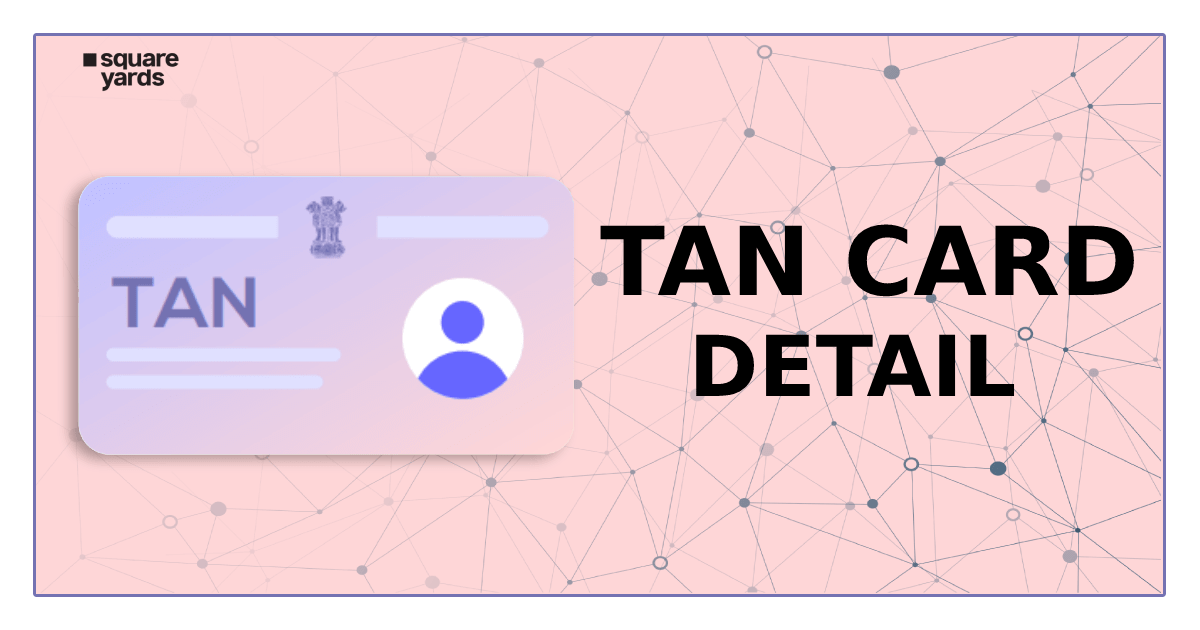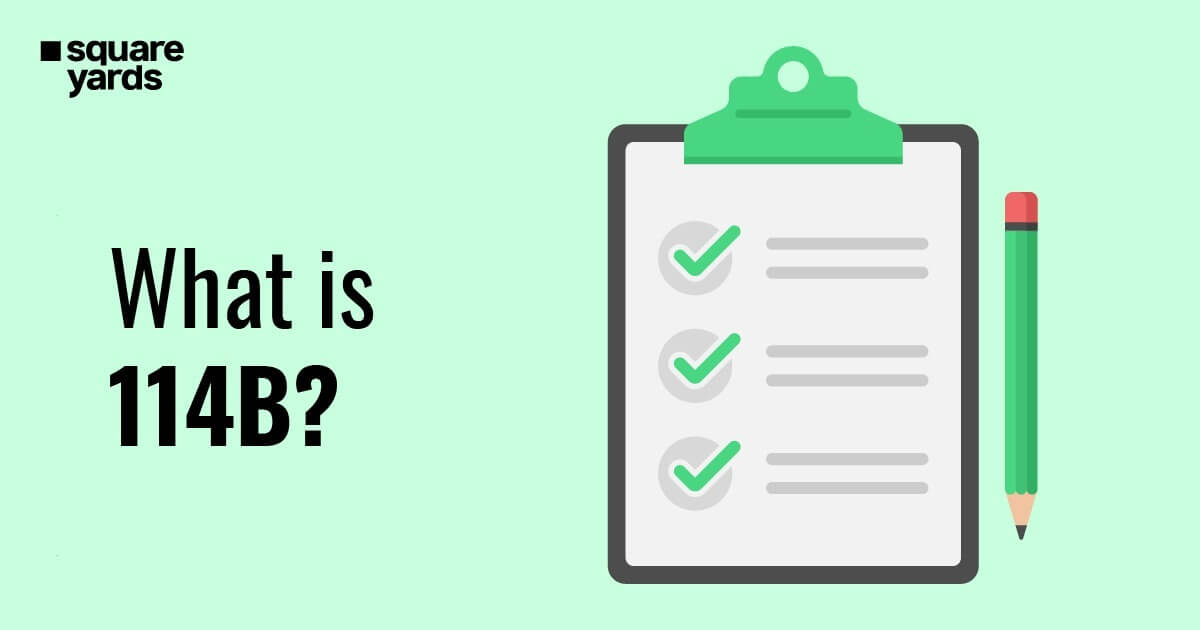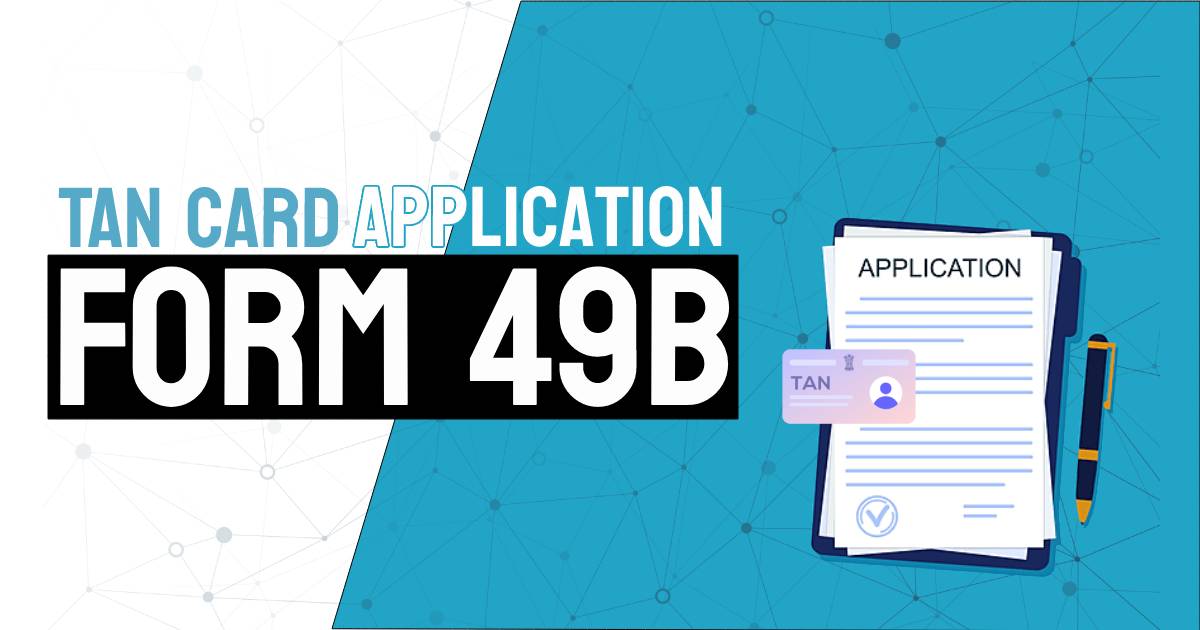The mAadhaar App was launched by the UIDAI, or the Unique Identification Authority of India, in July 2017. The launch of the mAadhaar App has enabled citizens of the country to carry their aadhaar credentials on their smartphones without having to carry the aadhaar card physically, thus eliminating the risk of misplacing or losing it. This blog will apprise you of all you must know about the mAadhaar App, its benefits, key features, and much more.
The official UIDAI app, mAadhaar, allows you to add your Aadhaar card and carry it wherever you go. People must present their Aadhaar card everywhere and have it on file to use a multitude of services. It has become imperative for citizens of the country to link their Aadhaar to bank accounts, mobile devices, PANs, UANs, and other information to be eligible for a number of government program subsidies. As a result, the significance of Aadhaar increases multi-folds. If someone carries their original Aadhaar card around with them everywhere, they risk losing it. As a result, UIDAI and its digital partner mAadhaar developed a solution. You can download the mAadhaar app to an Android or iOS smartphone.
Table of contents
- What is mAadhaar App?
- Key Features of mAadhaar
- Benefits of mAadhaar App
- How to Download the mAadhaar app on your Mobile Phone?
- How Do You Link your Aadhaar Number with the mAadhaar App?
- Lock or Unlock Feature in mAadhaar App
- What is an iOS-compatible version of the mAadhaar app?
- What to do When the mAadhaar App is not Working?
- How to Create a Profile on mAadhaar App?
- How to Delete a Profile in the mAadhaar App?
- How to Reset Password in mAadhaar App?
- Where Can mAadhaar be Used?
- How to Avoid Entering Your Password Repeatedly while Opening the App?
- FAQ’s about mAadhaar
What is mAadhaar App?
The official Aadhaar app, or mAadhaar App, was released by UIDAI to give Aadhaar card holders a platform to carry their demographic information and photo around with them on their cellphones. Aadhaar card holders can add their profiles to the app and access them from any location, remote or central. The App facilitates you where you can make up to five Aadhaar profiles. The security password that the user provides each time they want to access the app keeps the Aadhaar credentials well-protected and safe. This ensures that no one other than the user has the liberty to access the Aadhaar data stored in the app.
Key Features of mAadhaar
Some key features of the m Aadhaar app are mentioned as follows:
Easy Accessibility
The main advantage of using the m Aadhaar app is that you no longer need to carry your Aadhaar card. You can download or see your Aadhaar card offline using the app to get easy access to it whenever and wherever you are. The program allows you to download both a standard and disguised Aadhaar. The mAadhaar app can be used to find your missing Aadhaar card.
Easy Updation
Using the mAadhaar app, you can update the address on your Aadhaar card with supporting documentation. Using the mAadhaar App, you can edit additional demographic details, including your name, DOB, gender, and language.
Manage Multiple Aadhaars
The m Aadhaar App enables users to maintain and manage up to 5 family members’ Aadhaars on a single mobile device.
Transfer of Paperless eKYC
The m Aadhaar App enables you to transmit paperless offline eKYC or QR codes with service-providing organisations, eliminating the chance of any data leaks.
Secure Aadhaar
Protecting your Aadhaar information has become efficient with the mAadhaar App by locking your biometrics or Aadhaar. Your biometric information will be locked until you unlock it again if you enable the biometric locking feature in your app.
Benefits of mAadhaar App
A mAadhaar is more than just an Aadhaar card in your wallet. By use of the m Aadhaar map, an individual can make use of the following benefits:
- Download Aadhaar or recover a forgotten or lost Aadhaar to obtain identification.
- View or display Aadhaar in offline mode, especially if residents are asked to produce identification.
- Update Aadhaar Address with or without a document proof
- Keep/manage up to 5 family members’ Aadhaar numbers in a single mobile.
- Share a QR code or paperless eKYC with service providers.
- Lock Aadhaar or use biometrics to secure it.
- Create or retrieve a Virtual ID that the user can use to access Aadhaar services instead of their Aadhaar (service for people who’ve locked their respective Aadhaars or don’t desire to disclose their Aadhaar credentials).
- Utilise the Aadhaar SMS services when offline.
- The user can view the service request’s stage and status through the app after enrolling for Aadhaar, ordering for reprint, or changing the Aadhaar data.
- Use common services to assist those who don’t own smartphones in obtaining Aadhaar services.
How to Download the mAadhaar app on your Mobile Phone?
Android and iOS smartphones can both be configured to use the mAadhaar app. To download the mAadhaar app on your smartphone, just follow the following easy steps:
Step 1: Visit the Google Play Store (https://goo.gl/WuSCCQ) or the App Store.
Step 2: Select Install from the menu.
Step 3: Grant the App all the necessary permissions.
Step 4: The App will then get downloaded on yourin your phone.
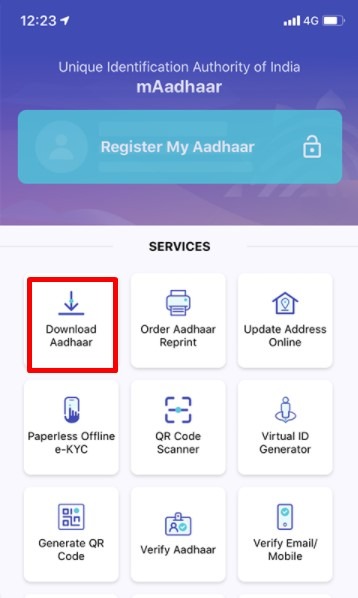
Step 5: You must create a 4-digit password that is entirely numeric for the mAadhaar App.
Entering the password each time you access the app is mandatory. The password ensures that your Aadhaar data is safe, even if your phone is in the hands of an unauthorised person.
How Do You Link your Aadhaar Number with the mAadhaar App?
For linking your Aadhaar card to your mobile number, these simple steps mentioned below must be followed:
Step 1: Visit the website of the Indian Postal Service (https://ccc[dot]cept[dot]gov[dot]in/ServiceRequest/request.aspx)
Step 2: Enter your name, address, phone number, email address, and other essential information.
Step 3: Pick ‘PPB- Aadhaar Service’ from the drop-down selection for the Service.
Step 4: Choose UIDAI-Mobile/Email to Link or Update Your Aadhaar.
Step 5: Click the “Request OTP” button when you have completed all the necessary selections and made the right selections.
Step 6: Enter the OTP sent to your mobile number on the following screen.
Step 7: Select “Confirm Service Request” by clicking. A Reference Number will be raised for you, and you can use it to check on the progress of your application.
Step 8: If your request is submitted successfully, it will be sent to a post office nearby.
Step 9: An officer in charge of the Aadhar update/linking operation will carry out the verification process. The officer will visit your home and use a mobile biometric gadget to conduct the verification process (For Iris, photographs and fingerprints and photographs).
Step 10: The update/linking process will be finished by them, and you will be charged for the service.
Lock or Unlock Feature in mAadhaar App
The Aadhaar is one of the most credible government documents that serve as identification and address proof. The Aadhaar card’s security has been under fire, which led UIDAI to offer the option to lock/unlock Aadhaar biometric data online. This service is curated to prevent users from misusing their biometric information in any way. It’s important to note that many organisations demand that applicants use the Aadhaar biometric authentication facility to confirm their information.
To unlock the biometrics, you can also follow the instructions listed below. To unlock your biometrics, select “Login” from the menu.
Step 1: Fill out the space with your Aadhaar Number and Security Code.
Step 2: To transmit the OTP to your mobile number registered with the system, click the “Send OTP” option.
Step 3: Type this OTP into the box provided, then click “Login.”
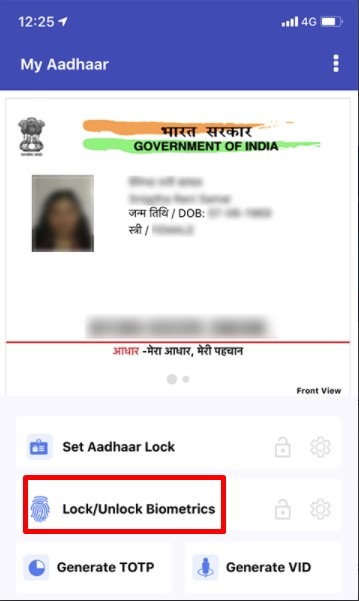
Step 4: Enter the security code and select “Unlock” if you temporarily wish to unlock your biometrics.
For ten minutes, your biometric locks will be temporarily opened. The screen displays the locking date and time, following which biometrics will get locked automatically.
Don’t Miss Out!
Latest Documents on Aadhaar Card
| eAadhaar | Eaadhar Download, Benefits & Check UIDAI E-Aadhar Status |
| Aadhaar Card Lost | How to Get Duplicate Aadhaar Card? |
| HDFC Aadhar Link | How to Link Aadhaar with HDFC Bank Account? |
| WBPDS | How to Link Aadhaar with WBPDS? |
| Masked Aadhaar | How to Download Masked Aadhaar Card? |
| PM Kisan Aadhaar Link | How to Link Aadhaar with PM Kisan? |
| Bhuvan Aadhaar Portal | What is Bhuvan Aadhar portal? |
| Aadhaar Verify | How to Verify Aadhaar Card? |
| Jan Aadhaar Card | How to Download Jan Aadhaar Card? |
| AePS | Aadhaar Enabled Payment System |
| PVC aadhaar | How to Download Aadhaar PVC Card? |
| SSUP UIDAI | Aadhaar Self Service Update Portal |
What is an iOS-compatible version of the mAadhaar app?
iOS 10.0 and the later versions of the iOS are all compatible with the UIDAI mAadhaar app for iPhone.
What to do When the mAadhaar App is not Working?
Various issues with the UIDAI mAadhaar App will require you to do various other things to fix them. There is a method to fix the problem you’re facing with the mAadhaar App because each person would face a different problem. For example, if your App isn’t loading well, it could be a wifi issue at your end. It could also suggest a back-end problem from the App’s end. Both these problems would require different solutions. If you’re internet or Wifi isn’t working well, you’ll have to fix that, and if there is an issue from the App’s end, you’ll just have to wait it out till the problem is fixed.
How to Create a Profile on mAadhaar App?
The UIDAI mAadhaar App allows users with Aadhaars linked to registered mobile numbers to build Aadhaar profiles. They can create a profile in a smartphone app by doing so. However, only their registered mobile would receive the OTP. The following are the steps to register an Aadhaar profile:
- Open the app. On the top of the main dashboard, select the Register Aadhaar tab.
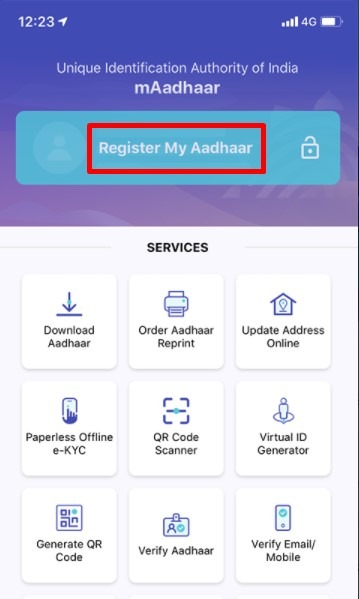
- Set up a 4-digit pin or password (memorise this password, as it will be required to access the profile)
- Feed in your Aadhaar and the Captcha you see.
- You’ll then receive an OTP and submit the OTP.
- Get the profile registered.
- The registered Aadhaar Name would now appear under the registered tab.
- On the bottom menu, select the My Aadhaar tab.
- End the 4-Digit Password
- You’ll then be able to see the ‘My Aadhaar Dashboard’.
How to Delete a Profile in the mAadhaar App?
To delete your profile in the mAadhaar App, follow these easy steps mentioned below:
- Open the mAadhaar app.
- Log in using your credentials.
- Select your profile.
- Select the three dots in the top right corner.
- Choose “Delete Profile” from the menu.
- Enter the password.
- To confirm the deletion, click “Yes.”
- The mAadhaar app will remove your profile.
How to Reset Password in mAadhaar App?
In case you even forget your eAadhaar password at any given time, there is no need to be concerned. The basic formula for a password is to combine the first four letters of your name as it appears on your Aadhaar with the following four letters, which are the digits of the year you were born.
For example, Your PDF password would be Shwe1998 if your name is Shweta and you were born in 1998.
Where Can mAadhaar be Used?
In India, the UIDAI mAadhaar app can be utilised at any time or at any place. A resident can utilise the features in the app to share their eKYC or QR code with service providers who ask for Aadhaar verification before providing Aadhaar services. On the one hand, airports and railways recognise the UIDAI mAadhaar profile as a piece of valid ID evidence.
How to Avoid Entering Your Password Repeatedly while Opening the App?
The app does not offer a password save feature to protect the security and privacy of all Aadhaar holders. Therefore, users must input their password whenever they want to access their profile or My Aadhaar.
FAQ’s about mAadhaar
Q1. What is the use of the mAadhaar app?
There are numerous uses of the mAadhaar app, easy accessibility being one. You have access to your Aadhaar credentials at any given time or day, as long as you have your mobile with you. With the mAadhaar, you physically don’t need to carry your PVC aadhaar card anymore.
Q2. How can I download my mAadhaar card?
You’ll have to go to the play store or apple store, find the mAadhaar application and download the app.
Q3. Is mAadhaar App is safe?
Yes, the mAadhaar app is very safe.
Q4. Why is the mAadhaar app not opening?
It depends on the issue faced by the user; the solution would differ in accordance with the problem.
Q5. Is mAadhaar available on iOS?
Yes, mAadhaar is available on iOS.