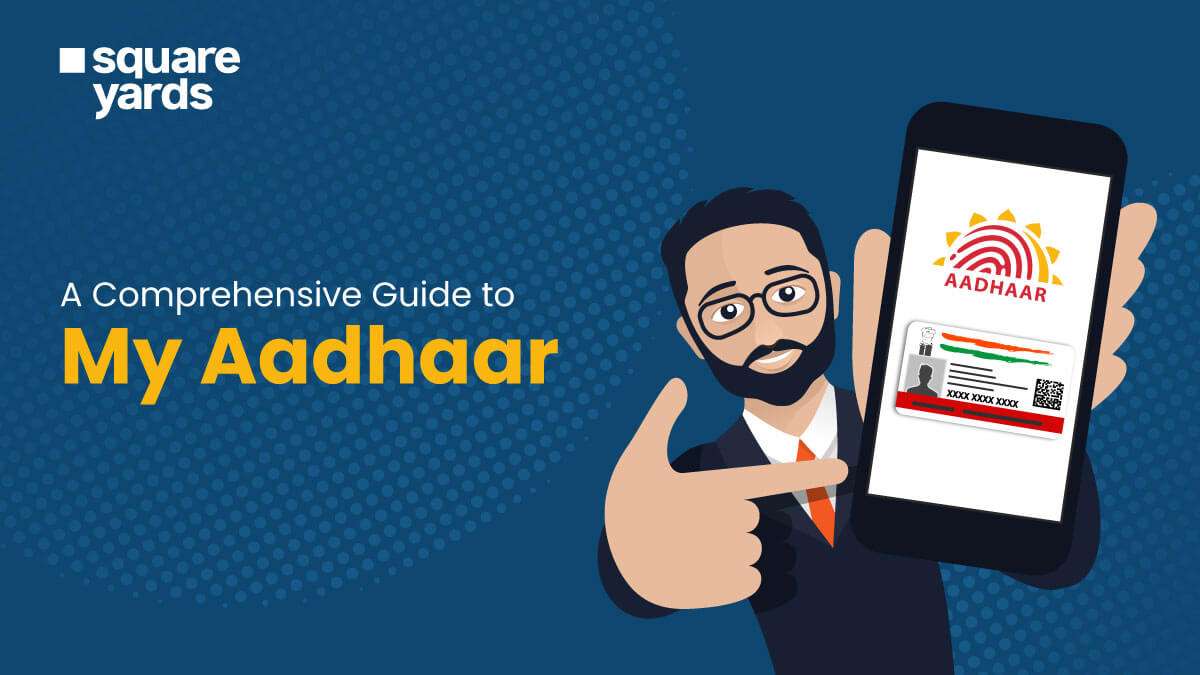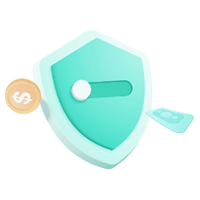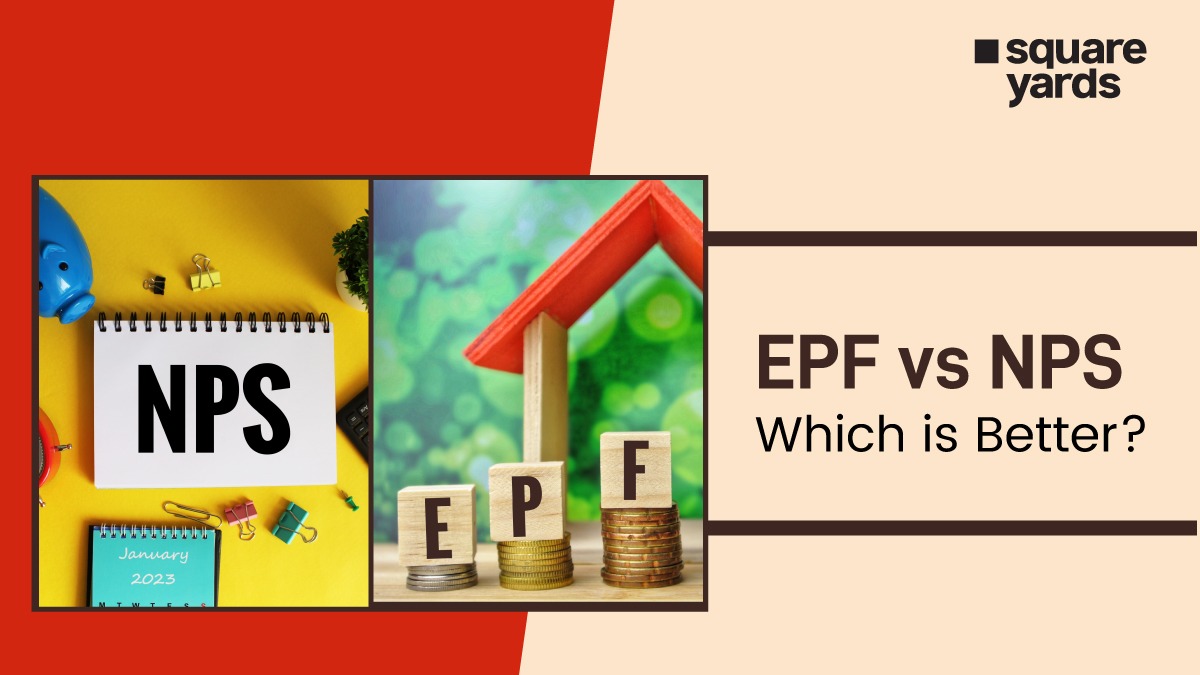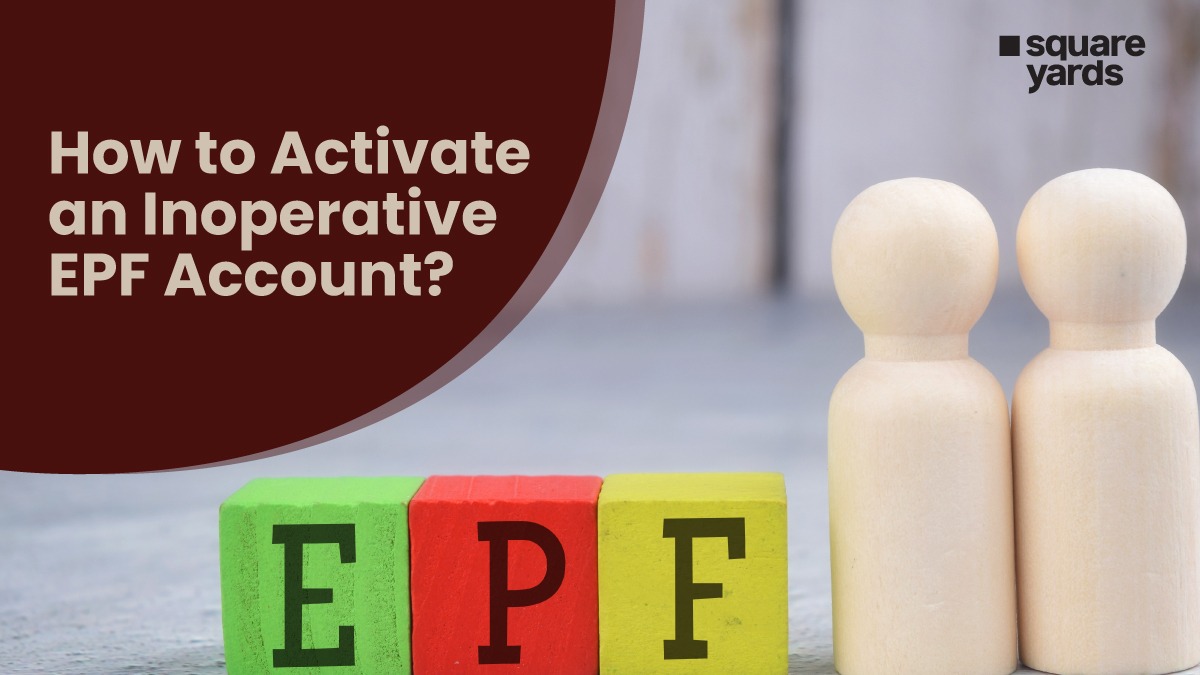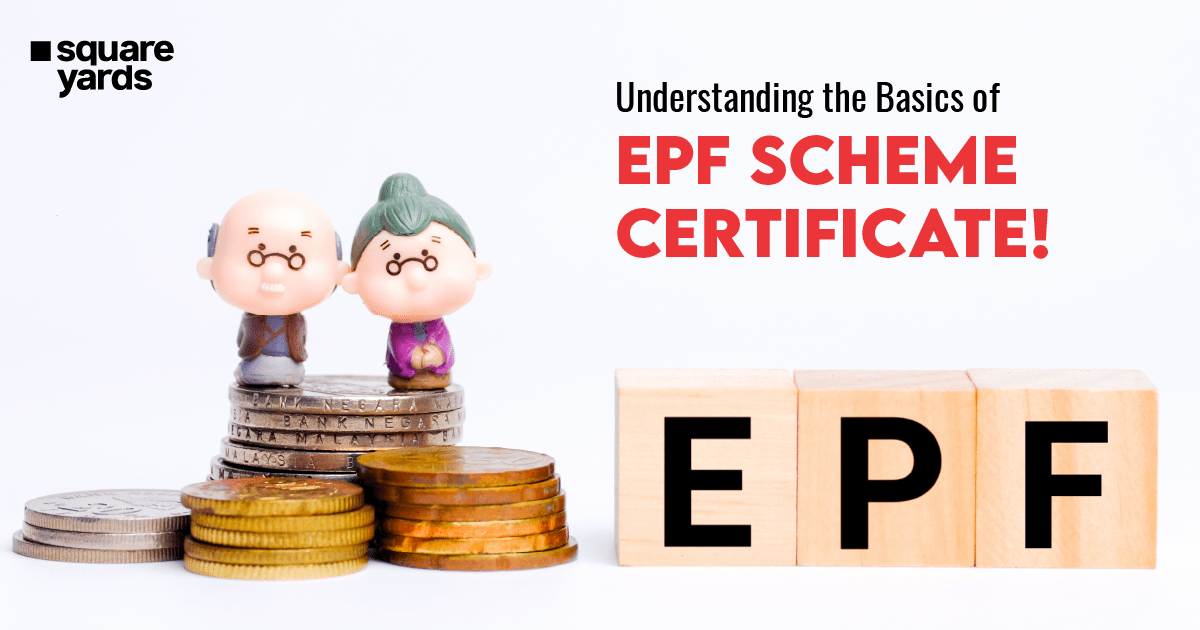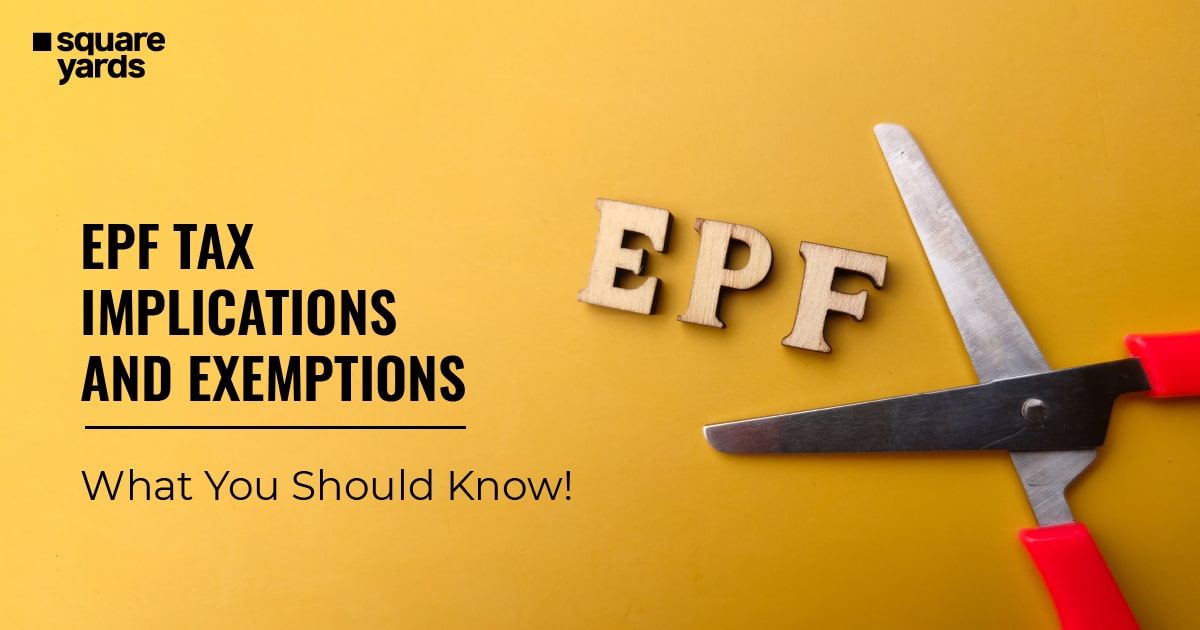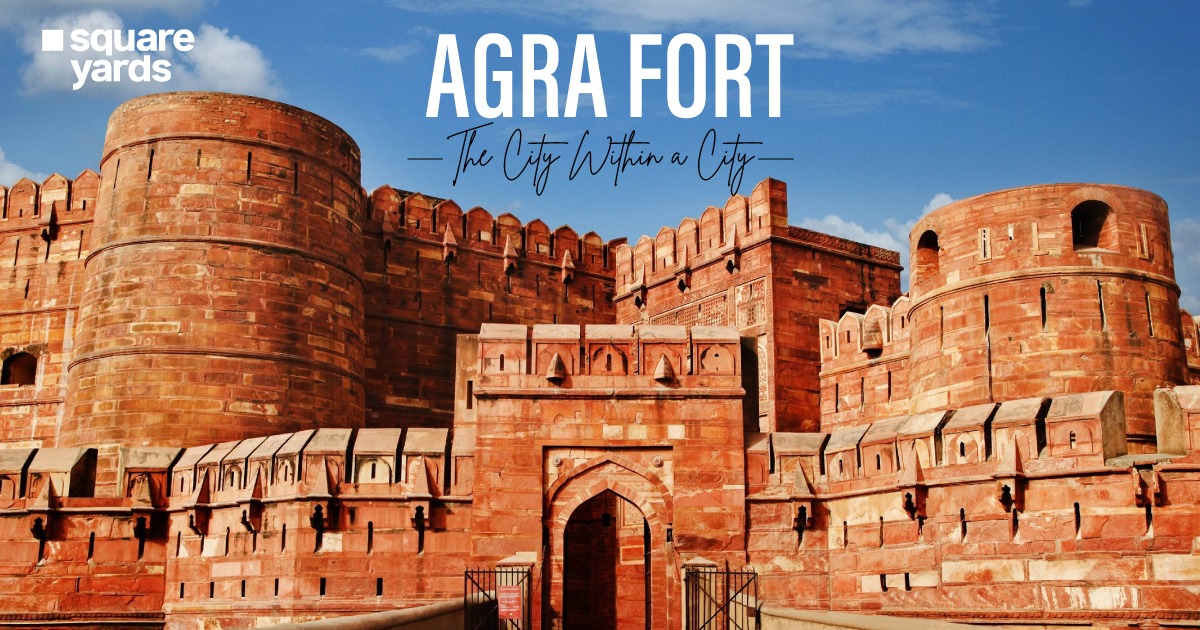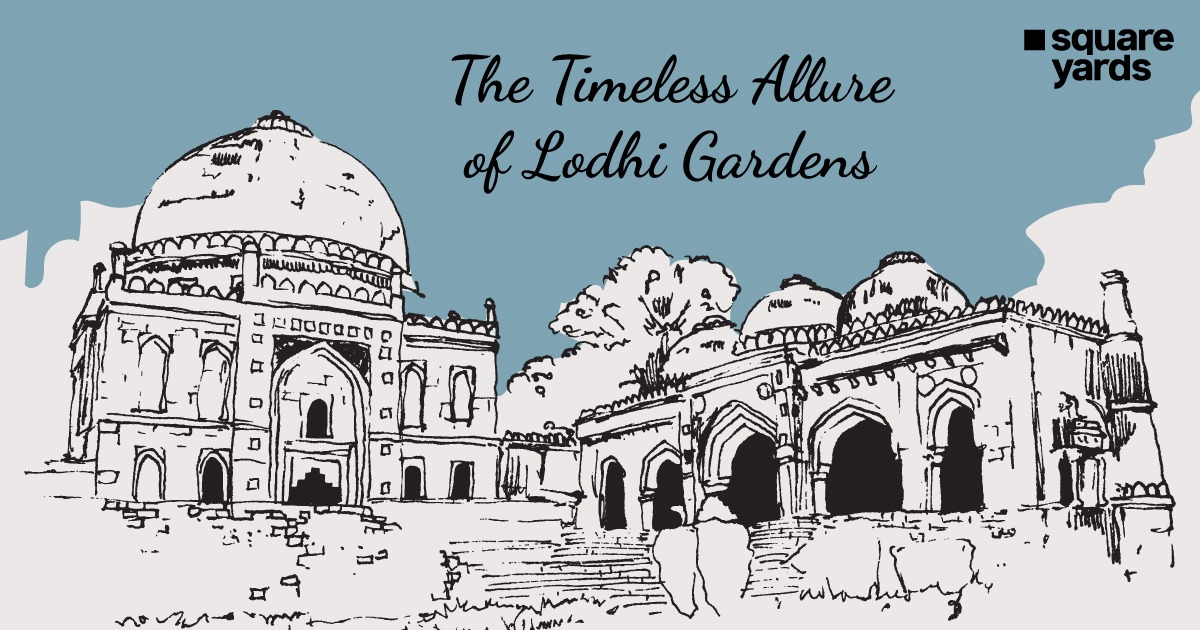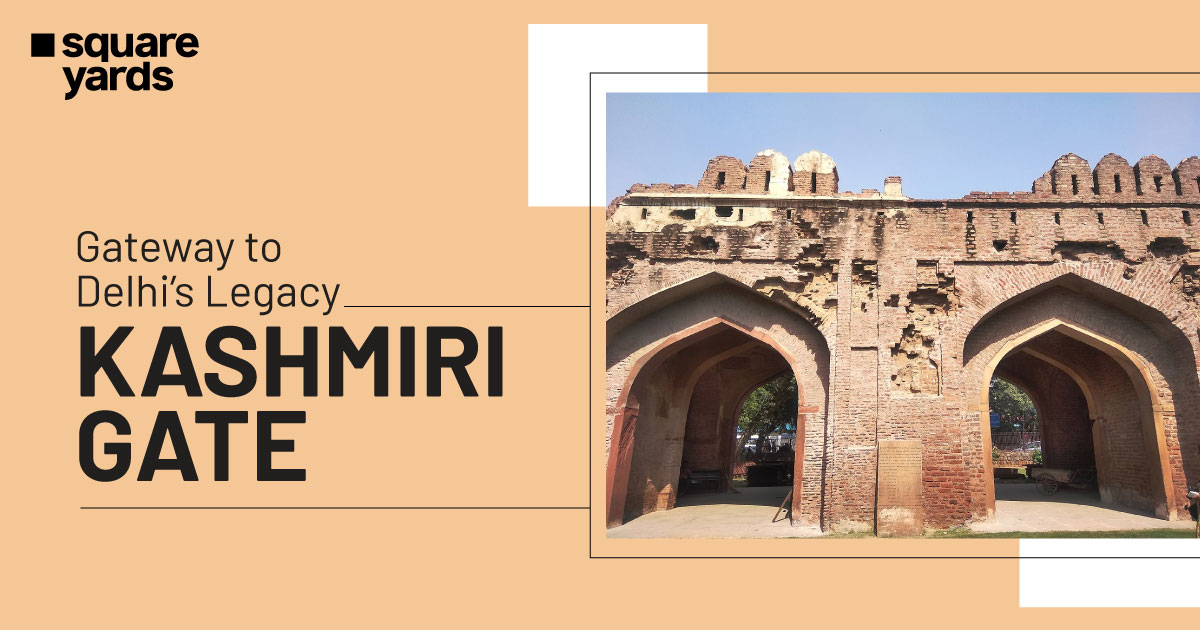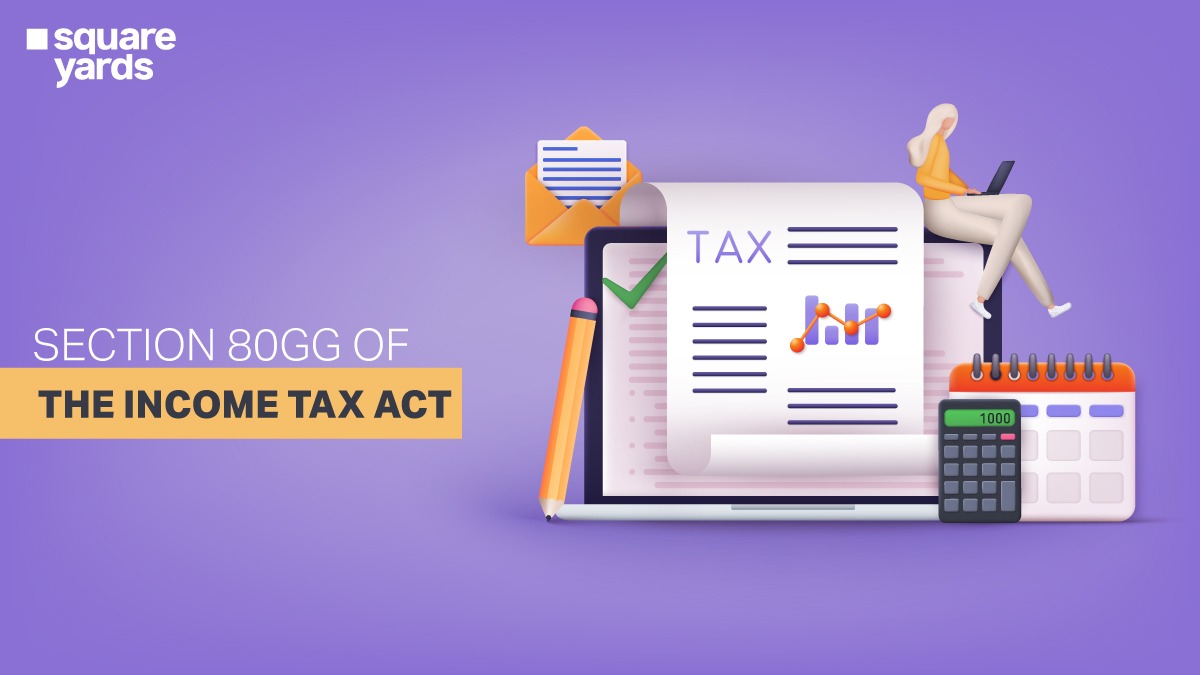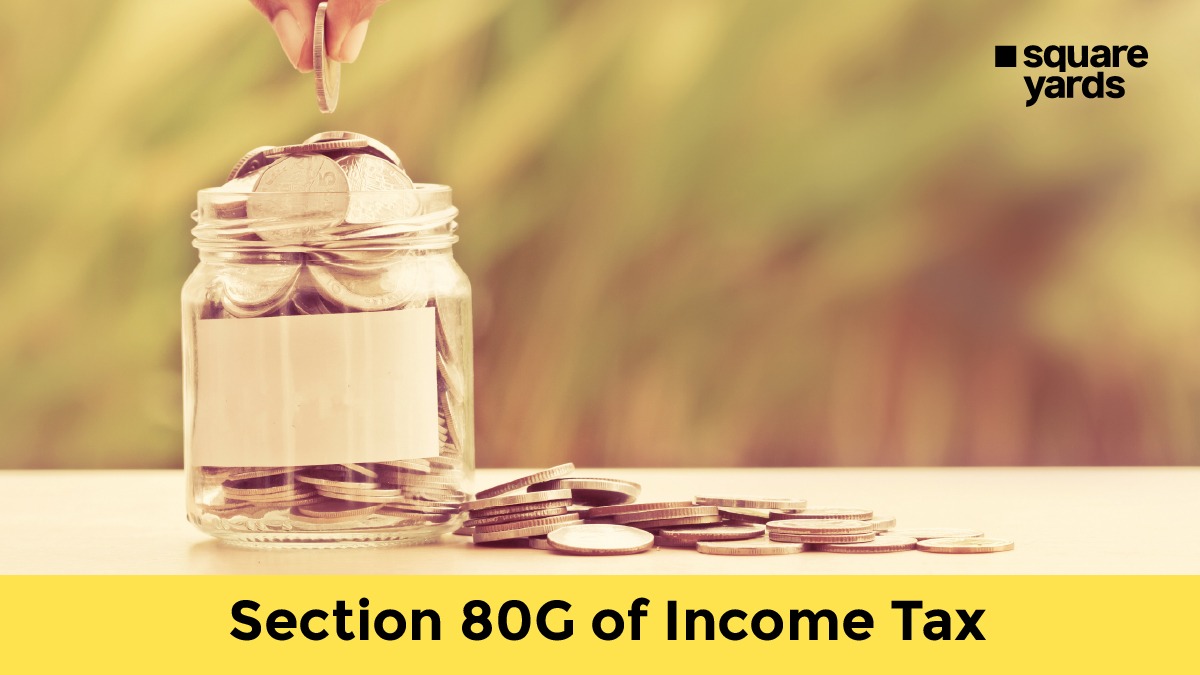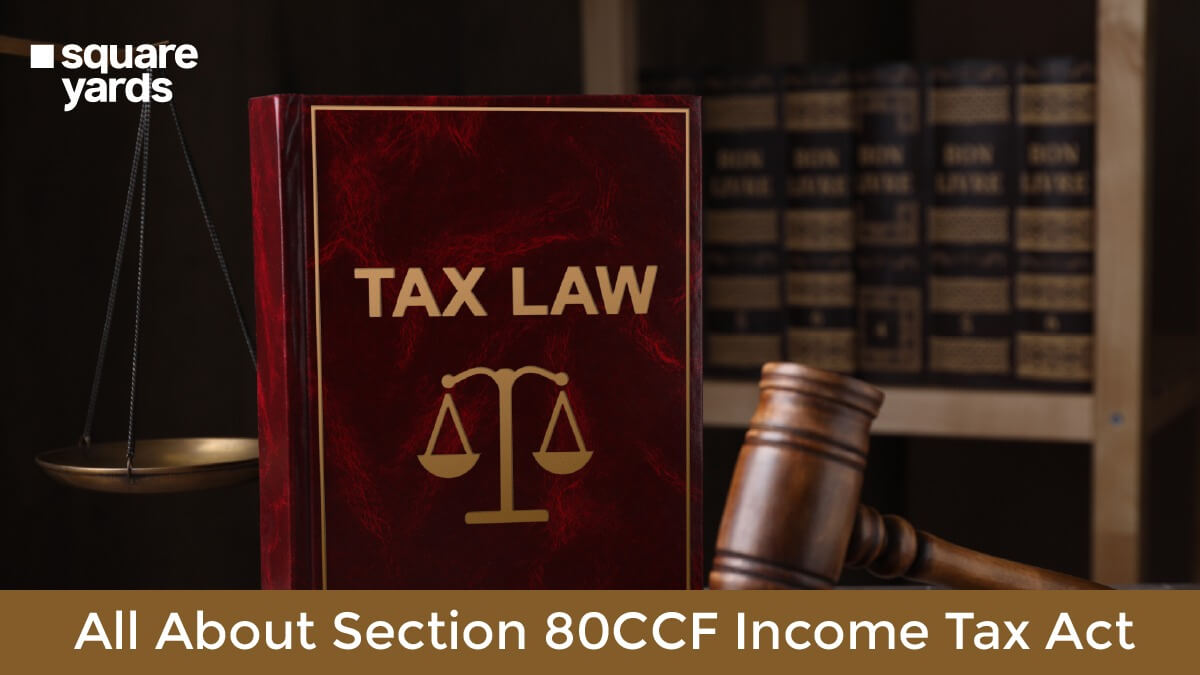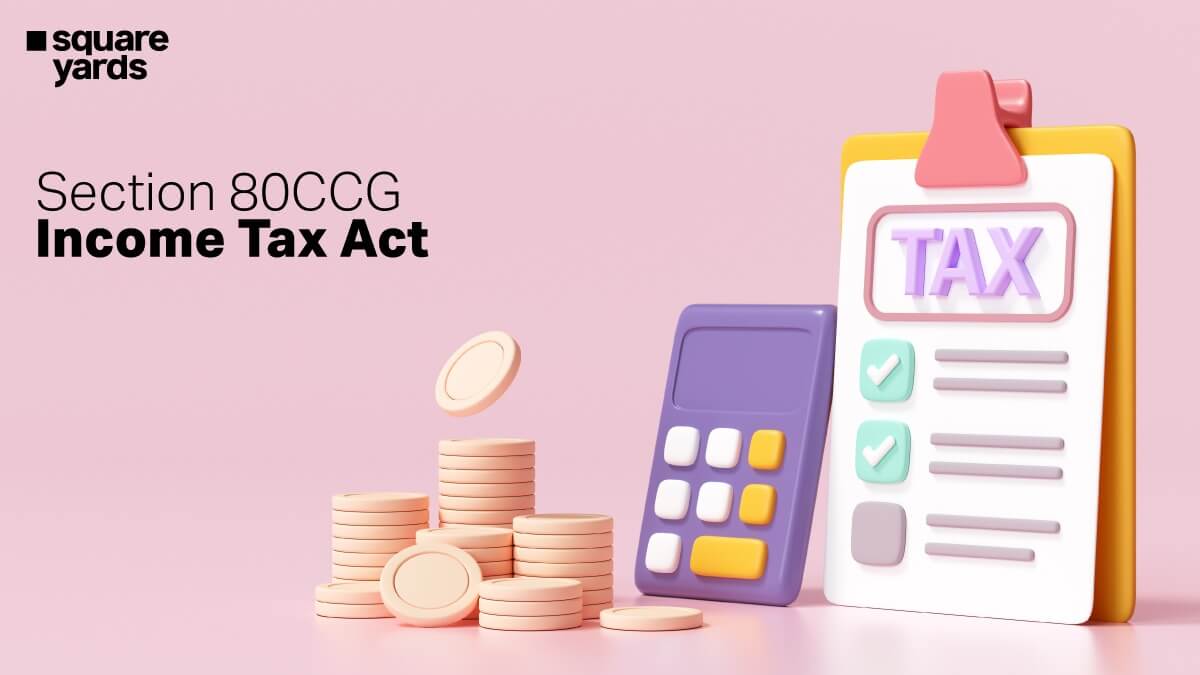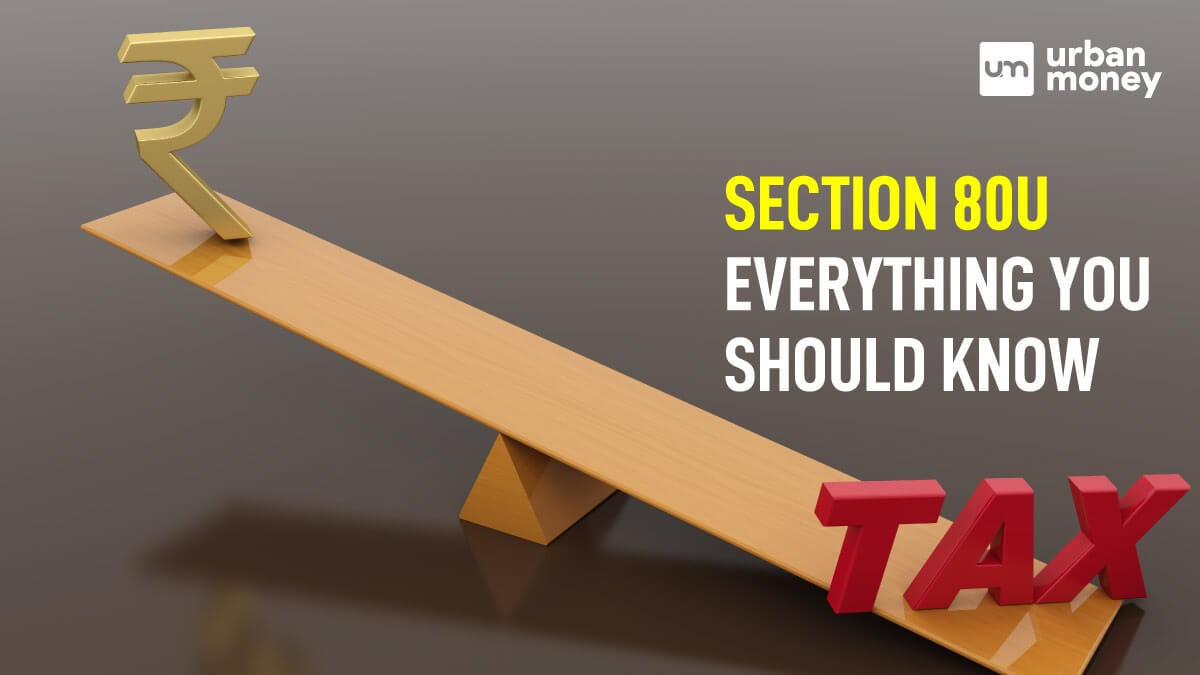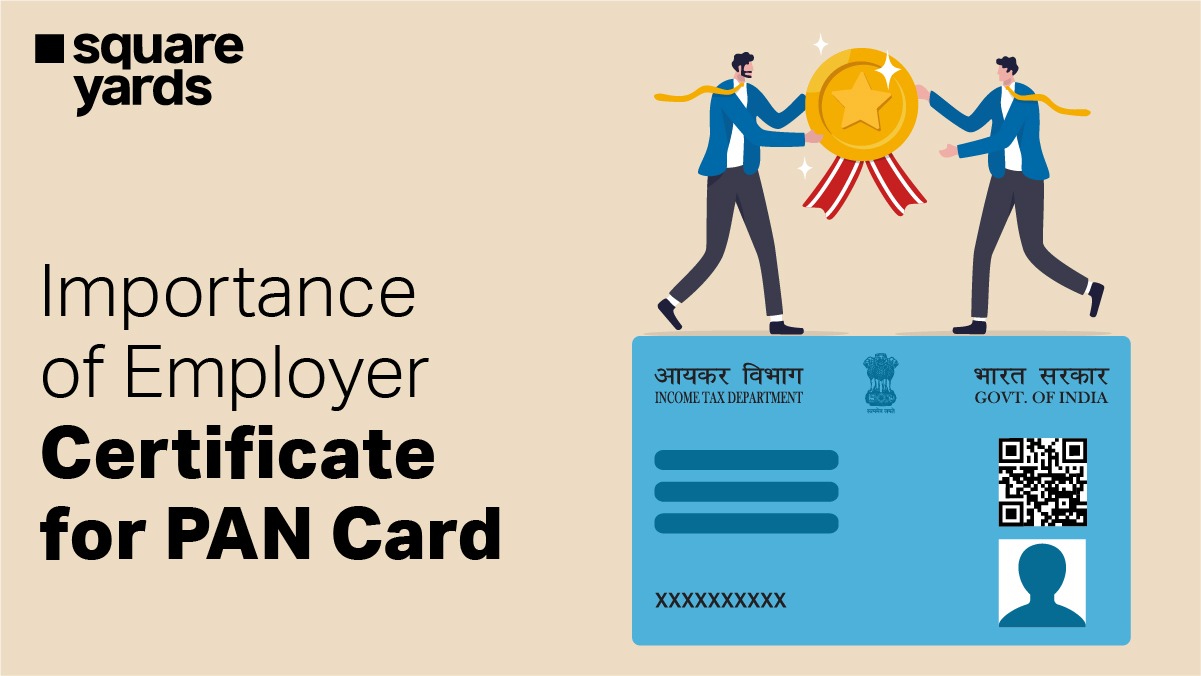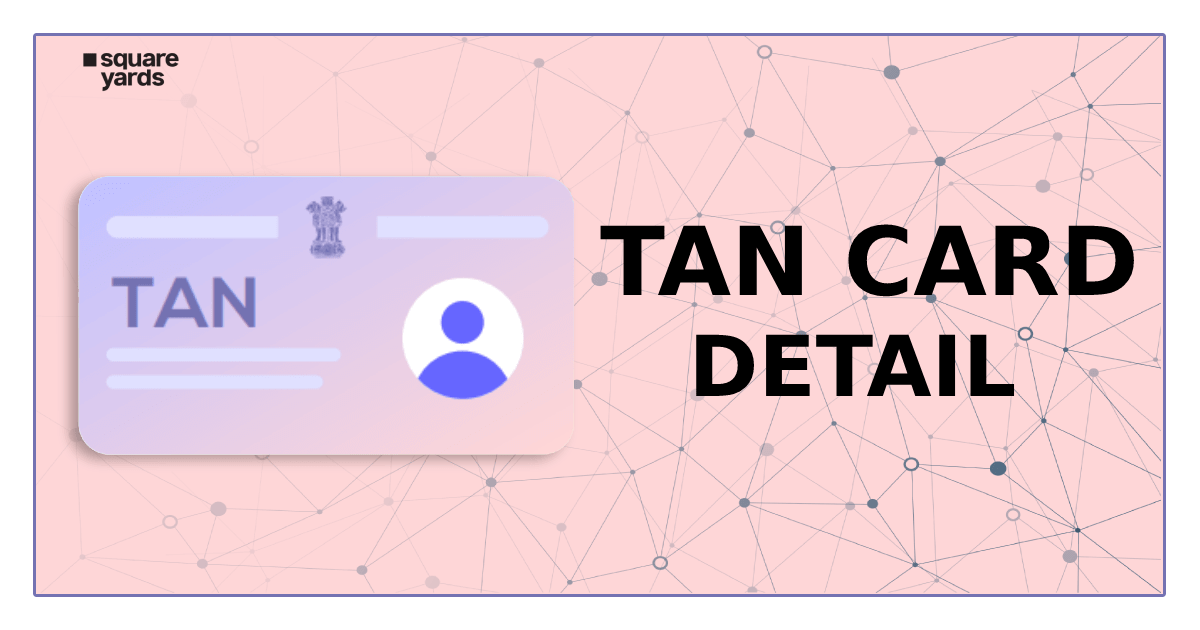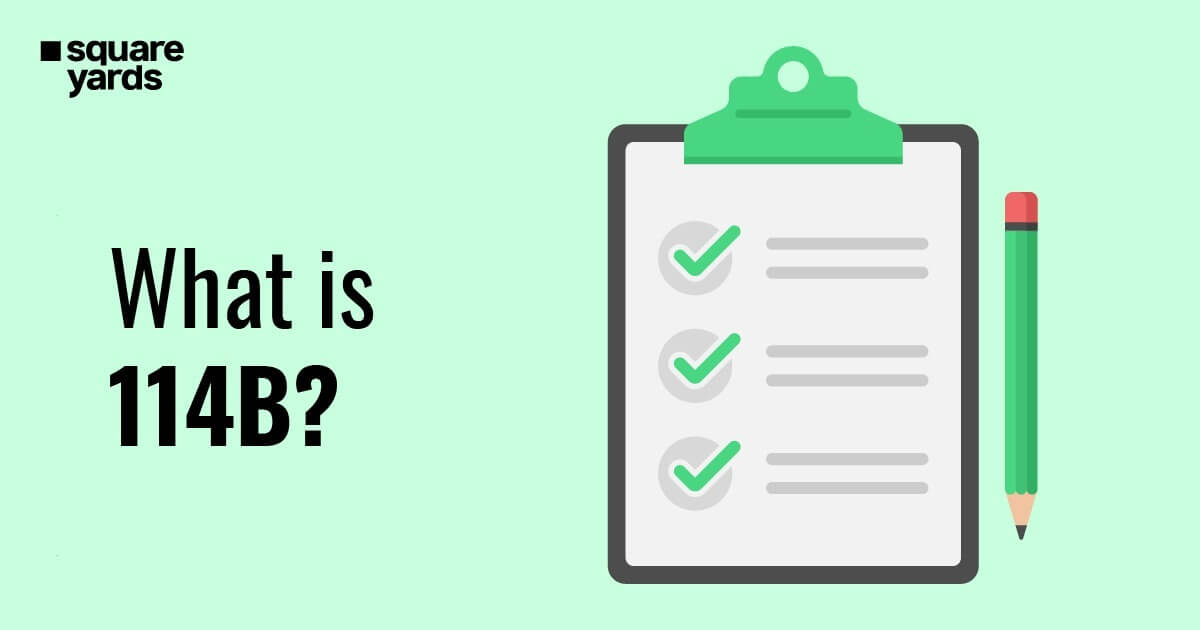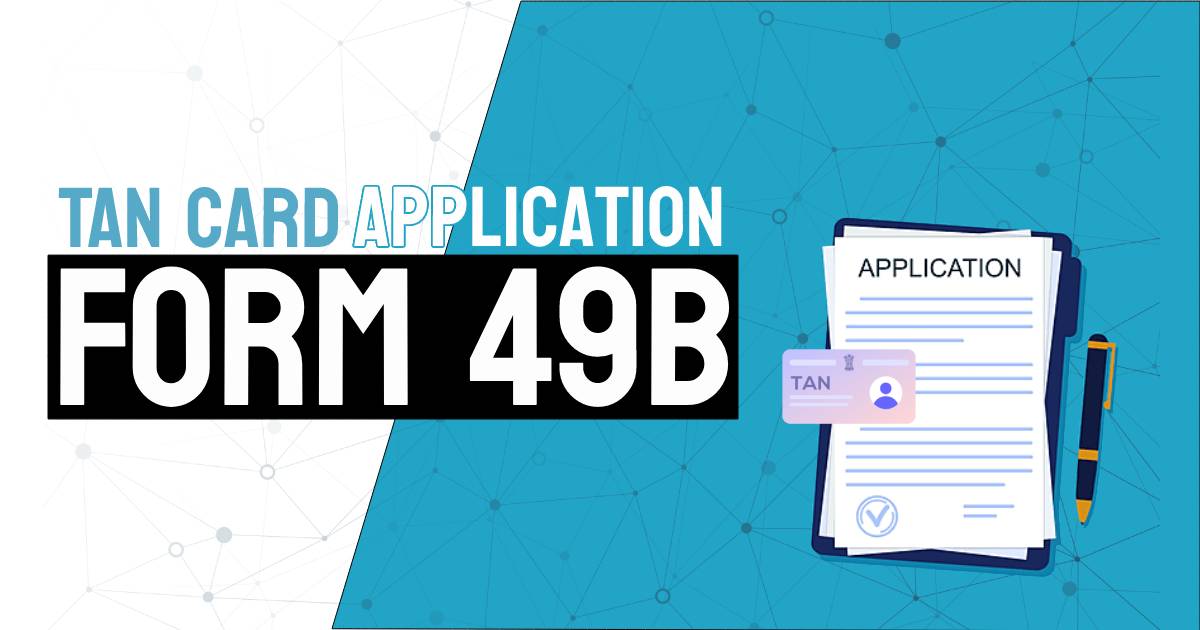The Aadhaar Card is a key document that has served extensively to augment digitization in India. It provides a digital identity to the individual. The Unique Identification Authority of India (UIDAI) issues this identification card to Indian citizens. My Aadhaar is the all inclusive section in the official UIDAI website where one can avail varied Aadhaar services without logging in. An individual can apply for this identification card only once, but features are available to make changes and retrieve it if lost.
In this article, let us walk you through what My Aadhaar is and how you can use it to retrieve, download, check status and verify your Aadhaar Card.
Table of Contents
- What is myAadhaar?
- How to Download Aadhaar Online?
- How to Verify Email/Mobile using My Aadhaar?
- How to Verify Aadhaar?
- How to Locate an Aadhaar Enrolment Centre?
- How to Book an Appointment via My Aadhaar?
- Check Enrolment and Update Status
- How to Order an Aadhaar PVC Card?
- How to Check Aadhaar PVC Card Order Status?
- Aadhaar Lock and Unlock Service
- Generate or Retrieve Virtual ID (VID)
- FAQ’s about myAadhaar
What is myAadhaar?
My Aadhaar is the first tab in the official website of UIDAI housing extensive Aadhaar services that users can avail without any login requirement. Once you hover your cursor over it, a dropdown appears listing all its services under various categories.
Using the My Aadhaar section in the UIDAI website, you can not only book an appointment, download the PDF version of your Aadhaar card and update it, but also retrieve your lost Aadhaar card, verify Aadhaar number, generate VID (Virtual ID) and know about Aadhaar in its knowledge centre.
How to Download Aadhaar Online?
You can download your Aadhaar card with the help of your Aadhaar number or Enrolment number from the UIDAI website. Here are the steps to do so.
Step 1: Go to the official UIDAI website and take your cursor to the My Aadhaar tab.
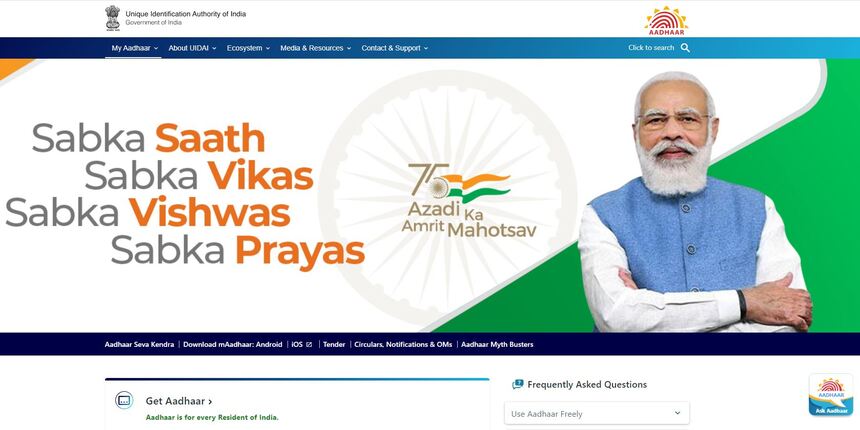
Step 2: Under the Get Aadhaar option tap on Download Aadhaar.
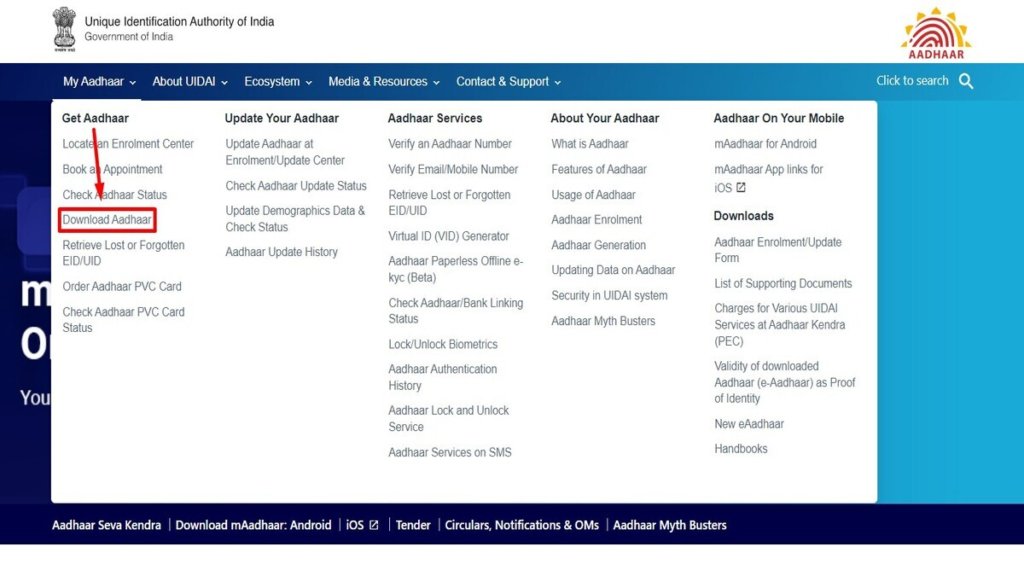
Step 3: Once redirected to a new page, scroll down and from the displayed options tap on the Download Aadhaar option once again.
Step 4: A short form will appear on the screen. Enter your Aadhaar number and the security code.
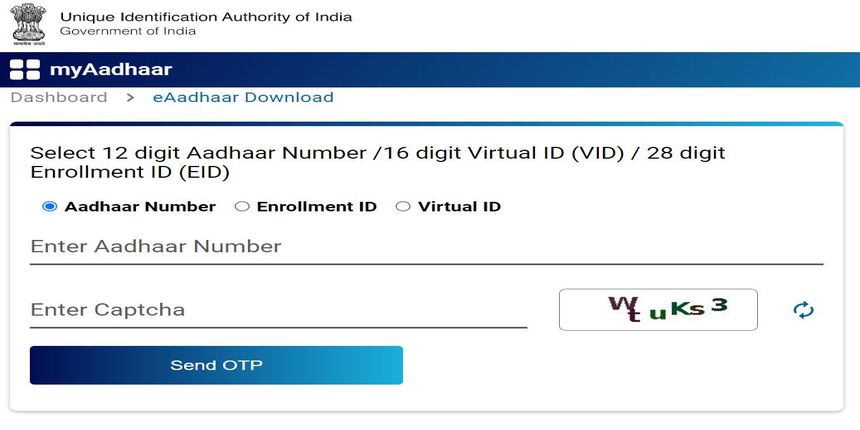
Step 5: Tap on the Send OTP option.
Step 6: Fill out the OTP that you received on your registered phone number from UIDAI.
Step 7: Tap on the Verify and Download button and your Aadhaar will be downloaded automatically on your mobile/computer.
Step 8: To view the password protected file you need to write the password which is the first four letters of your name (Same as in Aadhaar) in CAPITALS and your birth year in YYYY format. Example: If your name is Shivam Singh and the year you were born is in 1980 then your e-Aadhaar password will be SHIV1980.
Step 9: Press enter to view your Aadhaar Card.
How to Verify Email/Mobile using My Aadhaar?
Follow the below mentioned steps to verify your 16 digit Aadhaar number along with your registered email and phone number on the official website of UIDAI.
Step 1: Go to My Aadhaar on the official website of the Unique Identification Authority of India (UIDAI).
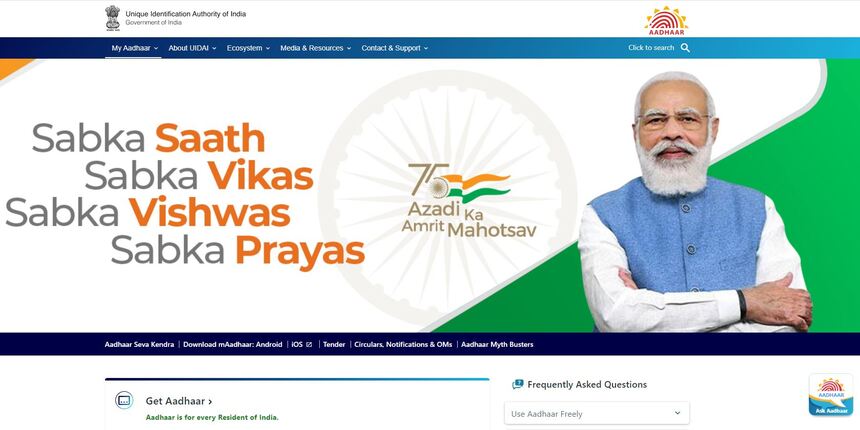
Step 2: Under Aadhaar Services, select the Verify Email/Phone Number option.
Step 3: After a short form appears on your screen, select from the Verify Mobile Number or Verify Email Address according to your requirement.
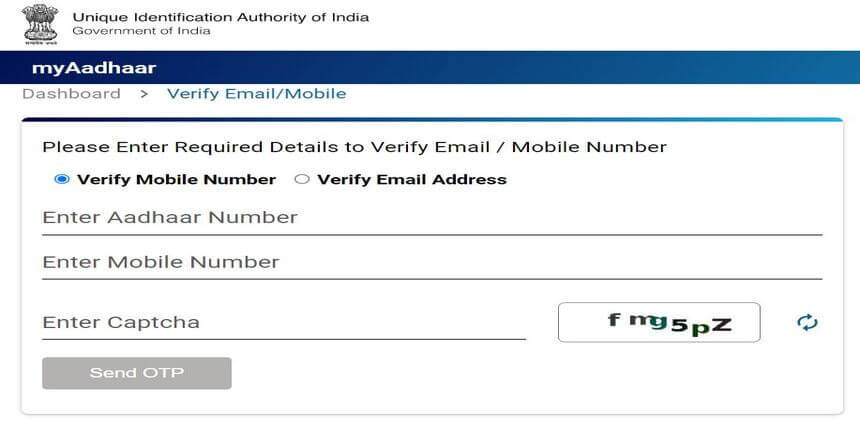
Step 4: Enter your Aadhaar number. If you have chosen Verify Mobile Number, enter your registered phone number. If you have chosen Verify Email Address, enter your registered email address.
Step 5: Fill in the security code and tap on the Send OTP option.
Step 6: Fill out the OTP/verification code correctly that you receive on your mobile/email (based on what you are verifying.
Step 7: Post entering the verification code the next page will show you the message: Entered phone number/email address has been successfully verified.
How to Verify Aadhaar?
Given below are the steps to verify your Aadhaar on the official website of UIDAI using My Aadhaar.
Step 1: Under My Aadhaar tab in the official UIDAI website, tap on Verify An Aadhaar Number under the Aadhaar Services column.
Step 2: Once redirected to the new page, enter your Aadhaar Number, fill in the security code and tap on the Proceed And Verify Aadhaar option.
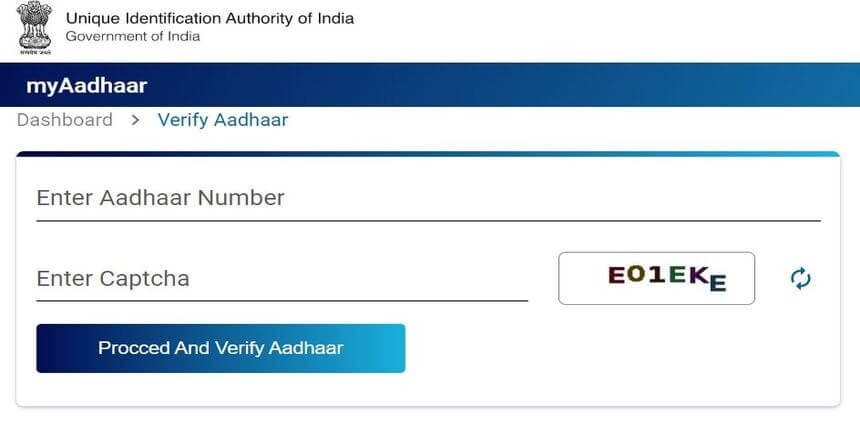
Step 3: The next page will show you the Aadhaar Verification Completed message.
How to Locate an Aadhaar Enrolment Centre?
You can locate the enrolment centre on the official website of UIDAI via three options. You can search by state, postal code and search box. In this section, we will explain these three ways of locating an enrolment centre near you.
Search by State
Follow these steps to locate the nearest enrolment centres in your state:
Step 1: In the My Aadhaar tab in the UIDAI website, tap on Locate an Aadhaar Enrolment Centre under the Get Aadhaar column.
Step 2: When redirected to the new page, select the option State under Search By.
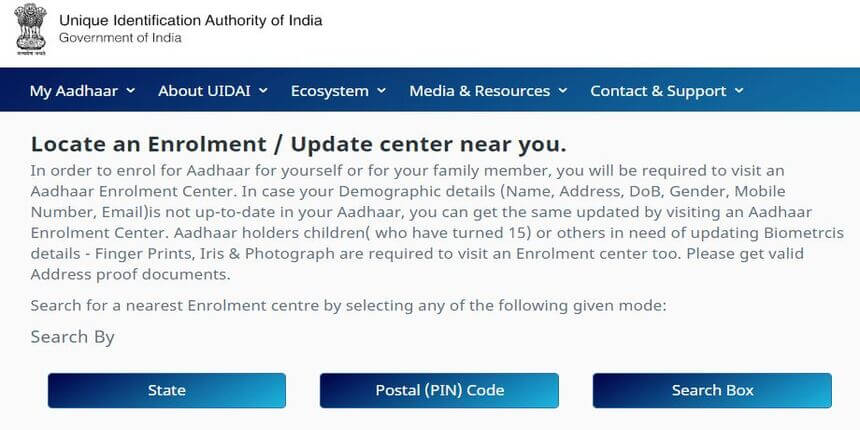
Step 3: Fill in the required details, like your state’s name, district, subdistrict, village, town or city and tick the box beside Show only permanent centres.
Step 4: Fill in the security code and click on Locate a Centre. A list of all the permanent enrolment centres near you will be displayed on your screen.
Note: Step 1 is the same for the other two methods of searching enrolment centres as well.
Search by Postal (PIN) Code
Follow these steps to locate the nearest enrolment centres by state:
Step 1: After selecting Locate an Enrolment Centre from the Get Aadhaar column under My Aadhaar, you will be redirected to a new page.
Step 2: Select the Postal (PIN) Code option under Search By.
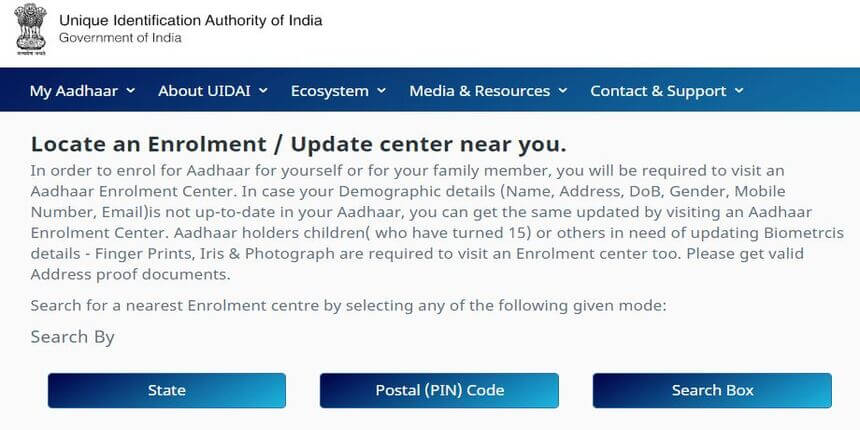
Step 3: Fill in the 6-digit postal code and the security code and click on Locate a Centre. The list of enrolment centres will be displayed on your screen.
Search by Search Box
Follow the below steps if you want to search the nearest Aadhaar Enrolment Centre via Search Box.
Step 1: After clicking on Locate an Enrolment Centre in the Get Aadhaar column under the My Aadhaar tab, you will be redirected to a new page.
Step 2: Select the Search Box option under Search By.
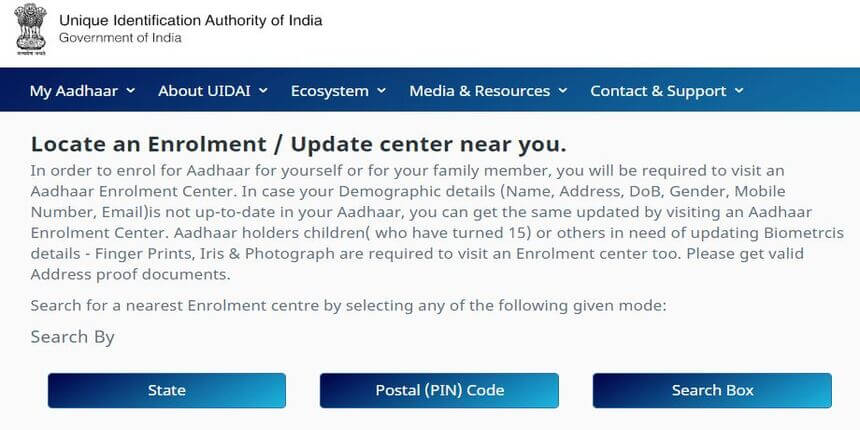
Step 3: Enter your locality, district and city.
Step 4: Fill in the security code correctly and tap on Locate a Centre. The list of enrolment centres will be displayed on your screen.
How to Book an Appointment via My Aadhaar?
You can book an appointment with the nearest Aadhaar Seva Kendra via the My Aadhaar tab on the UIDAI website. The multiple facilities provided by an Aadhaar Seva Kendra are as follows:
- New Aadhaar enrolment
- Updations of:
- Gender
- Email ID
- Name
- Address and Phone Number
- Date of Birth
- Biometric Update (Iris + Fingerprints + Photo)
Follow these steps to book your appointment at the nearest Aadhaar Seva Kendra:
Step 1: In the official UIDAI website, go to My Aadhaar and click on the Book an Appointment option in the Get Aadhaar column.
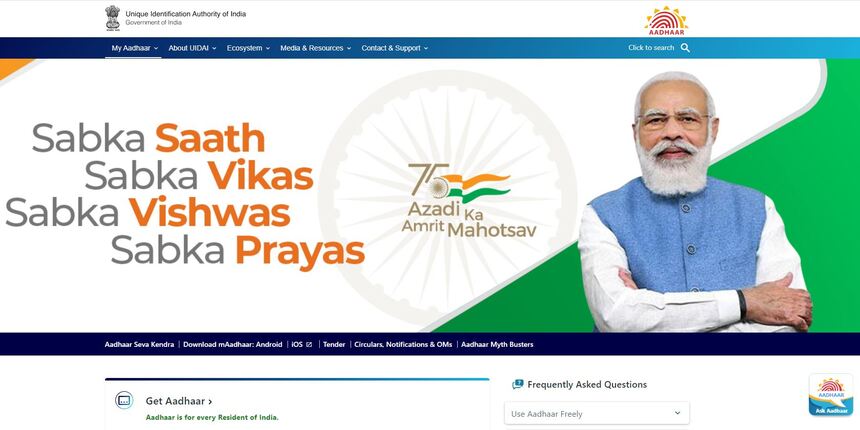
Step 2: In the redirected Aadhaar Seva Kendra page, select your location/city and tap on the Proceed to Book Appointment option.
Step 3: Once a new page appears on the screen, choose the reason for your appointment from the three options (Aadhaar Update, New Aadhaar, Manage Appointments).
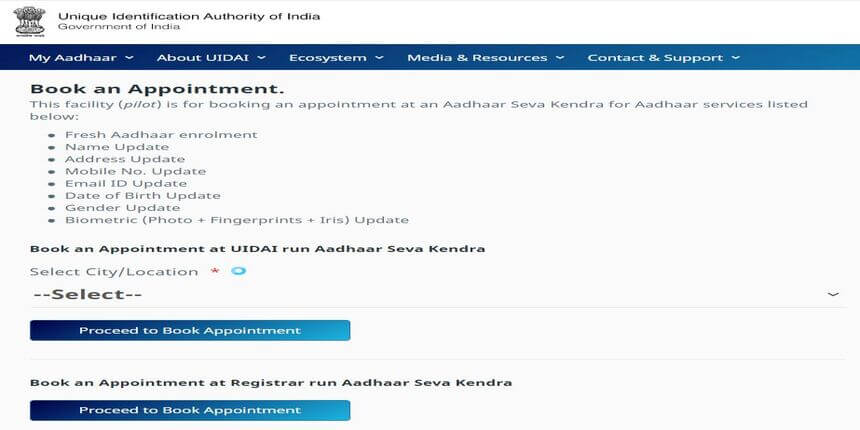
Step 4: Enter your registered phone number.
Step 5: Fill in the security code and tap on the Generate OTP option.
Step 6: Fill out the OTP and tap on the Verify OTP option.
Step 7: Fill in the details.
Step 8: Select the field of update.
Step 9: Select your appointment date according to your preference.
Step 10: Review the application and tap the submit button. You have successfully booked an appointment.
Don’t Miss Out!
Latest Documents on Aadhaar Card
| mAadhaar | How to Download mAadhaar |
| Link Aadhar to PM Kisan | How to Link Aadhaar to PM Kisan |
| eshram Aadhaar Link | How to Link Aadhaar with e-shram Card? |
| AePS | Aadhaar Enabled Payment System Registration |
| e Aadhar Card | Eaadhar Download, Benefits & Check e Aadhar Status |
| eSign Aadhaar | How to validate Signature in Aadhaar? |
| Masked Aadhar | How to Download Masked Aadhaar |
| IRCTC Aadhaar Link | How to Link Aadhaar with IRCTC Account? |
| Aadhaar Passowrd | How to Get eAadhaar Password |
| Jan Aadhaar | How to Download Jan Aadhaar Card? |
| Bhuvan Aadhaar Portal | What is Bhuvan Aadhaar Portal? |
Check Enrolment and Update Status
Follow the below-mentioned steps to check your Aadhaar enrolment and update status:
Step 1: In the My Aadhaar tab of the UIDAI website, you can either click on Check Aadhaar Status under the Get Aadhaar column or the Check Aadhaar Update Status under Update Your Aadhaar column.
Step 2: In the redirected page, enter your enrolment ID or 28-digit service request number (SRN).
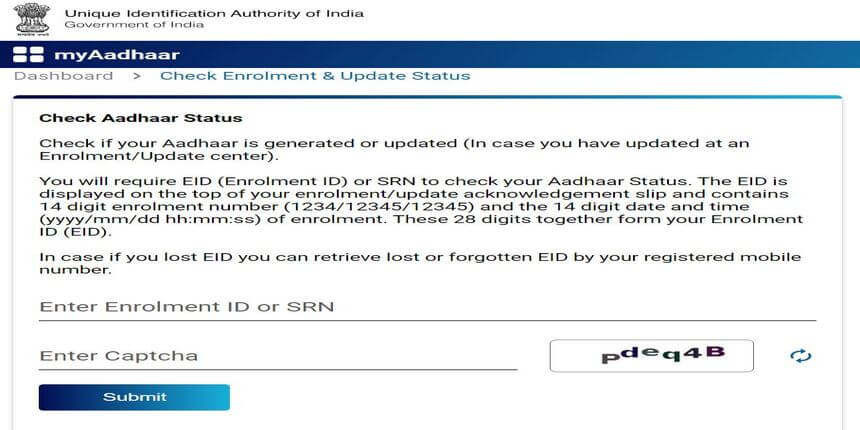
Step 3: Enter the captcha code and tap on the Submit option. Your Aadhaar enrolment and update status will be displayed on the screen.
How to Order an Aadhaar PVC Card?
Follow these steps to order an Aadhaar PVC card on the UIDAI website:
Step 1: Log in to the official website of UIDAI.
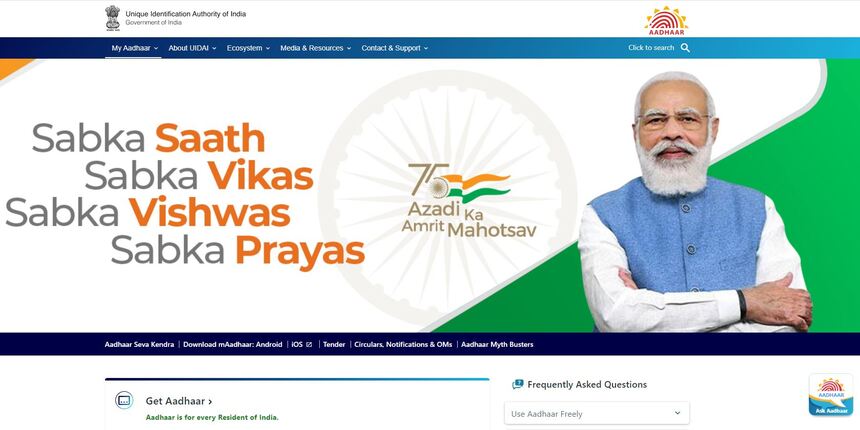
Step 2: Tap on the Order Aadhaar PVC Card option in the Get Aadhaar column under My Aadhaar.
Step 3: Enter your Aadhaar number and captcha code.

Step 4: Tap on the Send OTP button.
Step 5: Fill out the OTP and accept the terms.
Step 6: Preview your demographic details and tap on the Next button.
Step 7: The UIDAI website will show you the charge and the payment options.
Step 8: Confirm the process.
Step 9: Tap on the Make Payment button.
Step 10: Choose the payment option and proceed.
Step 11: You will receive an SRN post completion of your transaction. Save the SRN number you receive on the next page.
With the help of the SRN number, you can check the status.
How to Check Aadhaar PVC Card Order Status?
Follow these steps to check your Aadhaar PVC card order status on the UIDAI website:
Step 1: Under My Aadhaar, click on the Check Aadhaar PVC Card Order Status in the Get Aadhaar column.
Step 2: On the redirected My Aadhaar page, scroll down and tap on the Check Aadhaar PVC Card Order Status option again.
Step 3: In the new page, enter the 28-digit service request number (SRN).
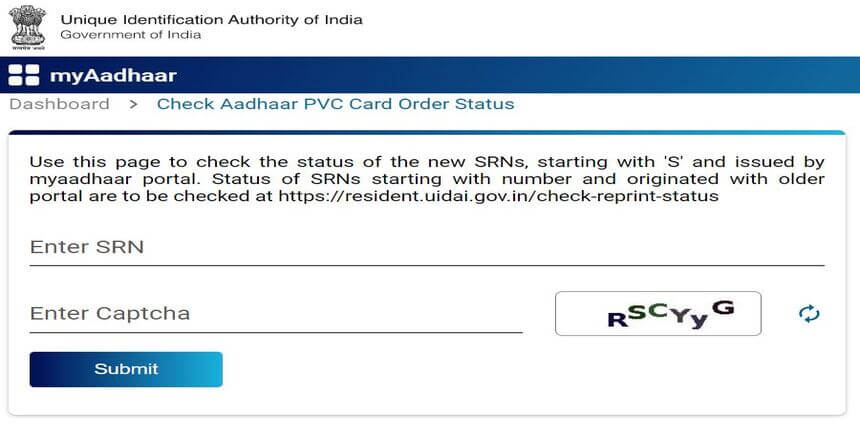
Step 4: Fill in the security code and tap on the Submit option.
Aadhaar Lock and Unlock Service
The UIDAI has introduced a facility to protect the Aadhaar card from being misused. You can simply lock the biometric of your Aadhaar card via the official website. Check out how you can lock and unlock your Aadhaar services below.
Locking an Aadhaar Card
Follow these steps to lock your Aadhaar card:
Step 1: Go to the official website of UIDAI.
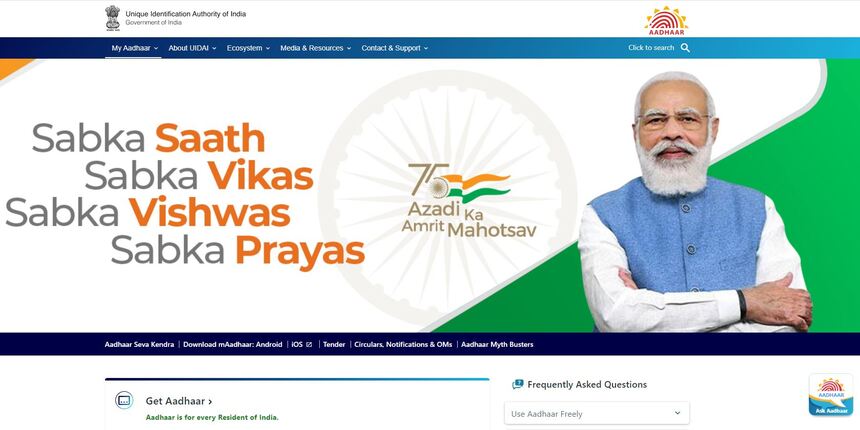
Step 2: Under My Aadhaar tab, click on Aadhaar Lock and Unlock Service in the Aadhaar Services column. .
Step 3: In the redirected page, fill in your 12-digit Aadhaar number, name and pincode.
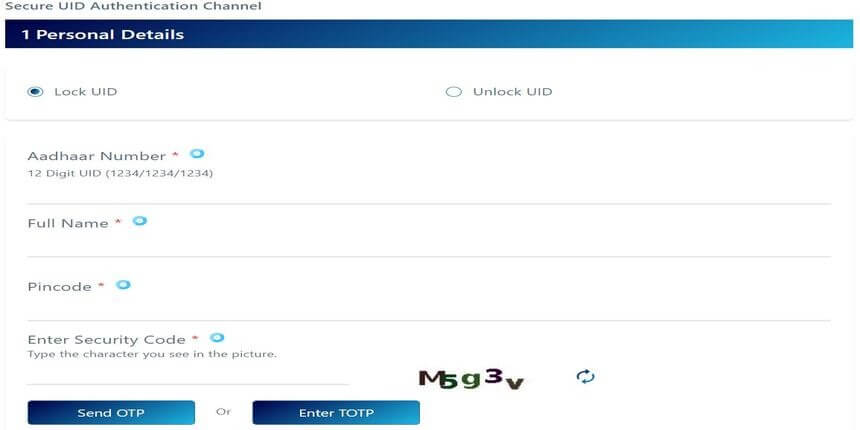
Step 4: Fill in the security code and tap on the “Send OTP” button.
Step 5: Verify your OTP.
Step 6: Post verification the next page will show you the message: Your Aadhaar number is successfully locked.
Unlocking an Aadhaar Card
Follow these steps to unlock your Aadhaar:
Step 1: Click on Aadhaar Lock and Unlock Service in the Aadhaar Services column under My Aadhaar tab.
Step 2: Select the Unlock UID option.
Step 3: Enter your VID, security code and tap on the Send OTP button.
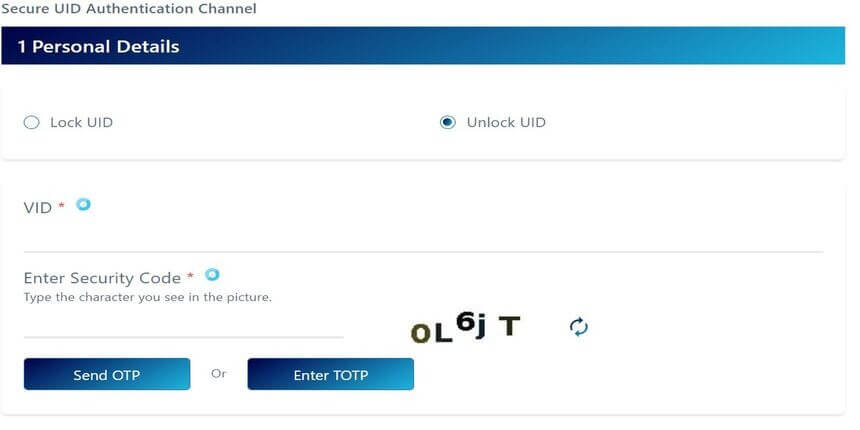
Step 4: Fill the OTP and tap on the submit button.
Note: Generation of virtual ID is required to lock and unlock Aadhaar services.
Generate or Retrieve Virtual ID (VID)
Follow the steps below to generate or retrieve Aadhaar Virtual ID (VID) from the official UIDAI website:
Step 1: Under the My Aadhaar tab, click on the Virtual ID (VID) Generator in the Aadhaar Services tab. In the redirected My Aadhaar page, scroll down and click on the VID Generator option.
Step 2: Select Generate VID/Retrieve VID according to your requirement.
Step 3: Enter your Aadhaar Number.
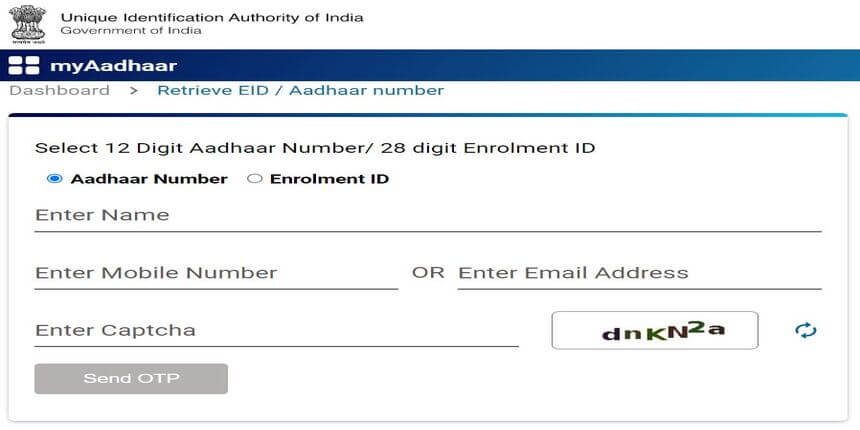
Step 4: Fill in the captcha and tap on the Send OTP option.
Step 5: Enter the OTP you received on your registered phone number and tap on the Verify And Proceed option. You will receive your 16-digit Virtual ID (VID) via SMS on your registered phone number.
My Aadhaar’s Latest Update:
How to Verify if an Aadhaar Card is Real or Fake? (Sep 18, 2022)
The Unique Identification Authority has introduced an easy way for Aadhaar verification. All you have to do is visit the official website of UIDAI and search for Aadhaar verification under the “My Aadhaar” section in the Aadhaar services tab. For cardholders to verify if their Aadhaar card is real or fake, they need to fill out the 12-digit unique identification and security code to proceed ahead. Upon entering the required details, they will receive an SMS of Aadhaar verification.
Aadhaar Enabled Payment System
The Aadhaar Enable Payment System is the new payment system introduced by the Unique Identification Authority of India. AEPS is ensuring seamless funds transfer, resulting in NBFC improvement. As soon as the AEPS was introduced, the UIDIA also introduced the Masked Aadhaar, a secure version of the Aadhaar card where the first eight numeric characters are hidden in “XXXX XXXX” format, and only the last four digits are visible. The Aadhaar card contains demographic and biometric information. This card will protect you from unauthorised Aadhaar Enable Payment System fund transfers.
Summing Up
Aadhaar card provides a unique identification to each citizen. The UIDAI provides various online Aadhaar facilities like generation of virtual ID, locking and unlocking Aadhaar to protect it from any unauthorised usage. It also offers provision for updating one’s Aadhaar card, finding enrolment centres, etc., making it more convenient for Aadhaar holders to use it as per their convenience. These actions can be taken from the comfort of your home as all you have to do is register your phone number with Aadhaar and visit the official website of UIDAI.
FAQ’s about myAadhaar
Q1. How can I find my Aadhaar number?
Click on “Retrieve EID/UID” option under My Aadhaar in the UIDAI website. In the redirected page, enter your registered phone number or email address, fill in the security code and enter the OTP. You will receive your Aadhaar number via SMS on your registered phone number.
Q2. How can I view my Aadhaar card online?
You can download your Aadhaar card online via the UIDAI website. Click on Download Aadhaar under My Aadhaar tab. Fill in your 12-digit Aadhaar number, captcha code and OTP. Click on the “Verify and Download” option. Enter the password to open the file (the first four letters of your name and birth year, no spaces).
Q3. How can I get Aadhaar number by SMS?
You can use Adhaar SMS service by sending SMS from your registered number to 1947.