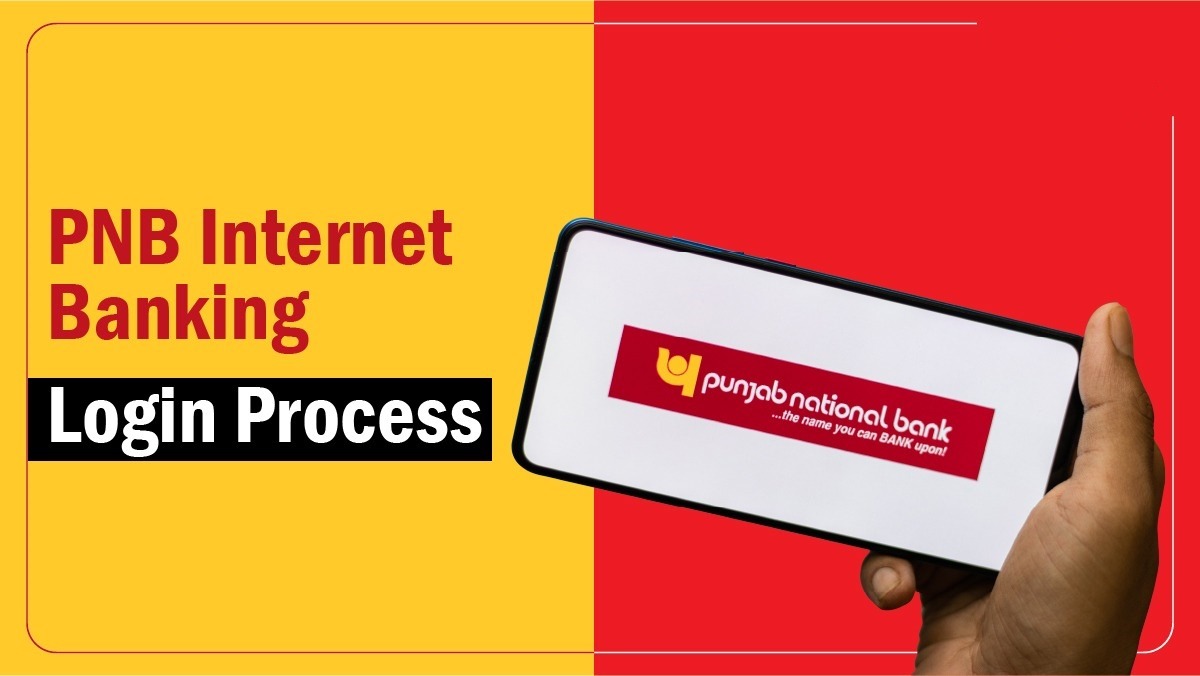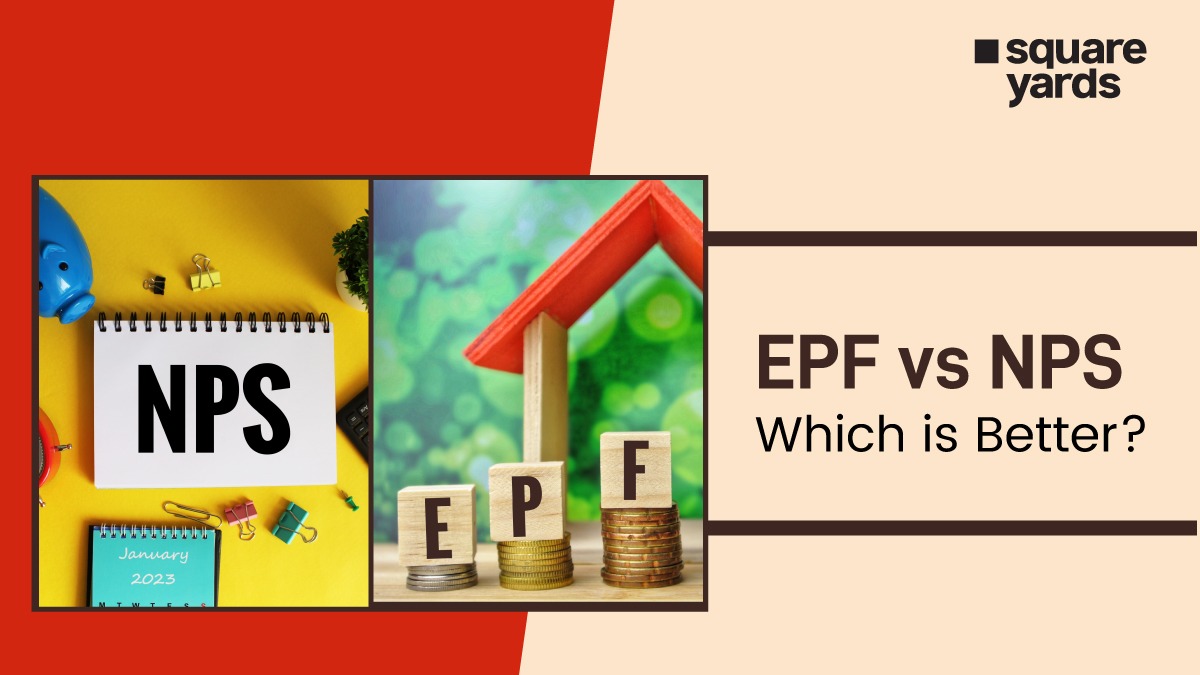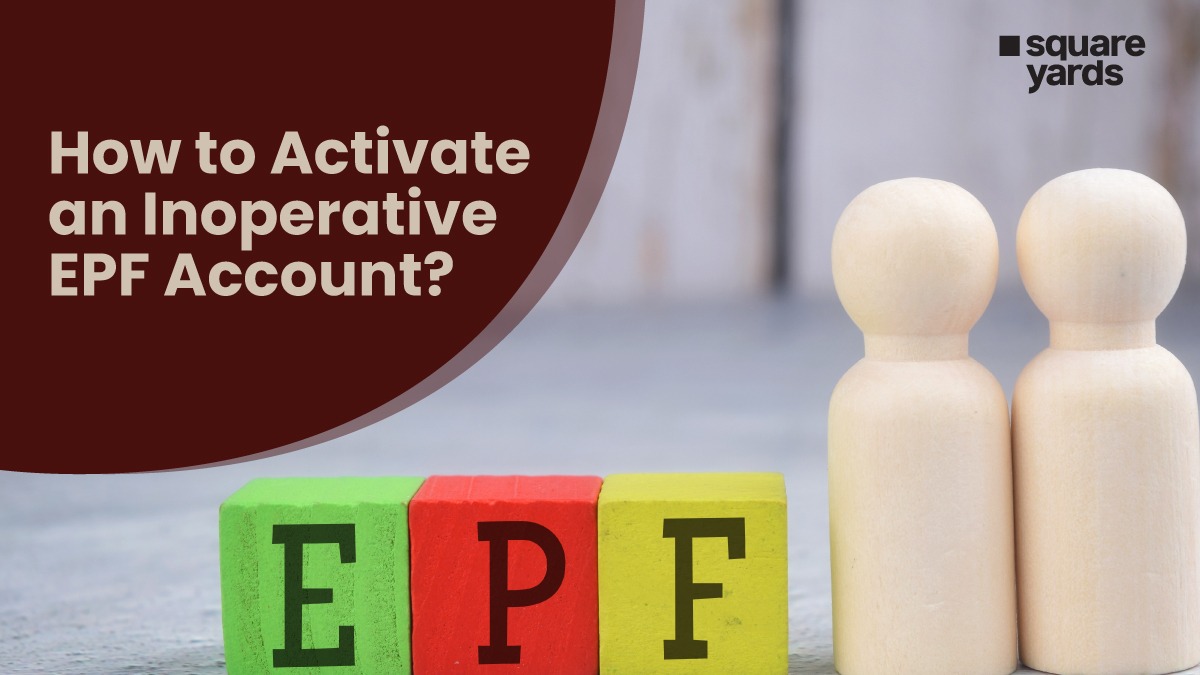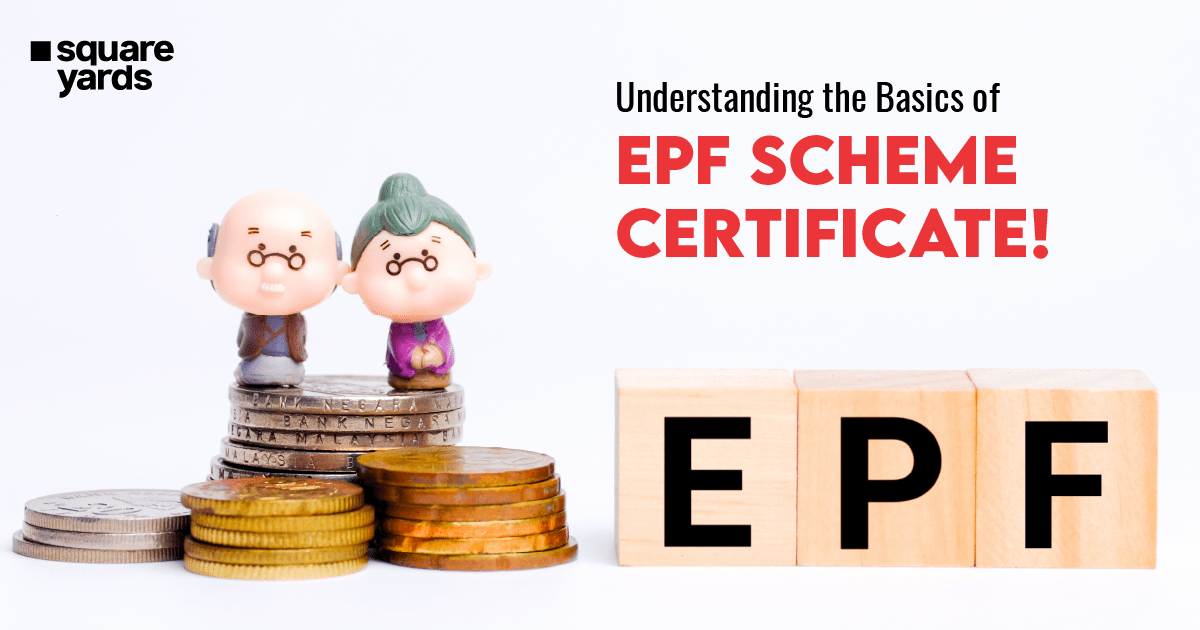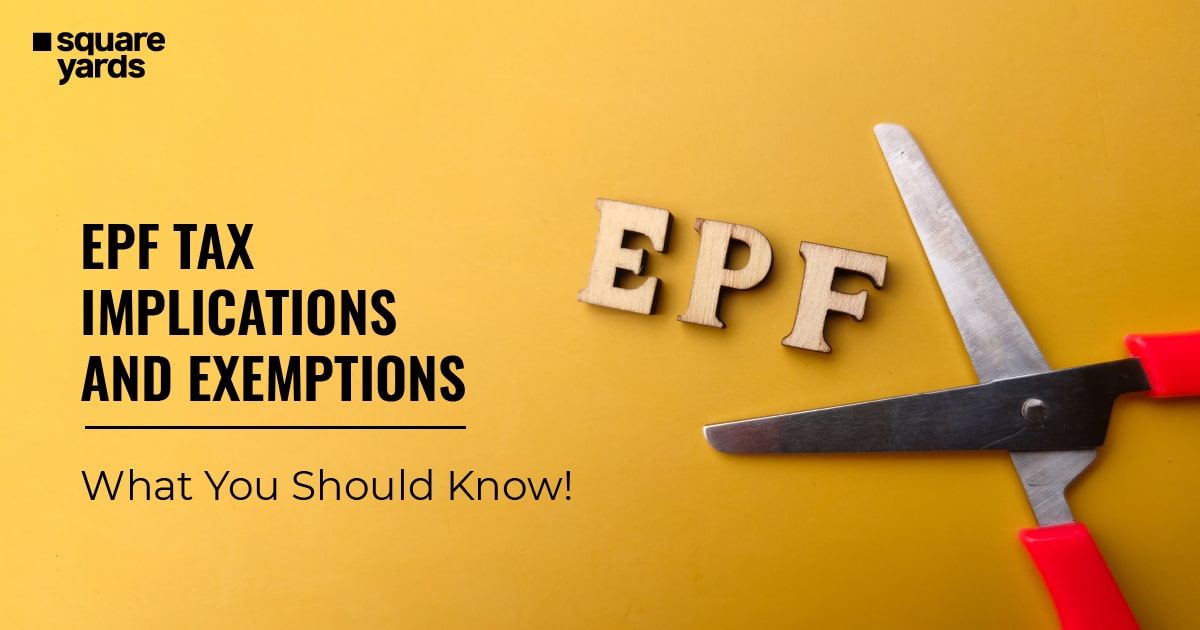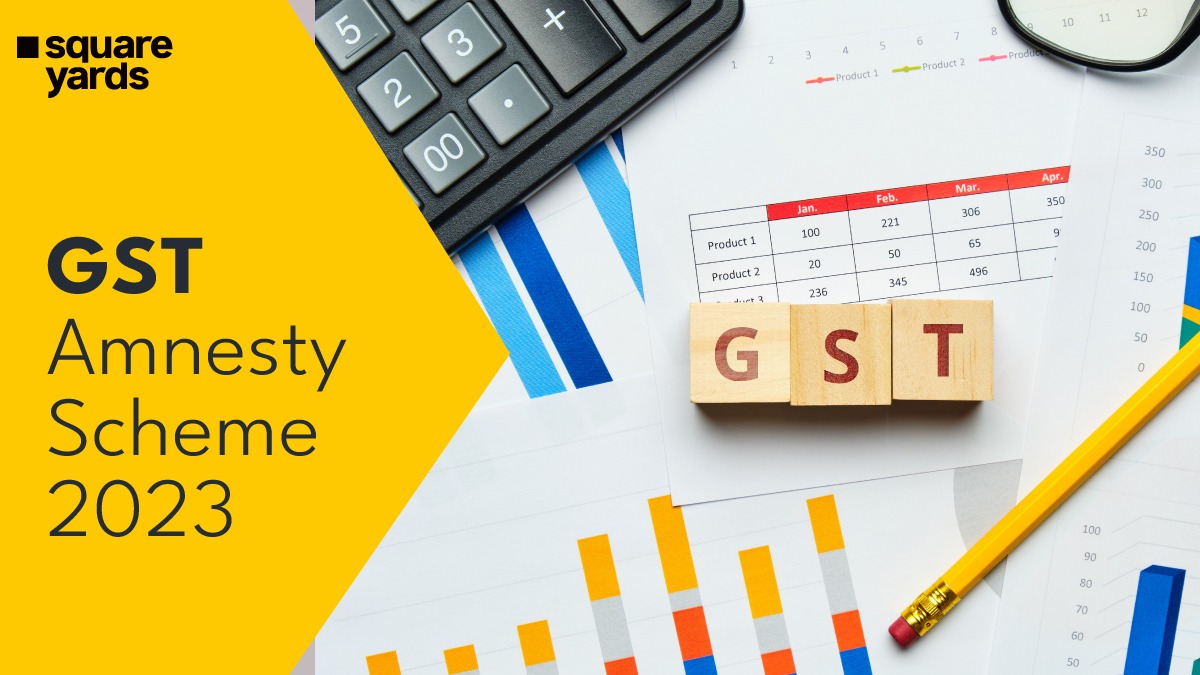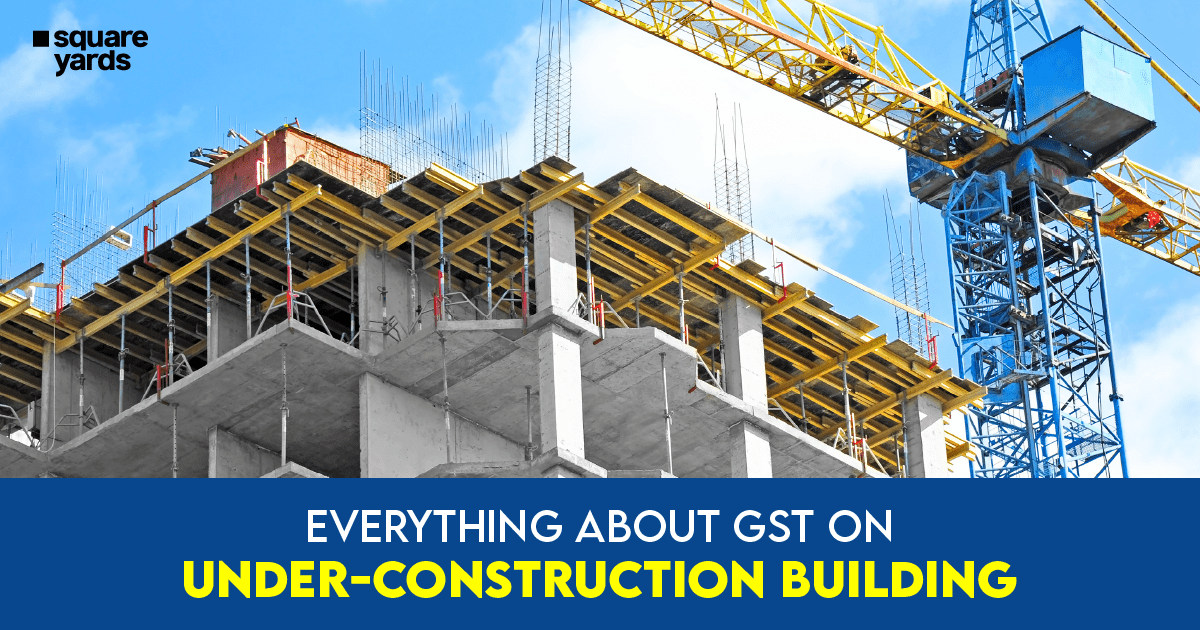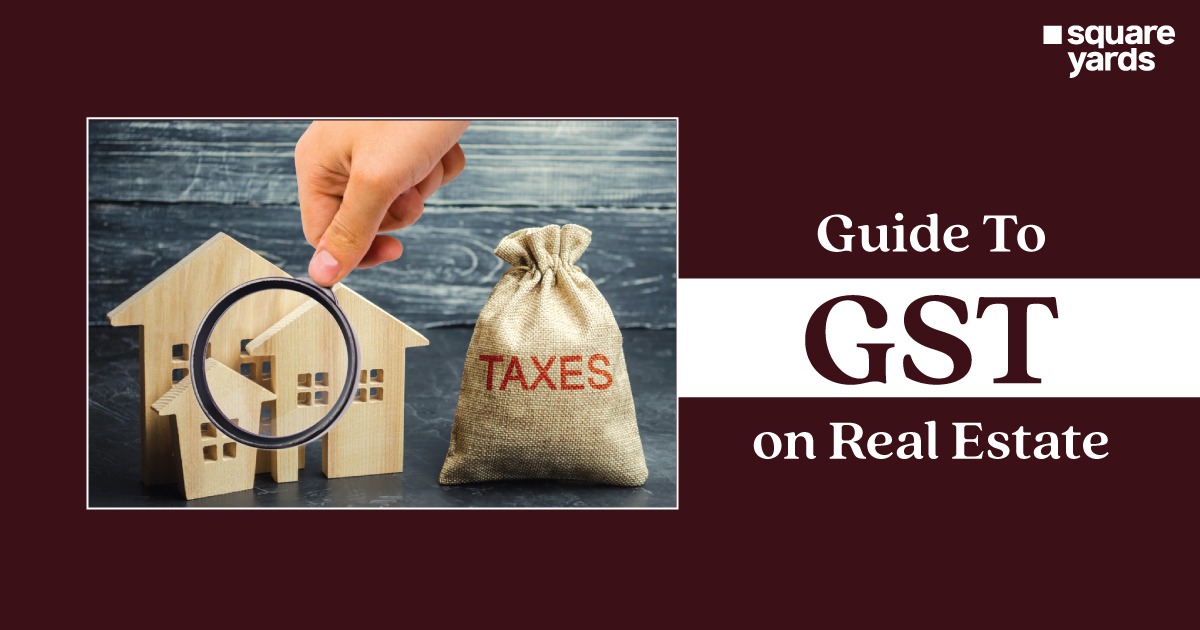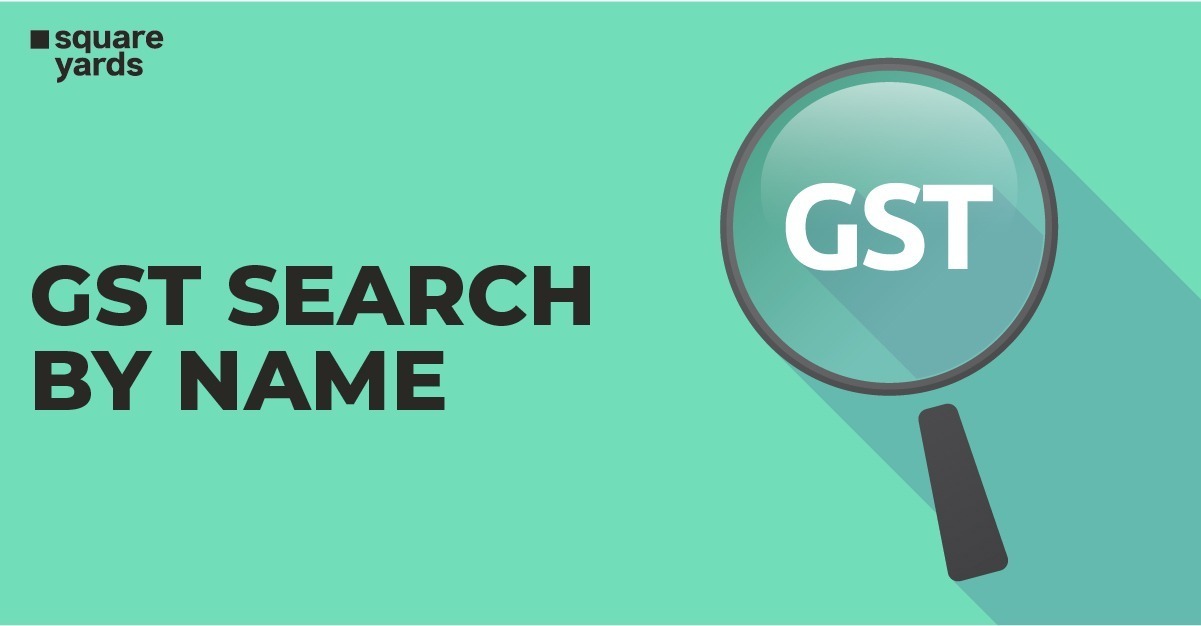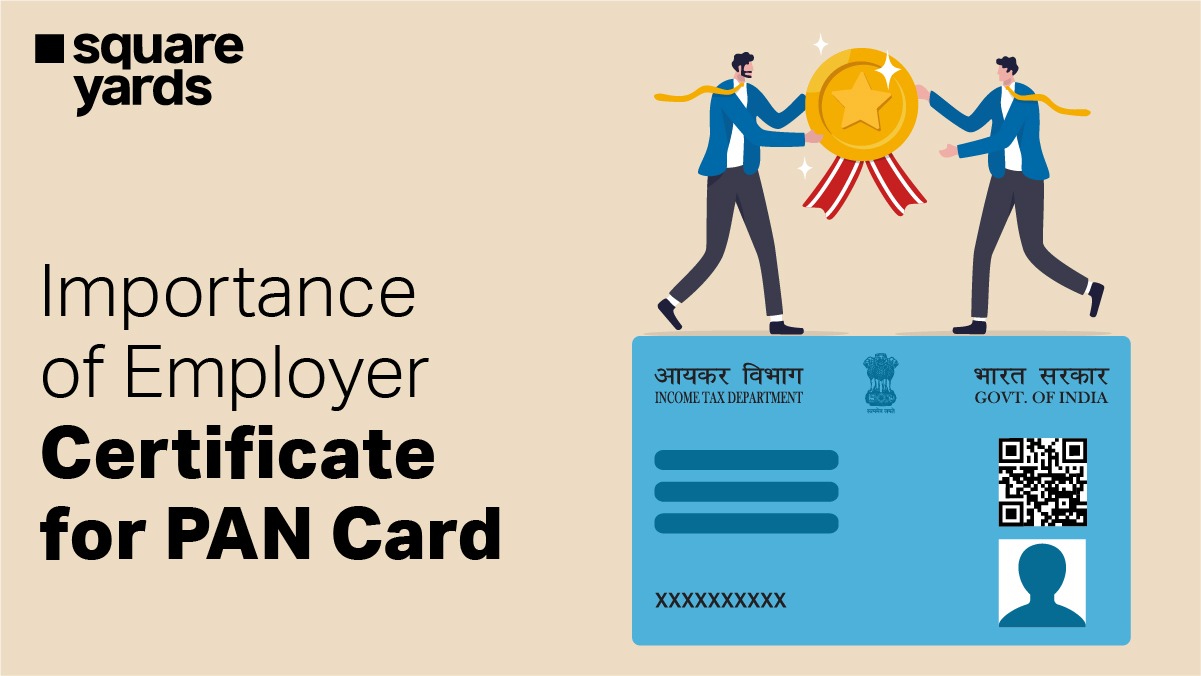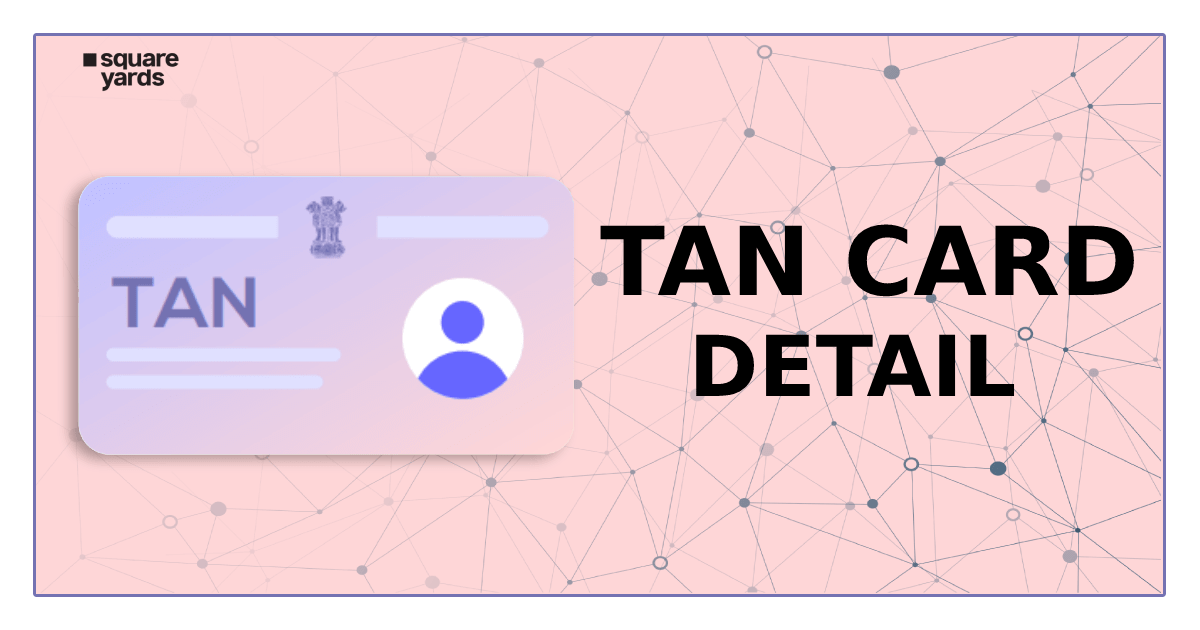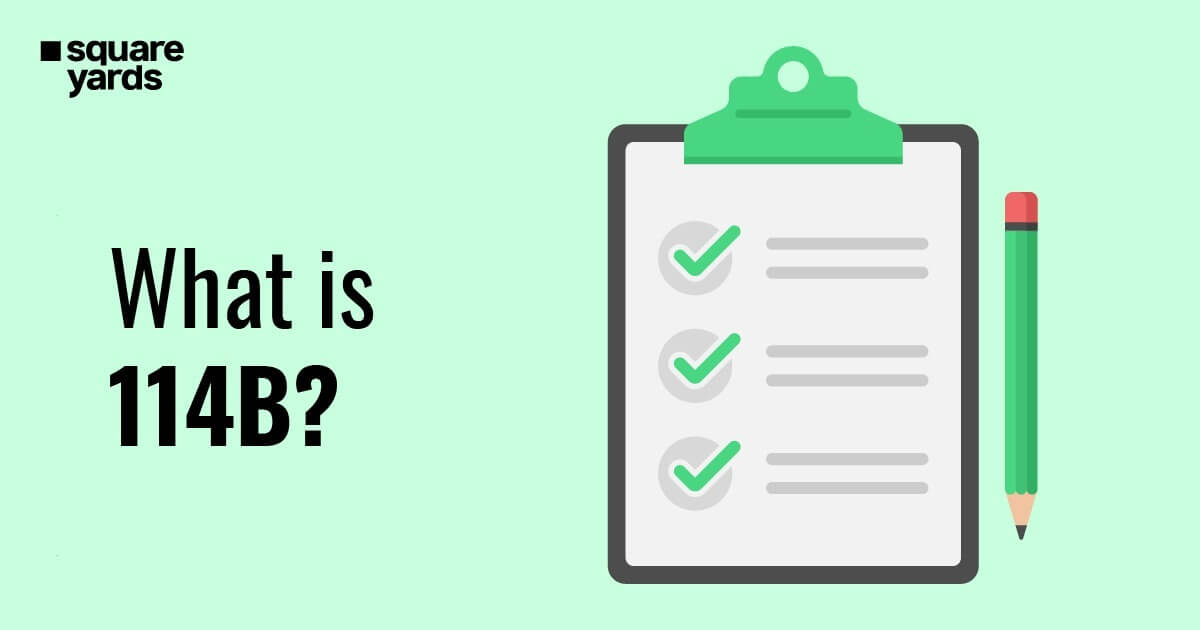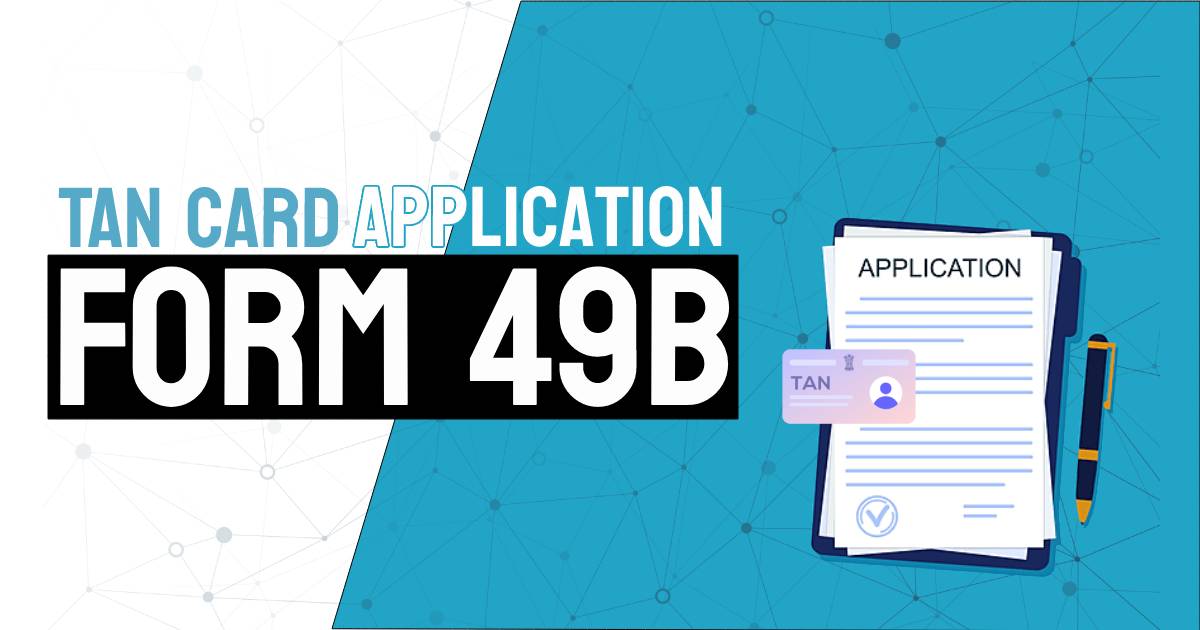Looking to manage your money online? Look no further than PNB net banking! The easy-to-use platform makes it simple to track your account activity, make payments, and more. Plus, our secure login process ensures that your information is always safe and protected. Punjab National Bank offers a convenient and secure internet banking service that allows you to manage your finances online. With PNB internet banking login you can access your internet banking account securely.
After you have successfully registered your PNB net banking account, you will be able to proceed with the PNB net banking login process. You can complete this process with the PNB virtual keyboard, which adds an element of security to your login. Further, the user also has the liberty to choose the landing page after the login process. Now let us take a closer look at the PNB net banking login process.
Table of contents
PNB Net Banking Online Login Process
We have outlined the step for PNB internet banking login process for retail and corporate users:-
PNB Retail Login
Step 1: Visit the official Retail Users net banking website.
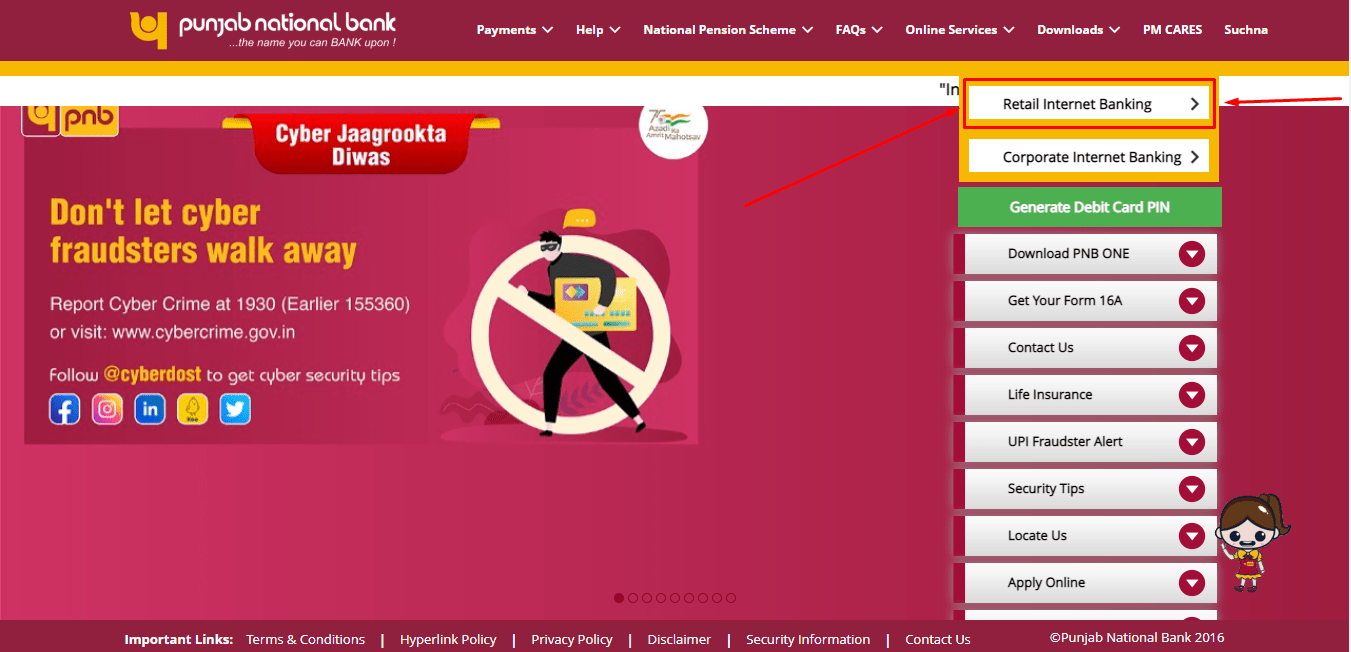
Step 2: Enter your Customer ID/User ID and click on the ‘Continue’ button.
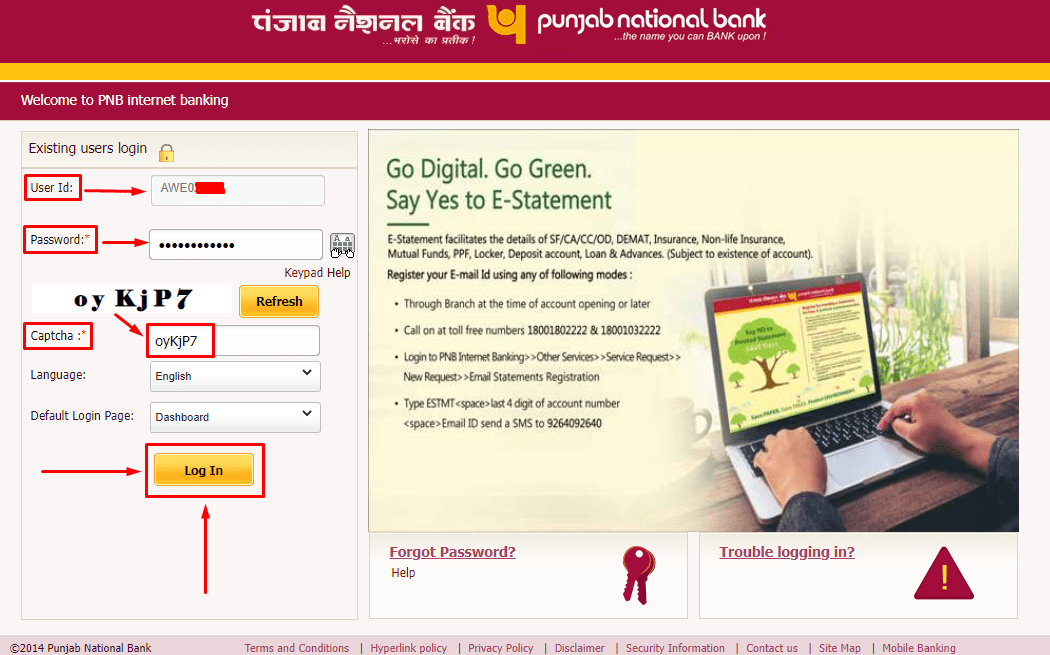
Step 3: Enter your password and then click on the ‘Login’ button.
Step 4: Agree to all the terms and conditions.
Step 5: This sends an OTP to your registered phone number. Verify the OTP and click ‘Submit’.
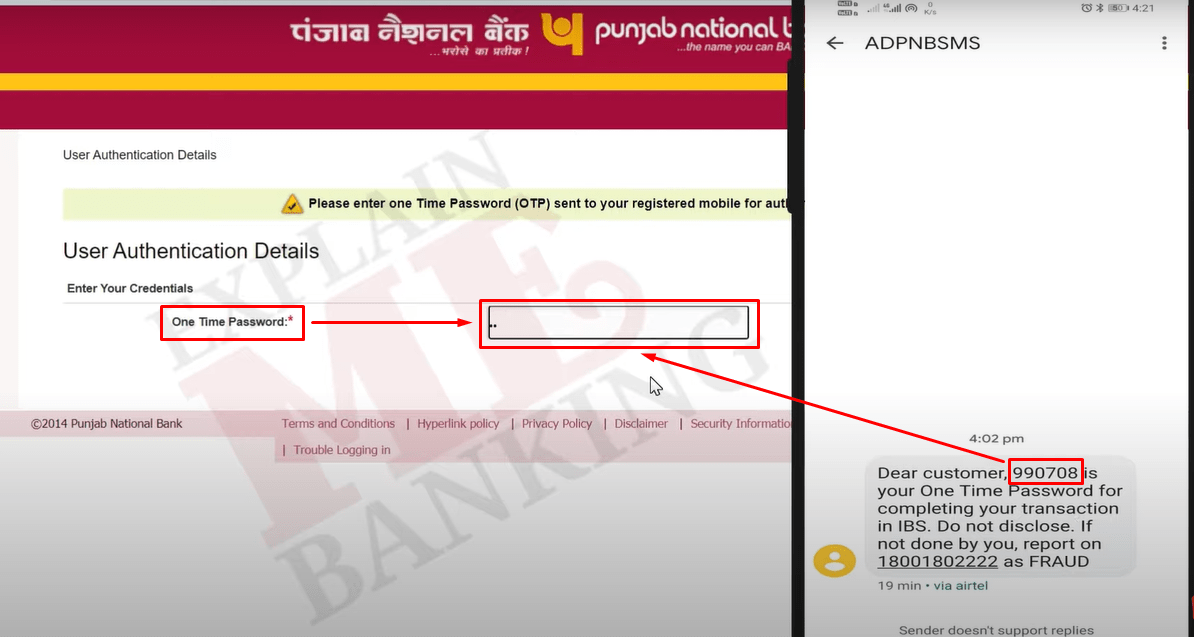
Step 6: On the next screen, you must select seven questions out of the 50 available security questions and then click on the ‘Register’ button.
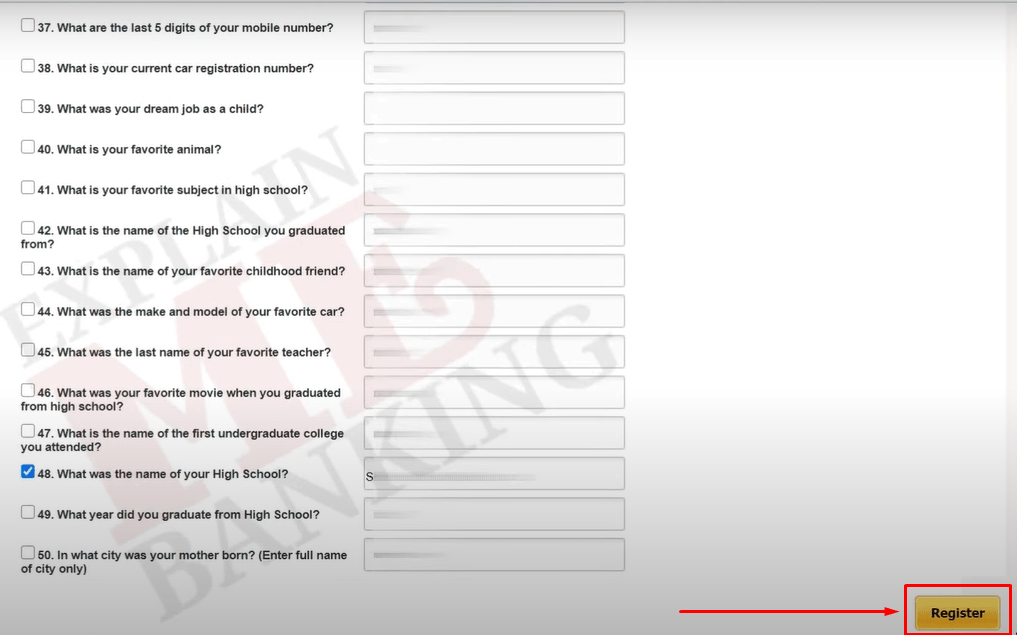
Step 7: Select the correct captcha image and click on ‘Submit’ to log in.
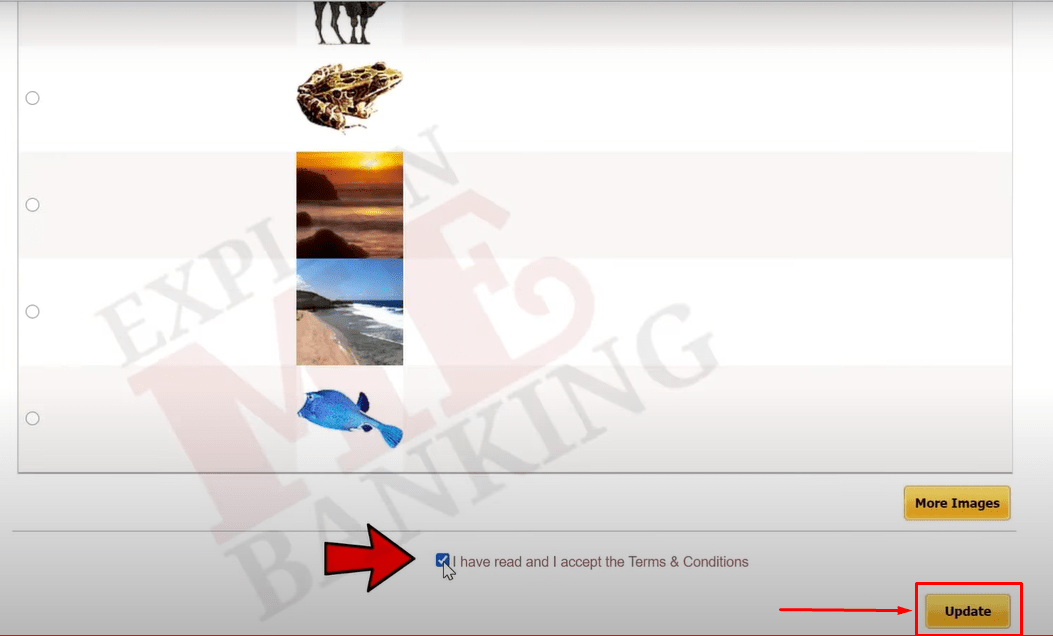
PNB Corporate Login
Step 1: Visit the official website of PNB internet banking.
Step 2: On your right hand side click on ‘Corporate Internet Banking’.
Step 3: You will be redirected to a new page. Here, enter the ‘Corporate ID’ and ‘User ID’ provided by the bank.
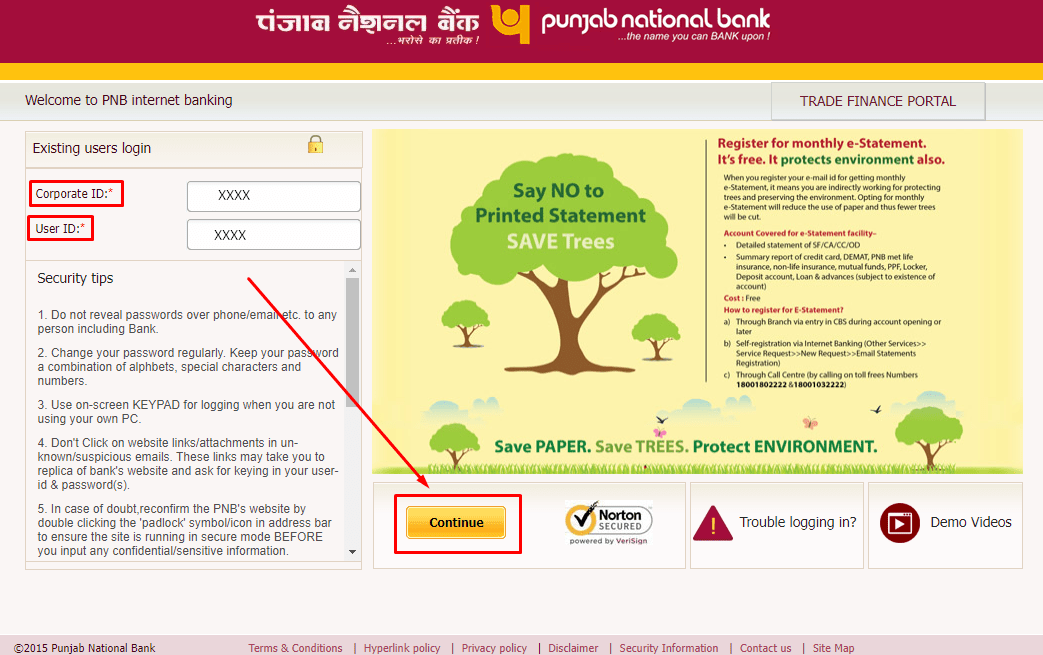
Step 4: Click on ‘Continue’
Step 5: Now, enter the password provided by the bank.
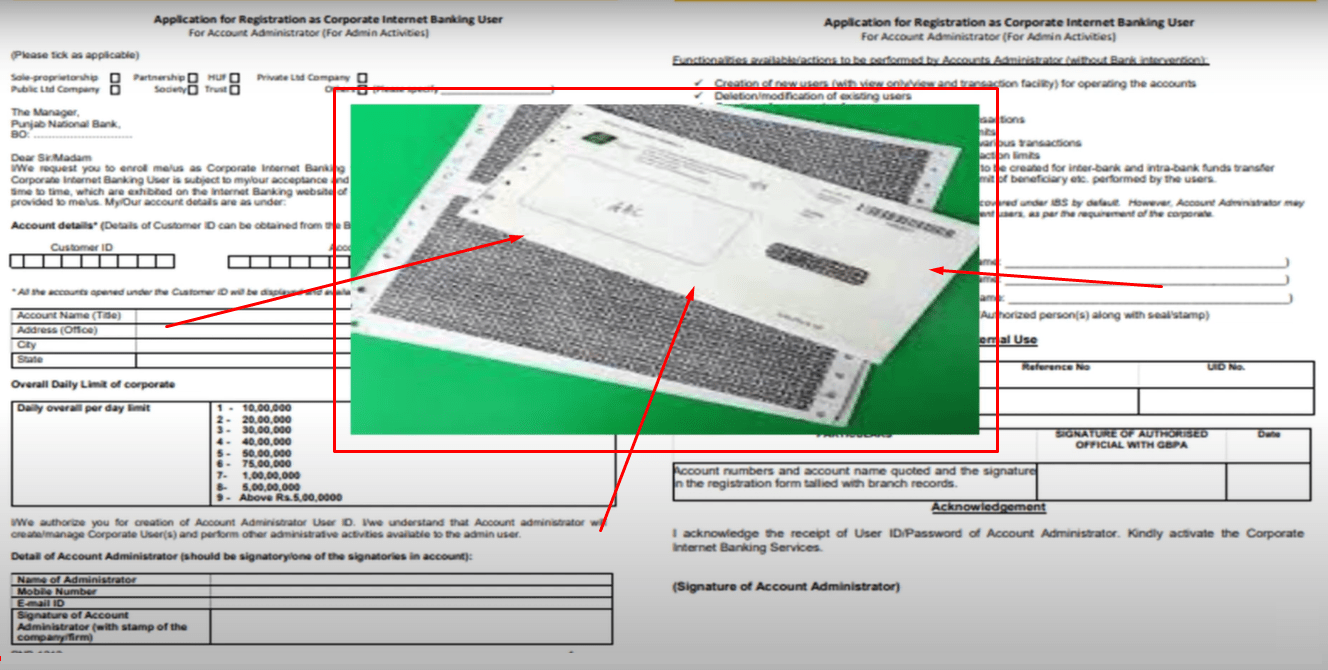
Step 6: Enter the captcha displayed on the screen and click on ‘login’
Step 7: A pop up will appear, click on ‘ok’ to proceed.
Step 8: Next, carefully read through the terms and conditions and click on ‘agree’ to proceed.
Step 9: Enter the ‘one time password’ sent by the bank to your registered mobile number and click on continue.
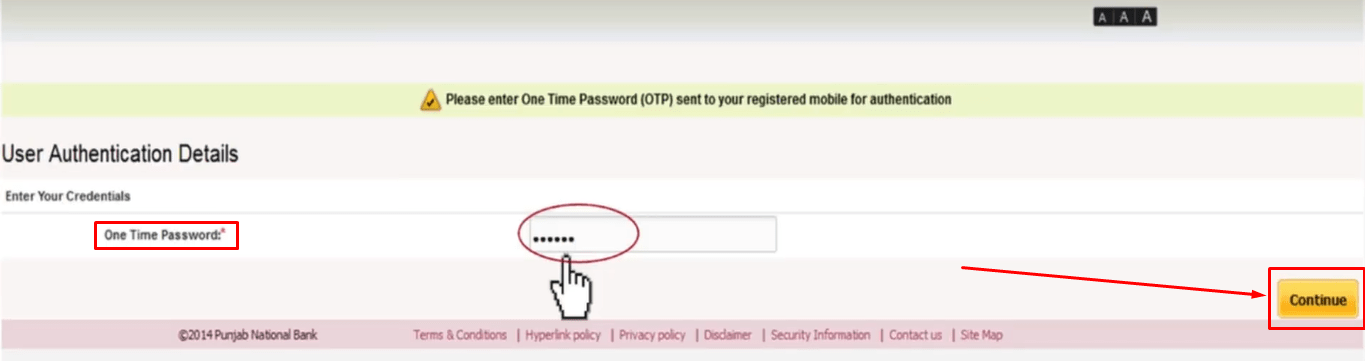
Step 10: Next, you will be redirected to a security questionnaire where you will be required to answer a minimum of seven questions for security purposes.
Step 11: After successfully completing the questionnaire, click on ‘register’
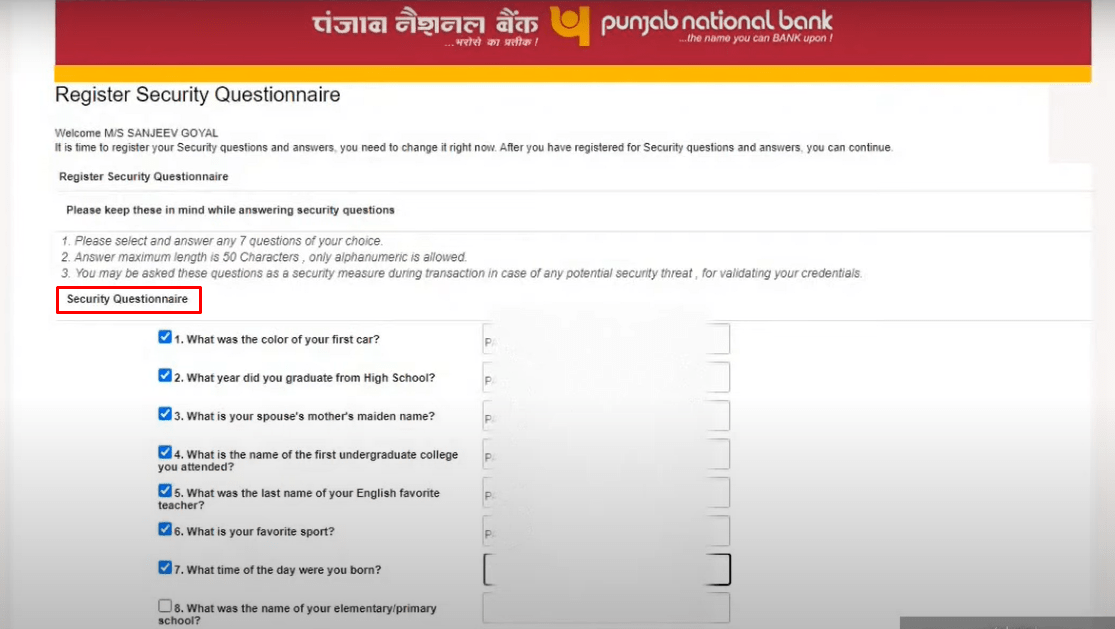
Step 12: Now change the ‘Image/Phrase details’ and click on ‘Update’
Step 13: After successfully updating the image/phrase details, it is time to reset your password.
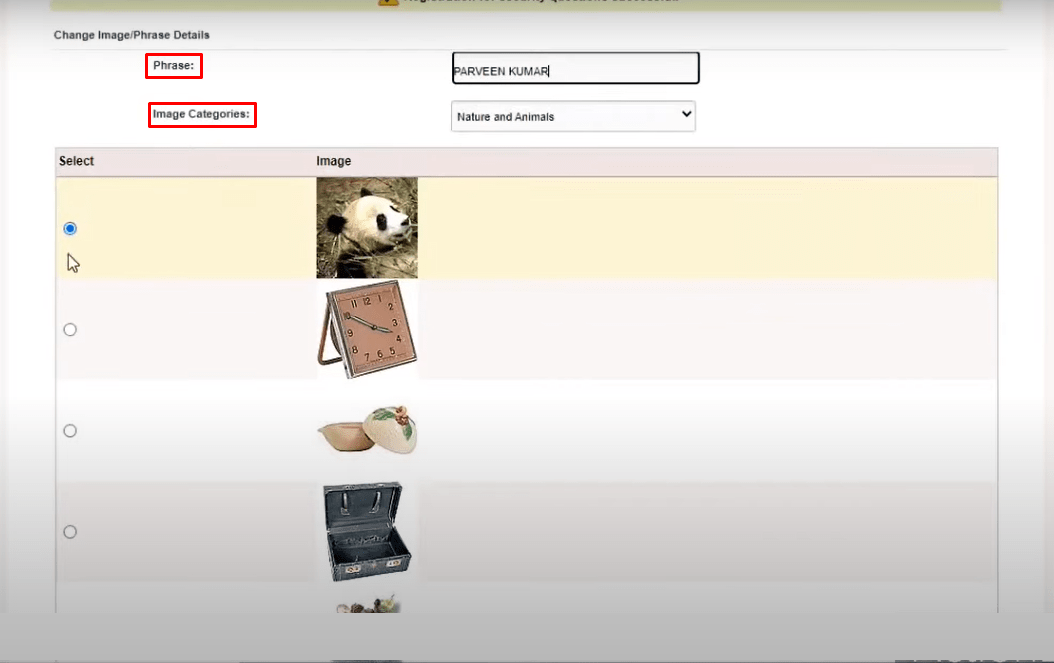
Step 14: Reset the password by entering the password provided by the bank and creating a new one according to the instructions on the screen.
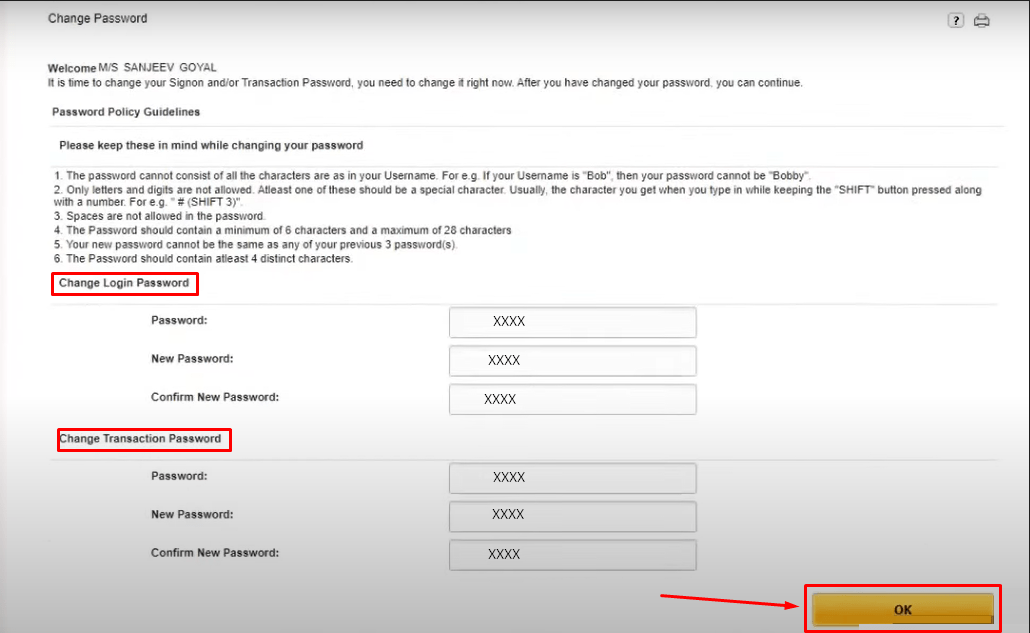
Step 15: Click on ‘Ok’ and you will be redirected to the PNB corporate net banking home page.
After successfully logging into your admin account, you can now manage your account. The steps below will guide you through creating a transaction account:
Step 1: Under the ‘Corp Admin’ drop down menu, click on ‘user maintenance’
Step 2: Next, click on ‘New User.’
Step 3: Now you will be directed to a new page, where you are required to fill in basic user details and click on ‘continue.’
Step 4: Review the data you’ve entered and enter the ‘OTP’ the bank sent to your registered mobile number.
Step 5: Click on ‘submit’
Step 6: You will be navigated to a new page. Here, click on ‘Set Password’
Step 7: Create a new password for login and for transactions respectively and enter the OTP.
Step 8: Now, click on ‘submit’
Now, you can transfer funds from the convenience of your home using your PNB Corporate net banking Account.
How to Reset PNB Internet Banking Password
Given below is the step-by-step process to reset the PNB net banking password:-
Step 1: The user will first have to visit the official PNB net banking website.
Step 2: Enter the Customer ID and click on ‘Continue’.
Step 3: Now click on the ‘Forgot Password’ option.
Step 4: Enter your User ID and then click on the ‘Submit’ button.
Step 5: This will send an OTP to your registered email address. Verify the OTP and click on ‘Continue’.
Step 6: Now, you will need to enter your account number, debit card number and ATM PIN. Once you have entered all your details, click on the ‘Continue’ button.
Step 7: On the resulting page, you will be required to reset the password. You can either change transaction or login passwords or both. You will have to enter the password twice to confirm it.
Step 8: Click on the ‘Continue’ button.
Step 9: A message confirming a successful password reset will be displayed on the screen.
PNB Internet Banking Portal Services
Given below are some of the services that you can take advantage of on the PNB net banking portal:-
- Account Opening Facility: You can use PNB net banking to open a savings account, recurring deposit, fixed deposit and provident fund accounts online.
- Transferring funds: Customers can easily and quickly transfer funds to other PNB account holders, as well as to accounts with other banks within India.
- Bill payments: Customers can use PNB internet banking to pay their bills, ranging from utility bills to credit card bills.
- Shopping: Customers can shop online with the added convenience and security of PNB internet banking.
- Checking account statements: Customers can view their account statements and transactions history at any time, from anywhere.
- Customer Support: Customers can get in touch with our customer support team 24/7 if they have any questions or queries.
- Tax Payments: You can use the PNB net banking account to make tax-related payments and mutual fund investments online.
- Cheque Services: Avail of chequebook services readily via PNB net banking. Request for a new chequebook, check the status of a cheque and request to deny payment to an issued cheque via the PNG net banking portal.
- Other Requests: You can use this facility to request an increase in credit card limit, redeem card reward points and renew your FD account online.
You May Also Like
| PNB Netbanking Registration | PNB Bank FD Rates |
| HDFC NetBanking | IDBI Bank Internet Banking |
| SBI Mobile Banking | SBI Balance Check Number |
| Savings Account | Union Bank of India Net Banking |
Frequently Asked Questions (FAQ’s):-
Q1. What is the first time login process for PNB net banking new users?
Ans: You can register for the first time for PNB net banking by clicking on the ‘Retail’ button on the application homepage. Then you will be required to enter some details and verify the OTP being sent to your registered mobile number.
Q2. What happens if I forget to log out of my internet banking account?
Ans: It is always advised that you make sure that you have logged out from your account before you leave the system. Failure to do so might lead to others accessing your account and using it for malicious activities.
Q3. Can I use the PNB net banking app to login to netbanking?
Ans: Yes, you can use the PNB net banking app to login to the net banking account.
Q4. How many types of passwords in PNB net banking?
Ans: There are two types of passwords to login in to PNB net banking, a login password and a transaction password respectively.