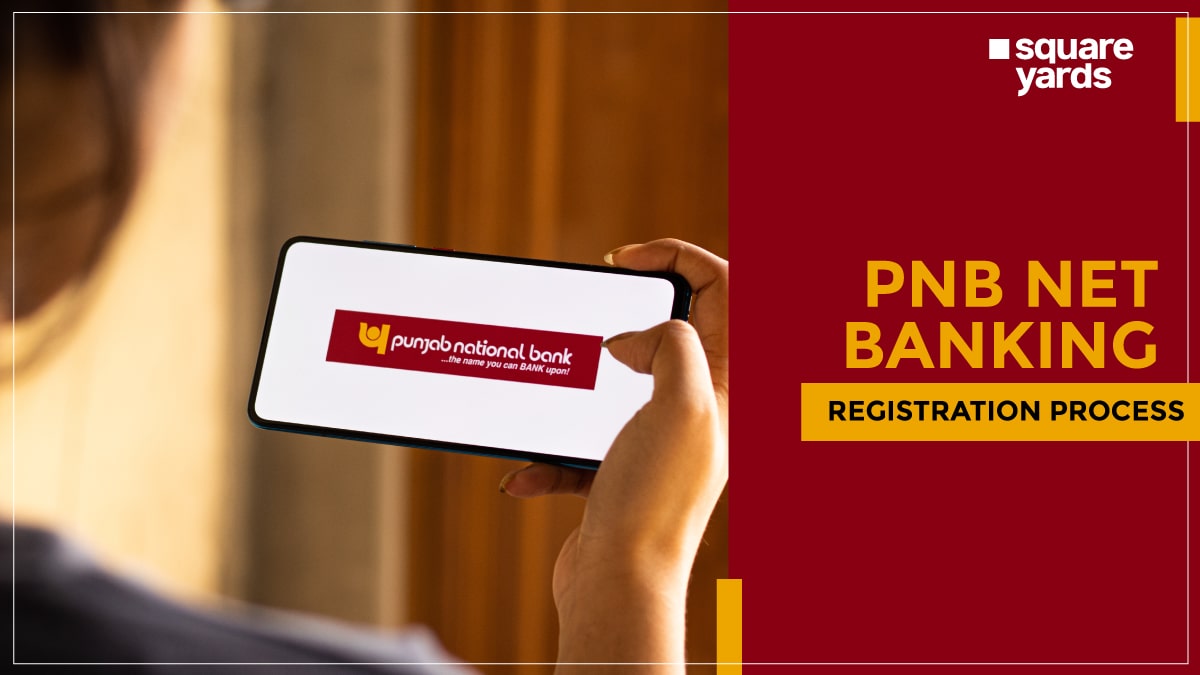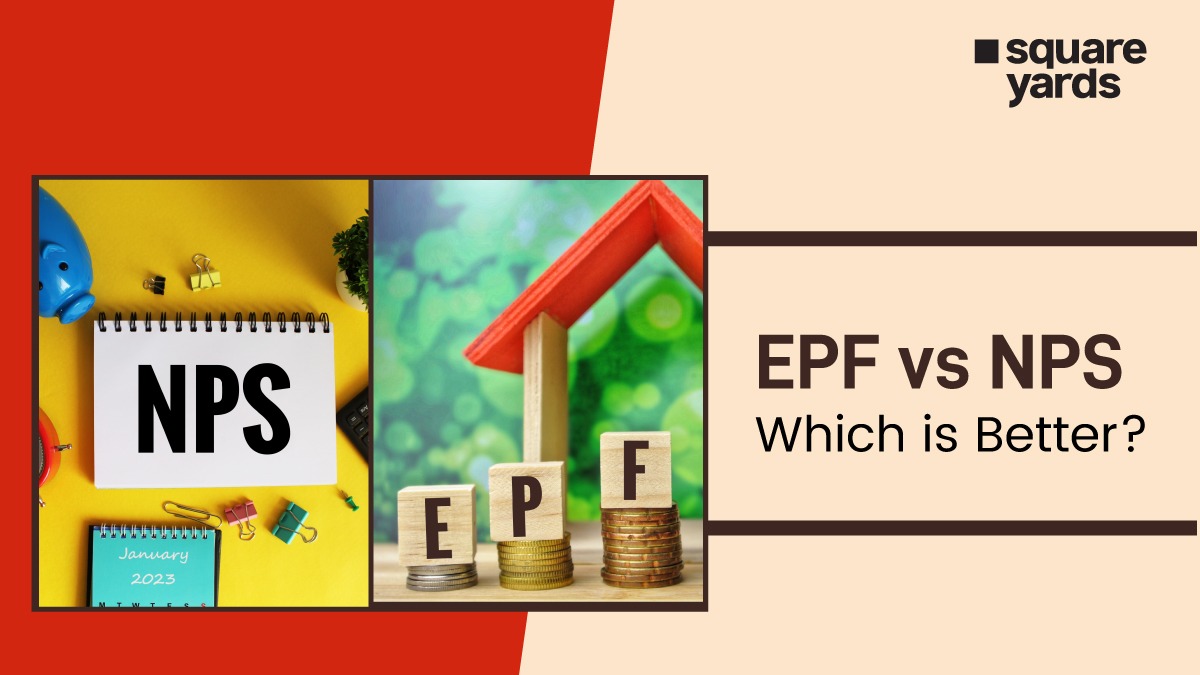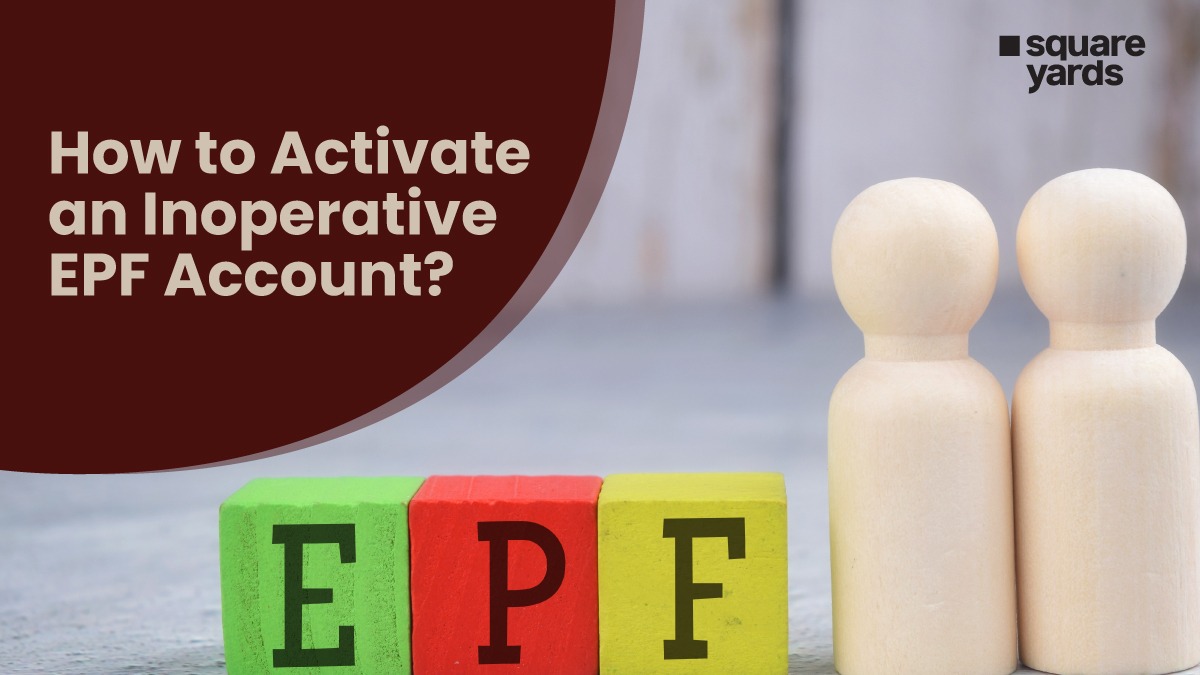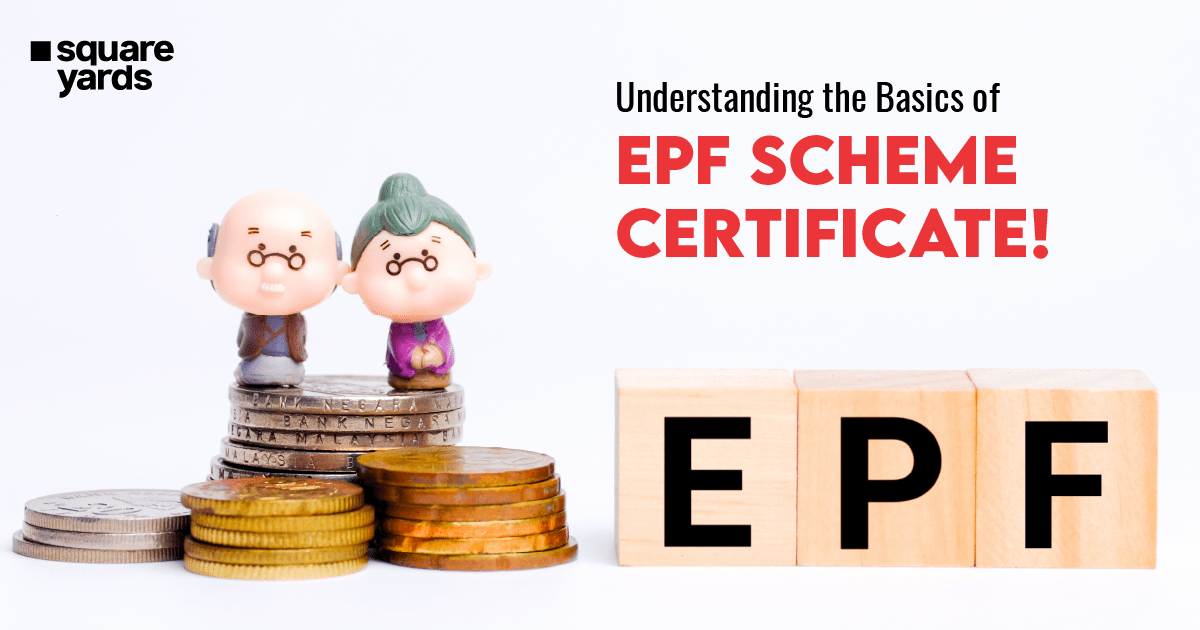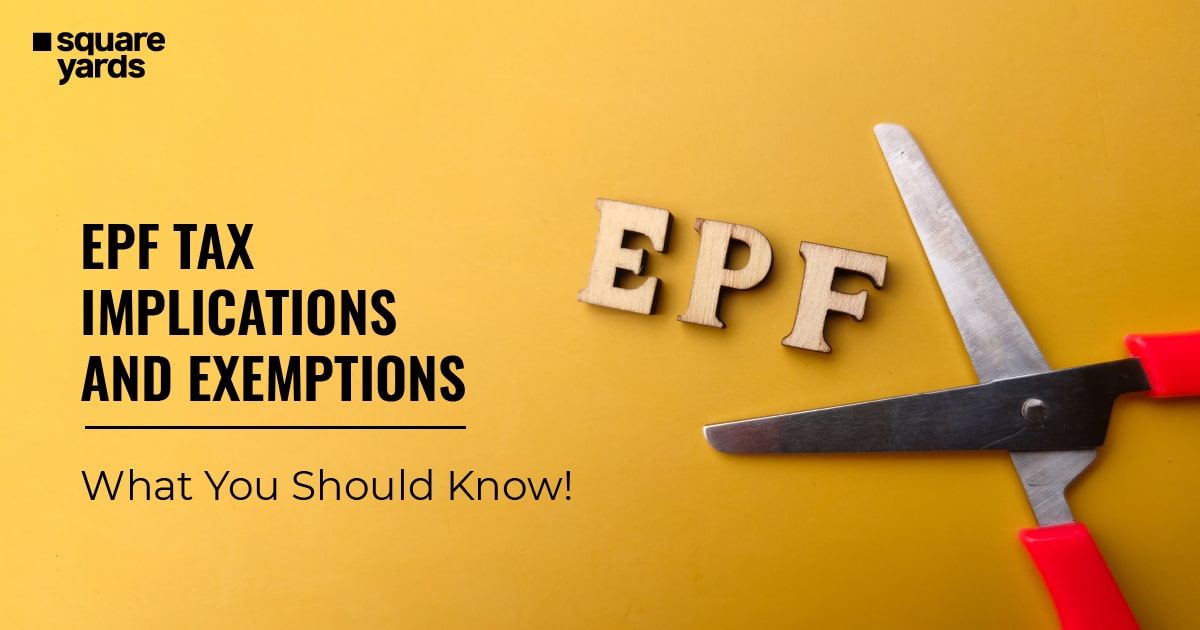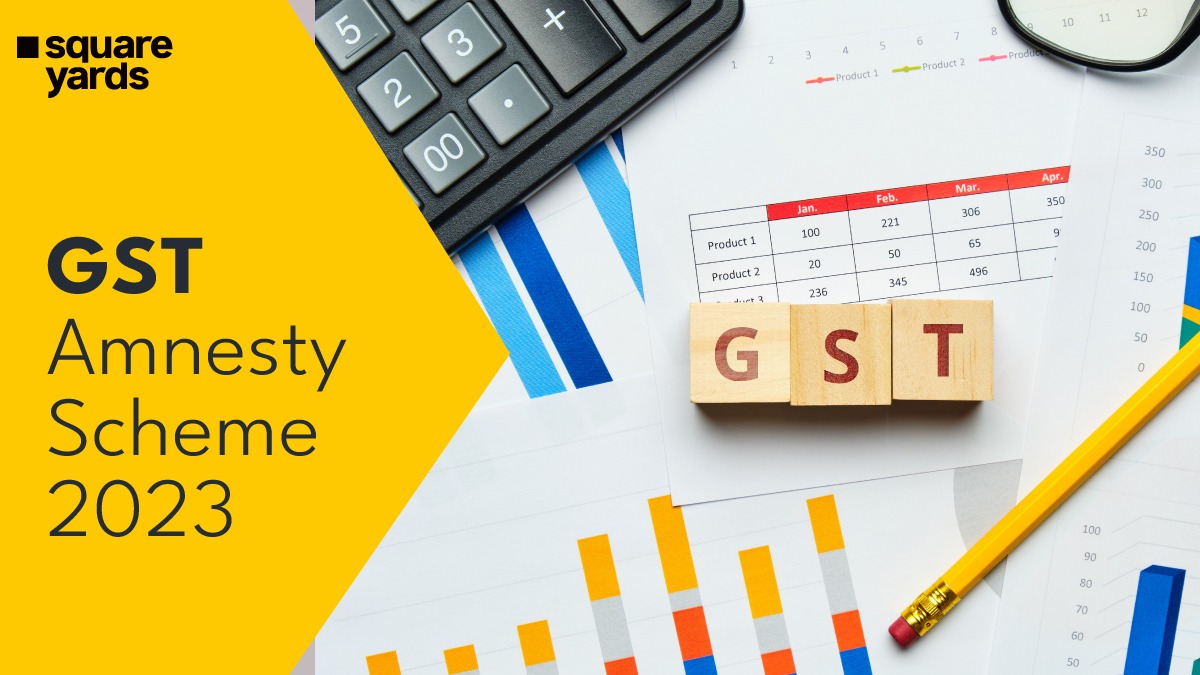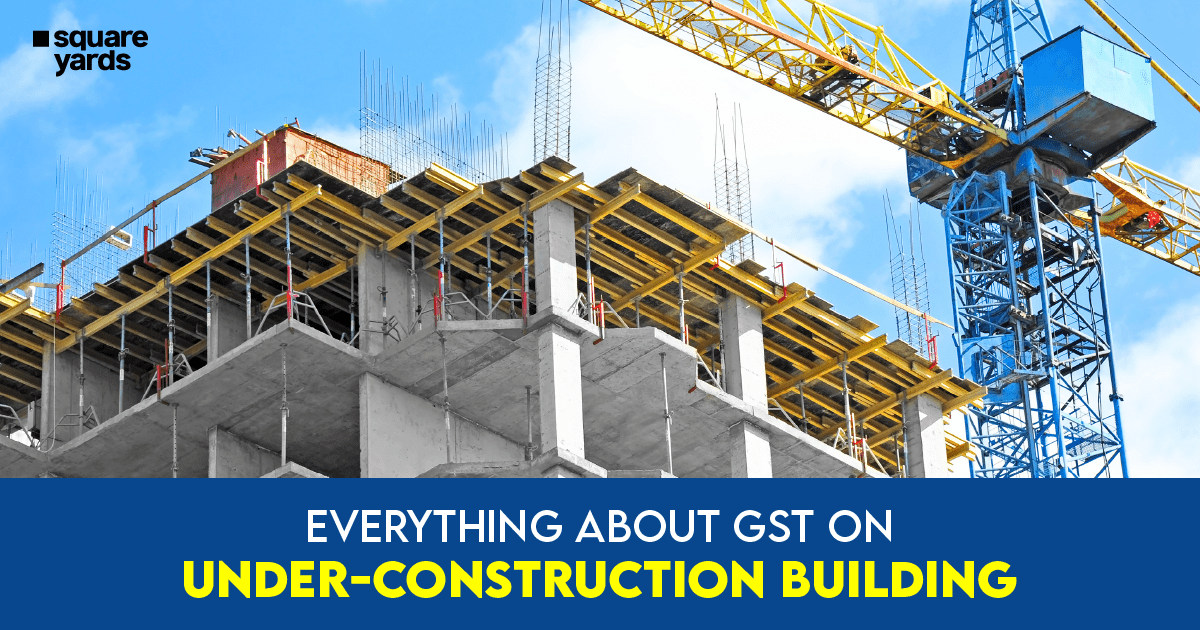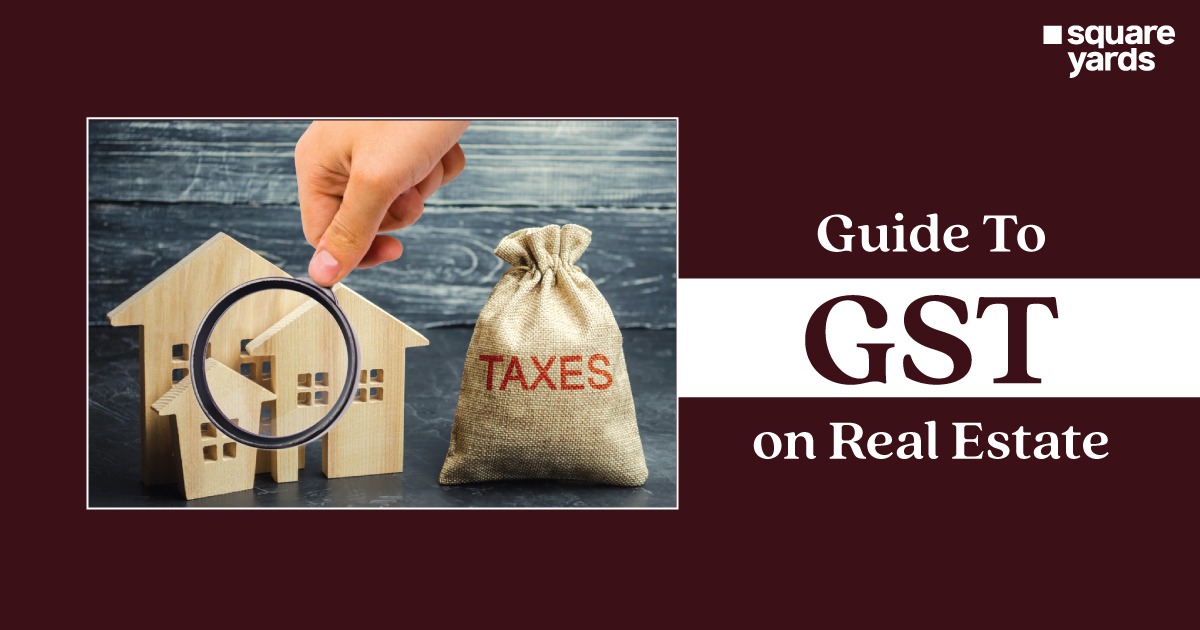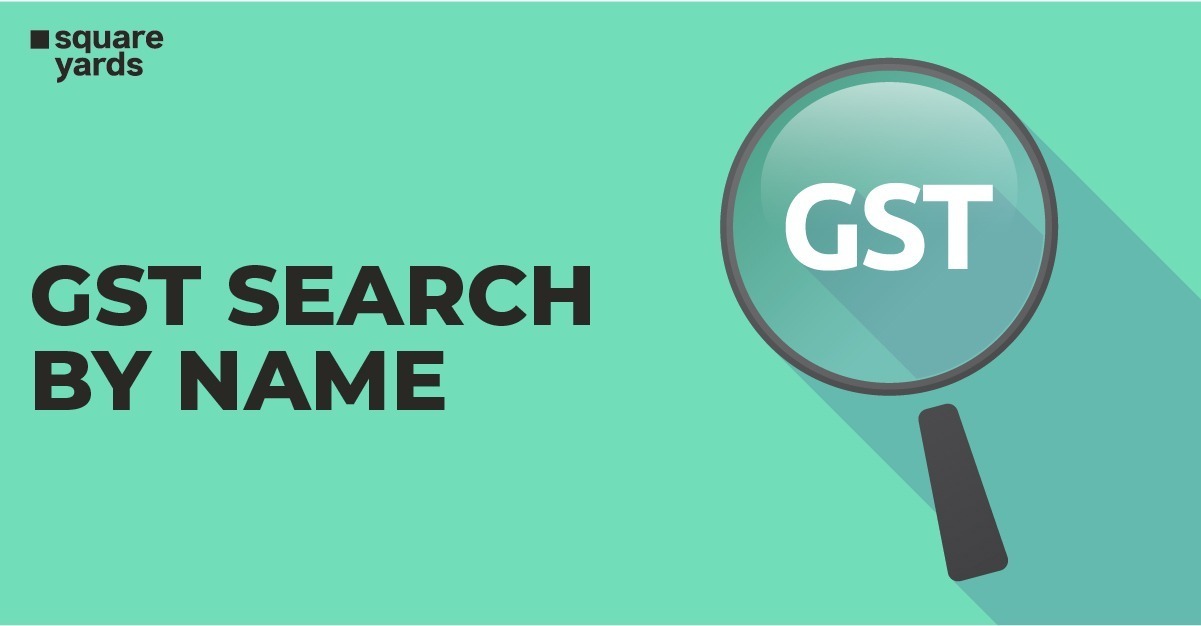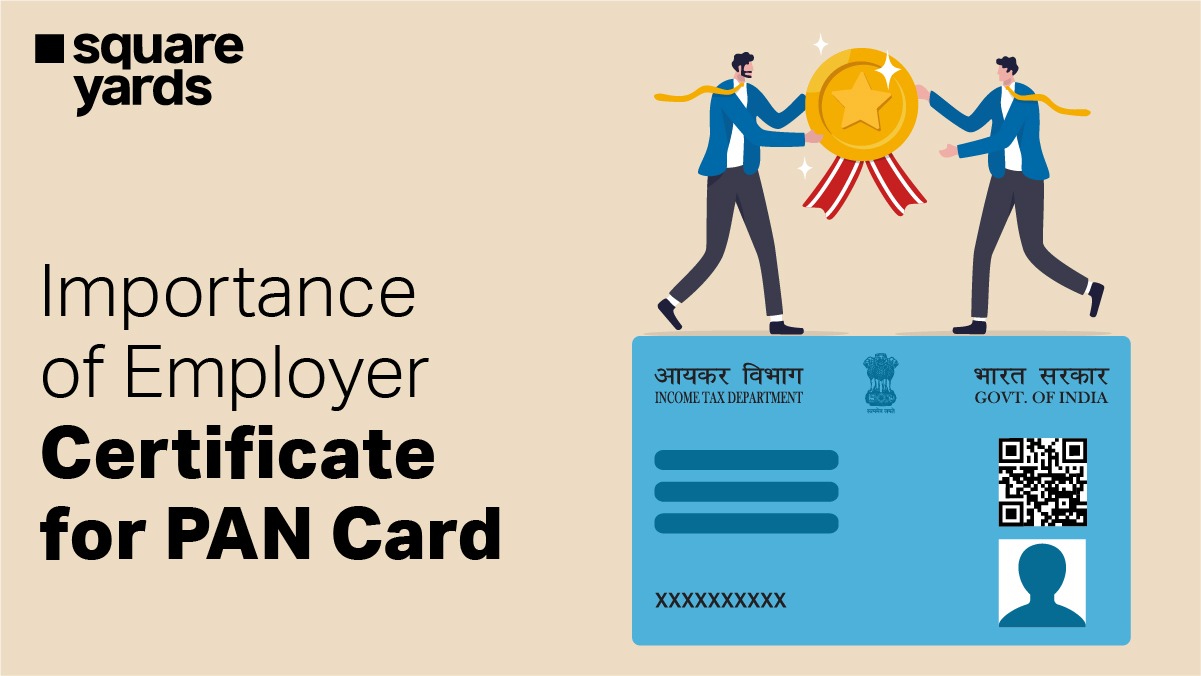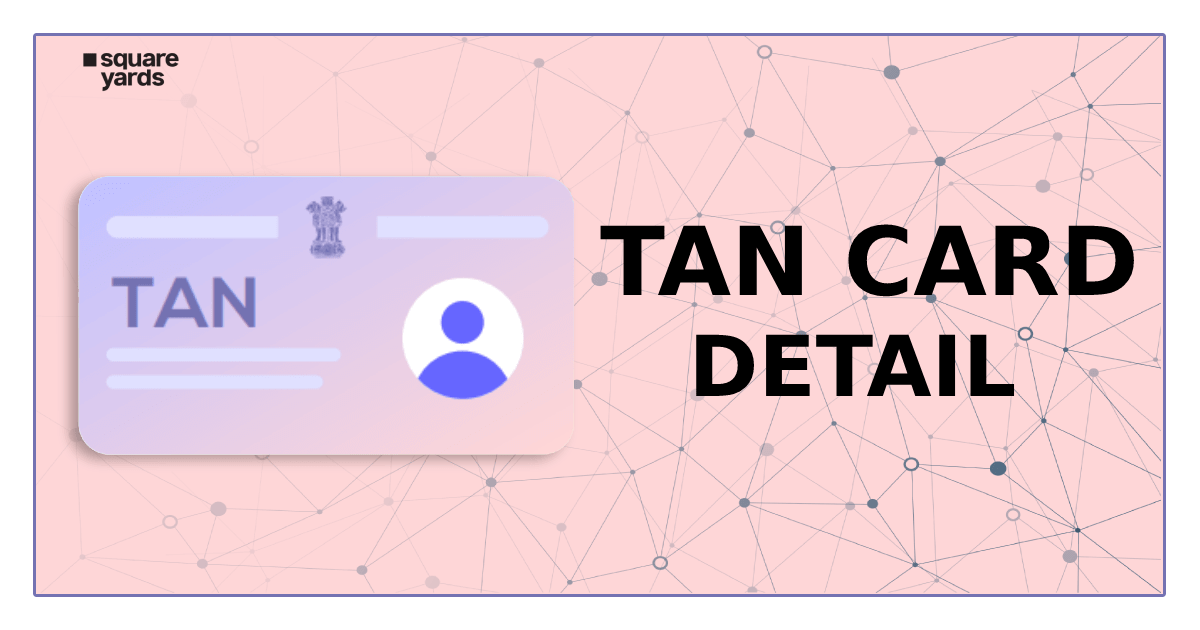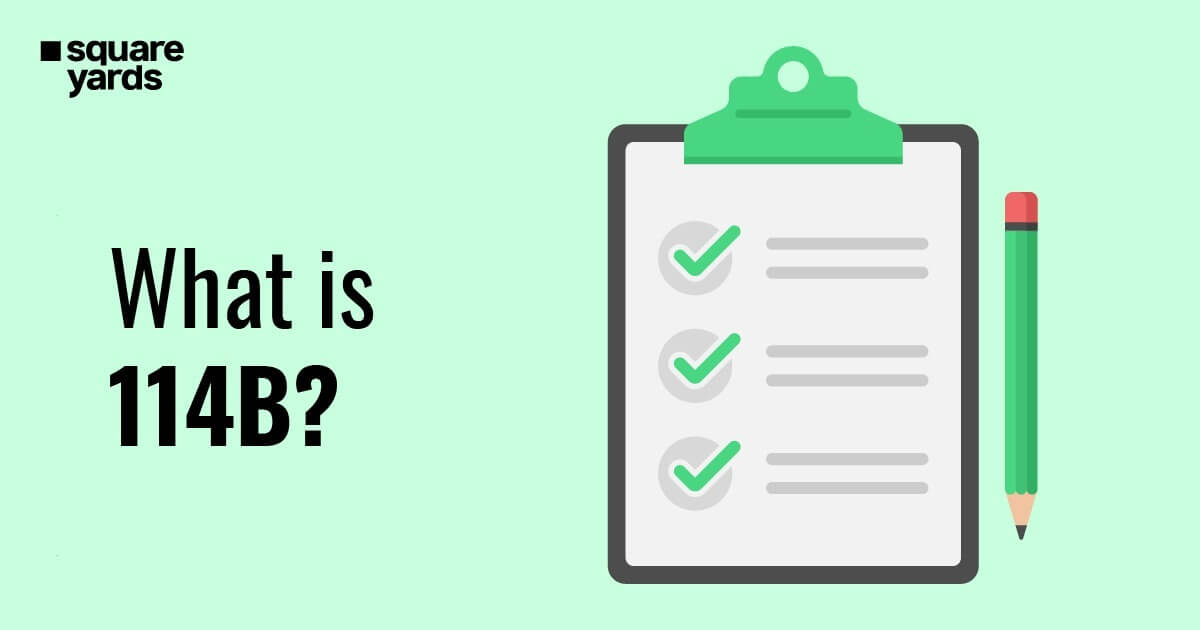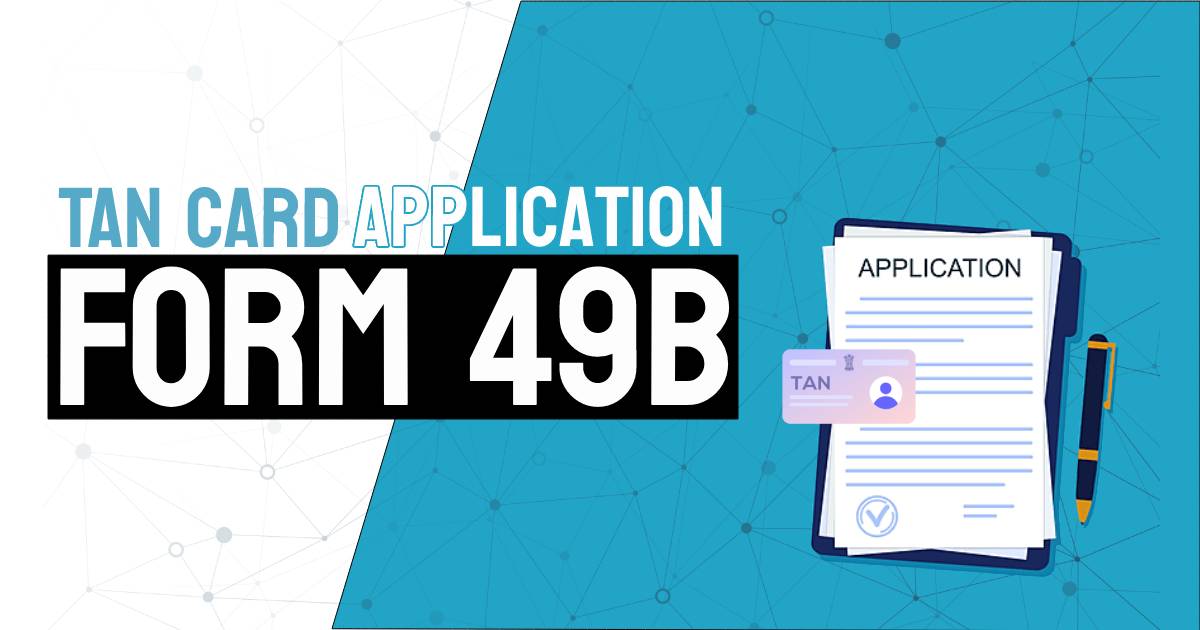PNB has also set up an advanced net banking service which makes it easier and more convenient for its users to manage and access their bank accounts from anywhere in the world. This is a free of cost feature which provides a wide range of services like tax payments, funds transfers, utility payments, etc.
In this blog, we will take a look at how to register and log in to PNB net banking and also explore some of the features it has to offer.
Table of contents
PNB Online Banking Registration Process
Given below is the step-by-step process to register for the PNB internet banking service:-
For Retail Users
Step 1: Visit the official PNB net banking website.
Step 2: On the homepage, click on the ‘Internet Banking Login’ option. This will redirect you to a page where you will need to enter your User ID.
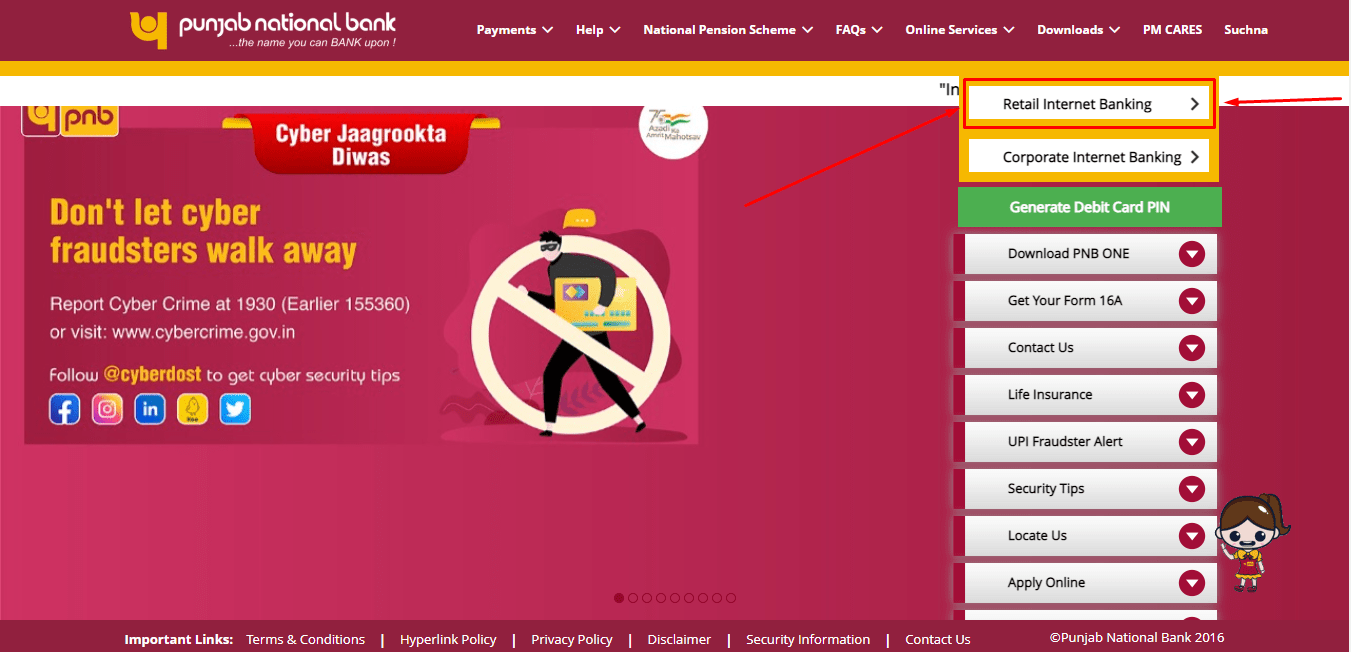
Step 3: Select the ‘New User’ button below under the User ID field.
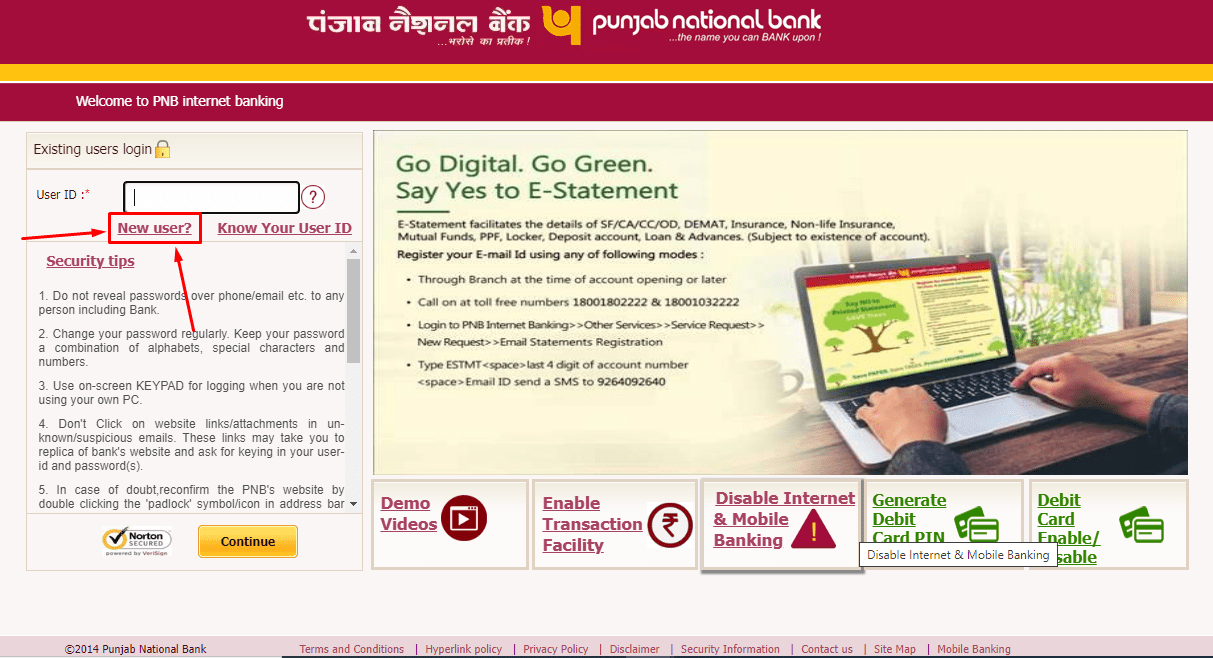
Step 4: Click on ‘Register for Internet Banking’ for registration type and enter your bank account number.
Step 5: Click on the ‘Verify’ option.
Step 6: Enter the ‘Type of Facility’.
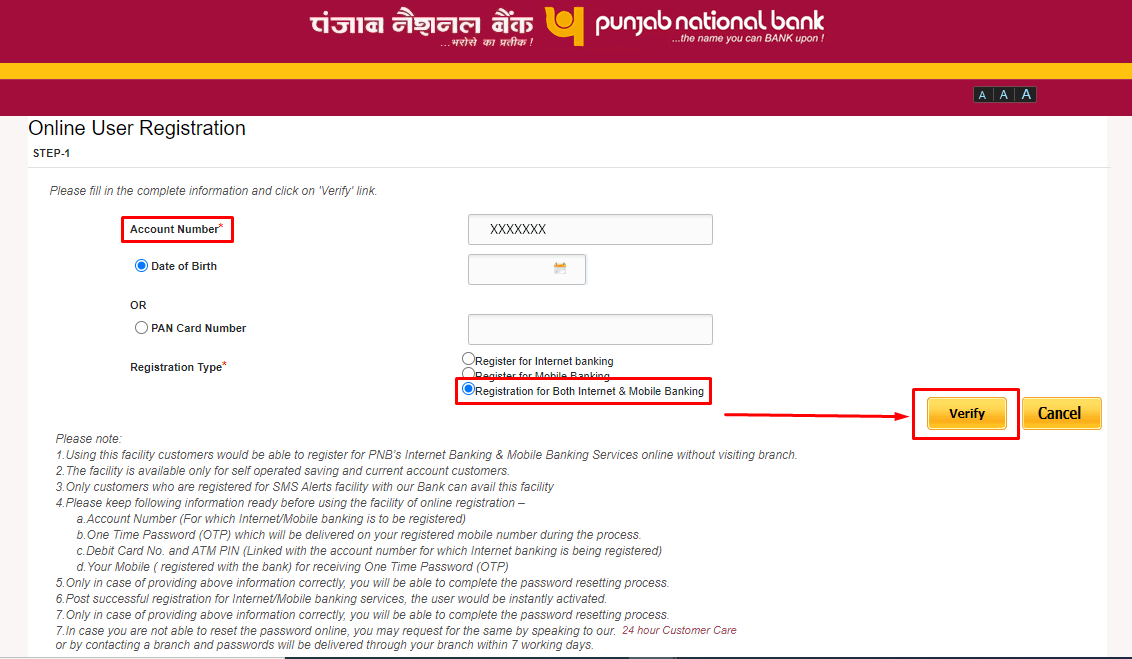
Step 7: This will send an OTP to your registered mobile number. Verify the ‘OTP’ and click on ‘Continue’.
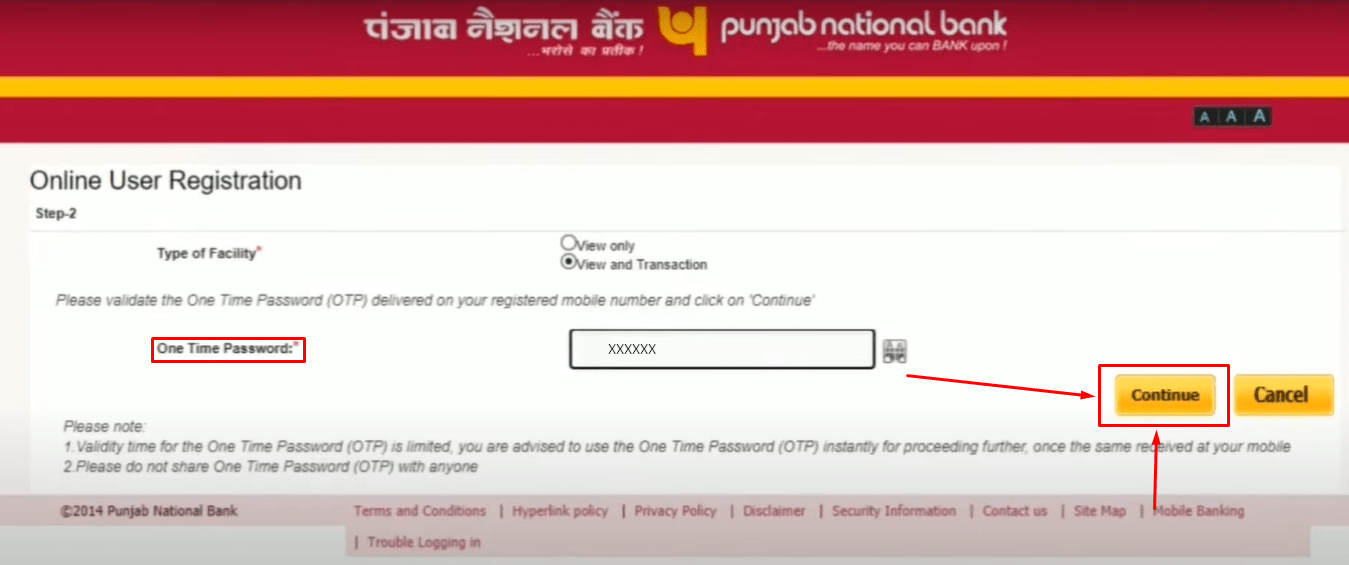
Step 8: Enter your debit card number and ATM PIN. Click on the ‘Continue’ button.
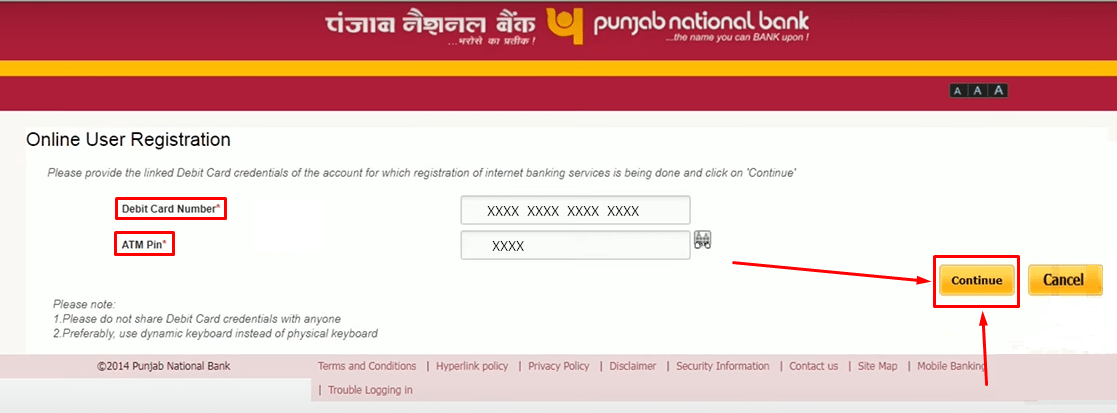
Step 9: On the next page, you will be required to set up the transaction and login password. You will need to enter each of these passwords to confirm. Please note that the login password and transaction password cannot be the same.
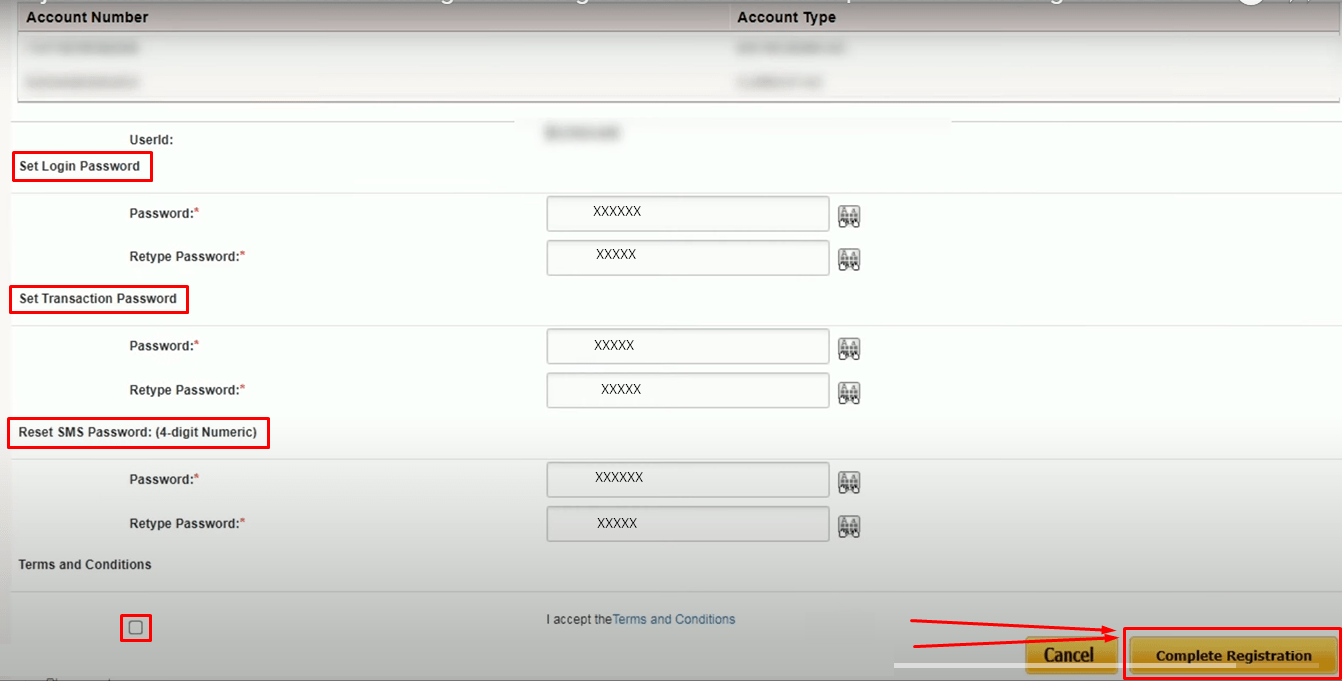
Step 10: Agree to the terms and conditions and then click on the ‘Complete Registration’ button.
Step 11: A message confirming the registration success will then be displayed on the screen.
For Corporate Internet Banking
Corporate users registering in PNB net banking will have to visit the nearest branch physically. You will be required to download the PNB – 1212 form and submit it to the branch to register. Once you have submitted the form, you will be provided with the Administrator ID, Corporate ID and password instantly.
- The corporate ID is used to identify the corporate and is the same for the Admin User.
- The administrator is in charge of handling all financial activities, such as the creation of other users and the completion of transactions.
You May Also Like
Frequently Asked Questions (FAQ’s):-
Q1. What if I forget to log out from my PNB net banking?
Ans: It is always advised that you never leave your system without logging out of your net banking account. Failing to do so can lead to others misusing your account for malicious practices.
Q2. Can I add any of my accounts to internet banking?
Ans: You can add any of the accounts that are being maintained by any PNB branch. You will just need to submit a request at the home branch. Alternatively, you can also use the ‘Add More Accounts’ option on the PNB net banking home page.
Q3. Can I register for internet banking services at PNB if I do not have an account with the bank?
Ans: No, you cannot register for PNB net banking if you do not have an account with PNB.
Q4. What will be my user ID for PNB internet banking services?
Ans: Your User ID for net banking will be the Customer ID allotted to you by the bank. You can find your Customer ID printed on your passbook or chequebook.
Q5. How many days will it take to receive my password for internet banking?
Ans: Once you have successfully requested a new password, it will take about six working days for it to reach the branch. However, if you request the password online, you can set it yourself.
Q6. As an NRI customer, am I eligible to use the internet banking services of Punjab National Bank?
Ans: Yes, even NRI customers are eligible to use the PNB net banking service.