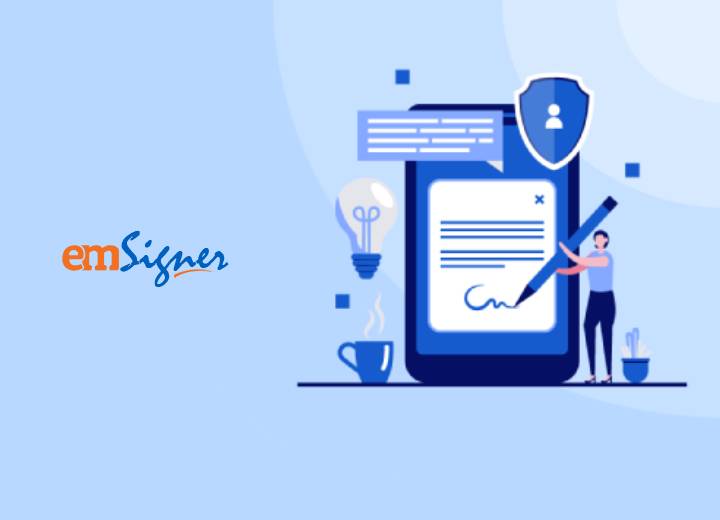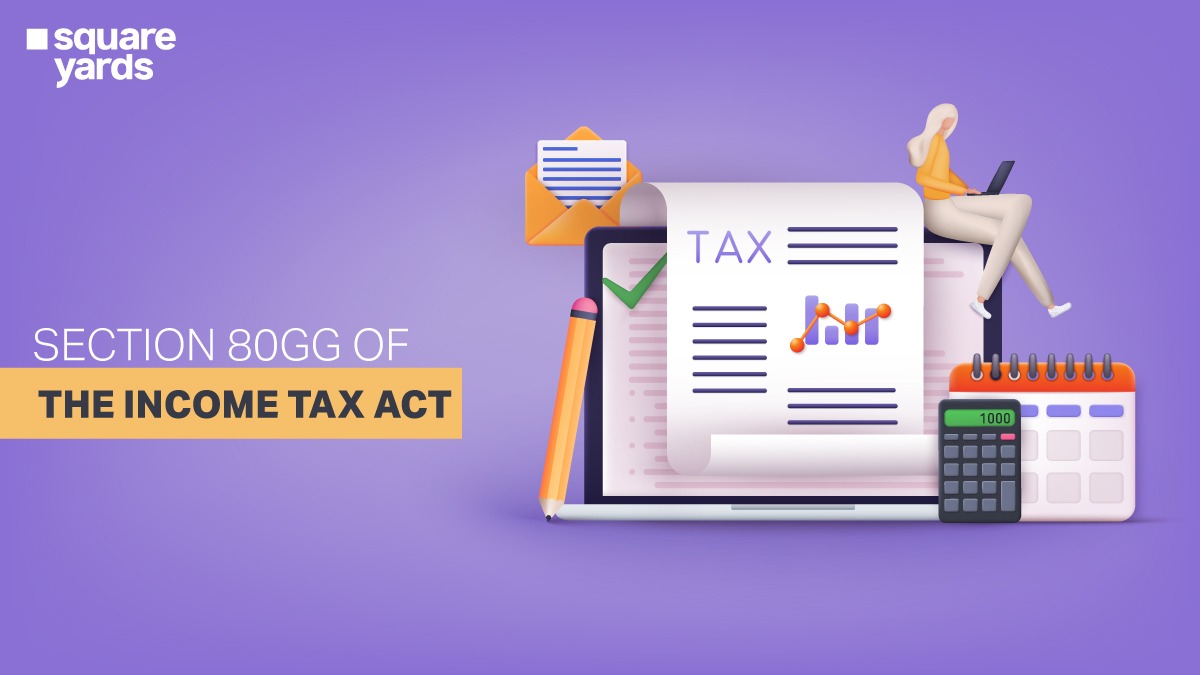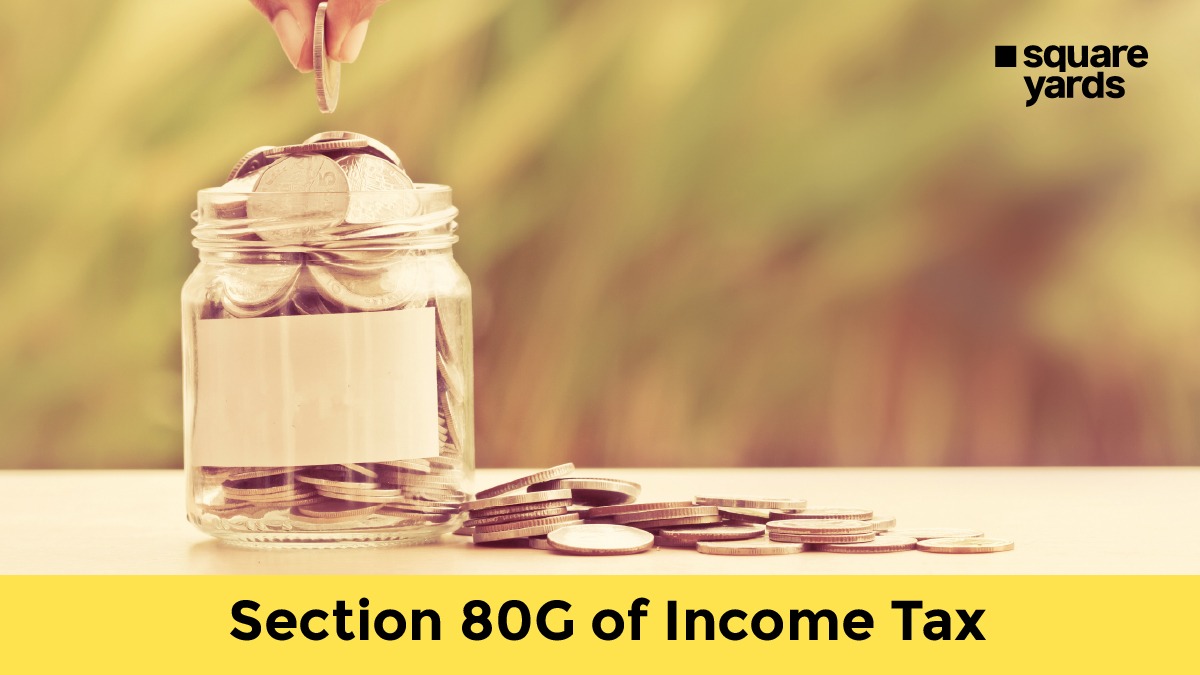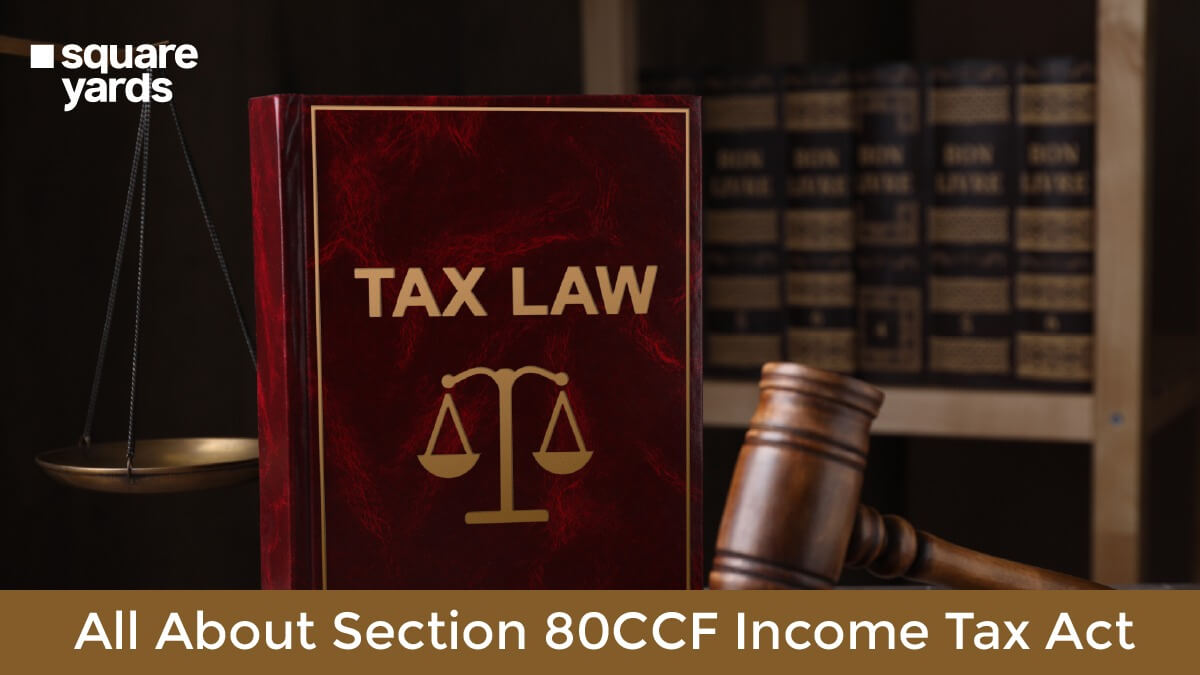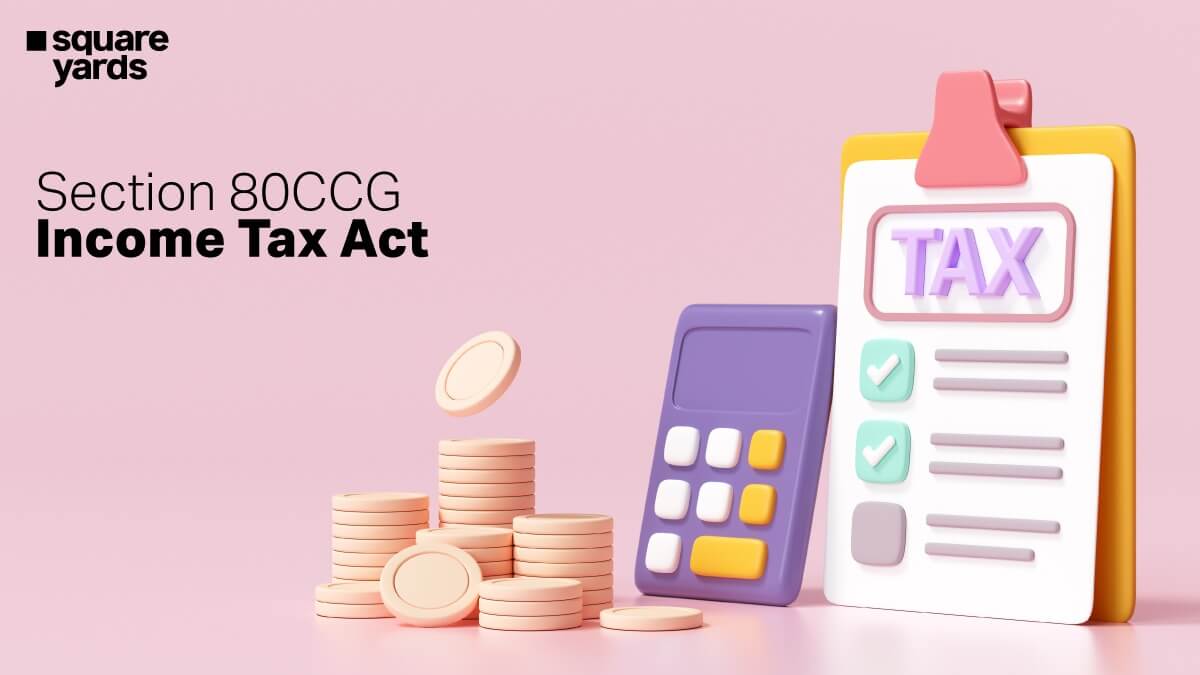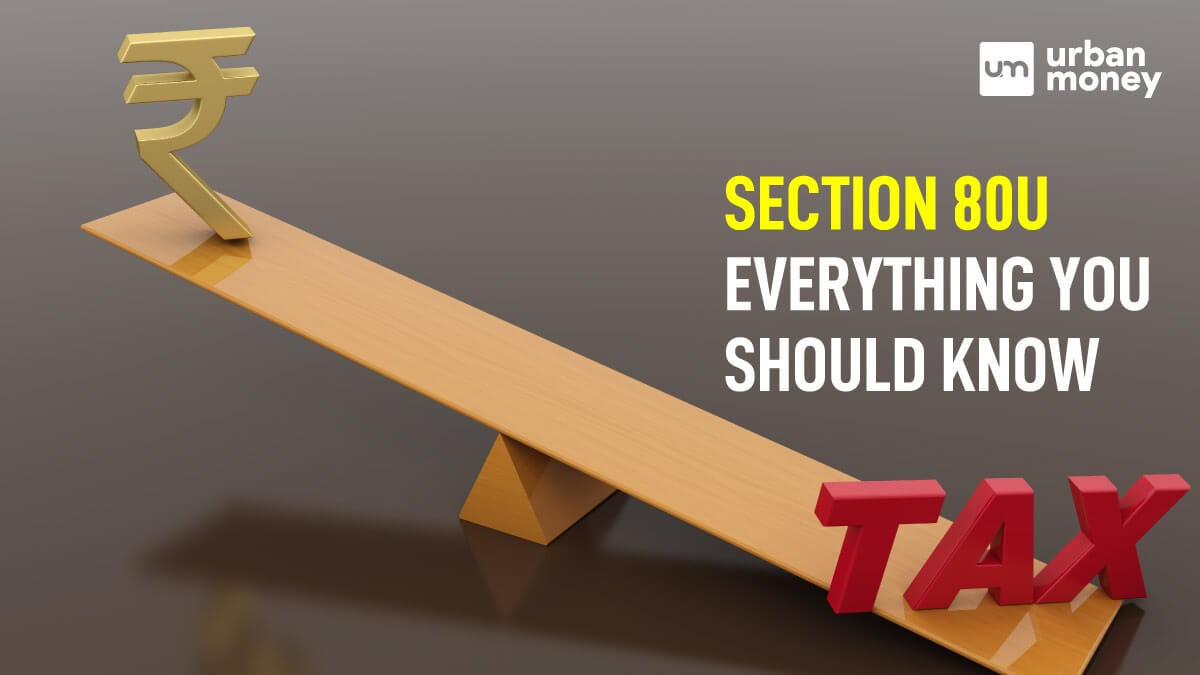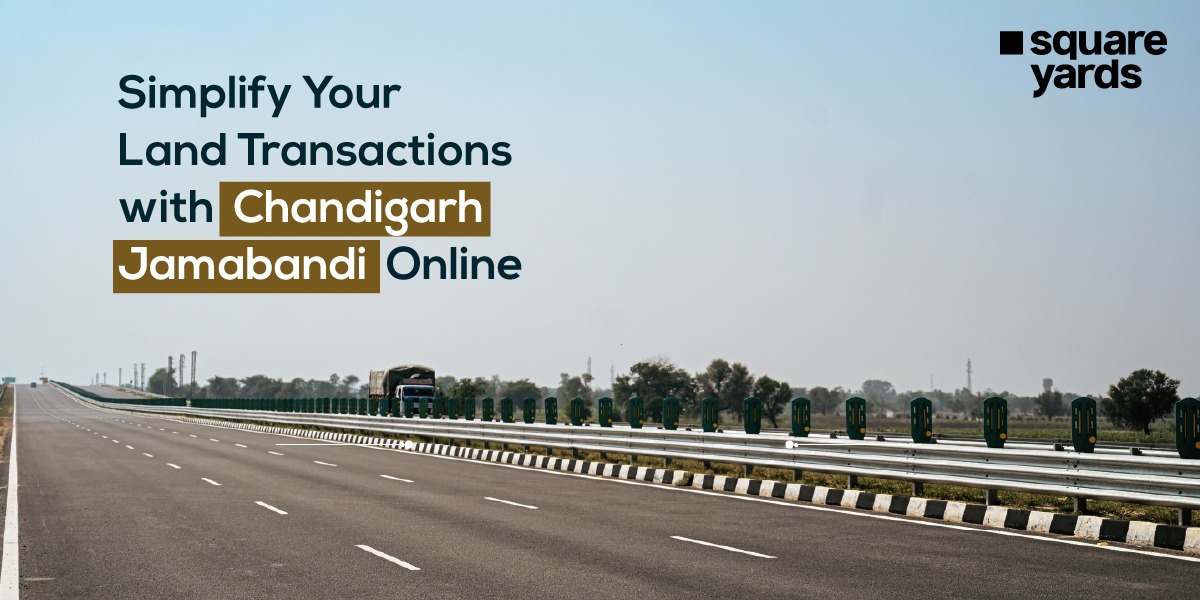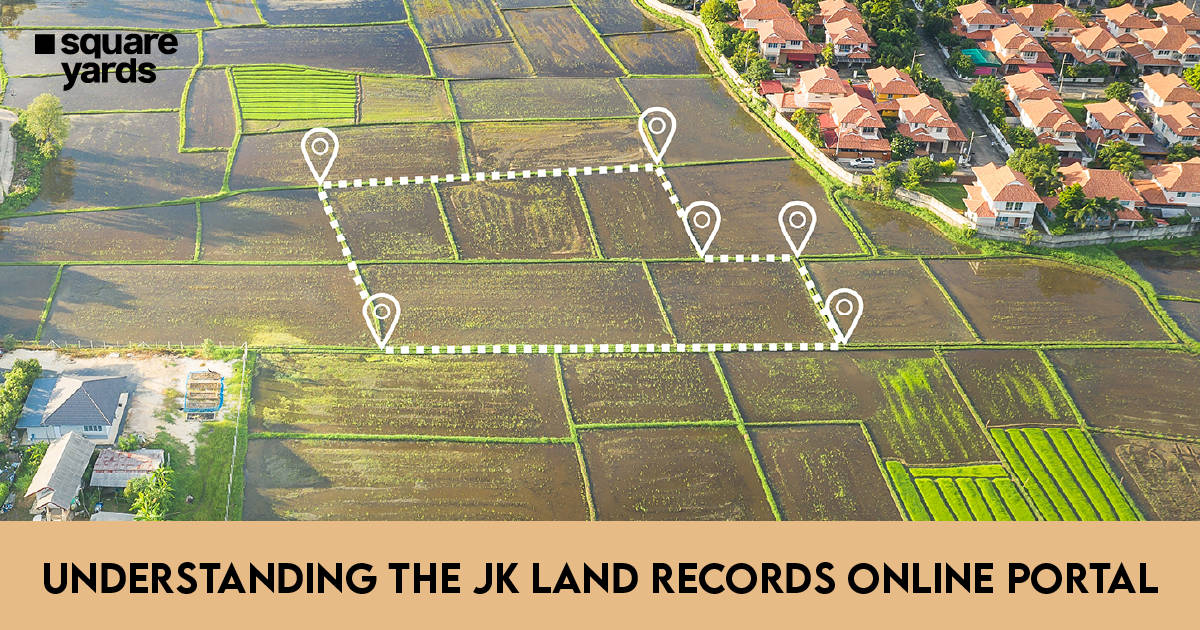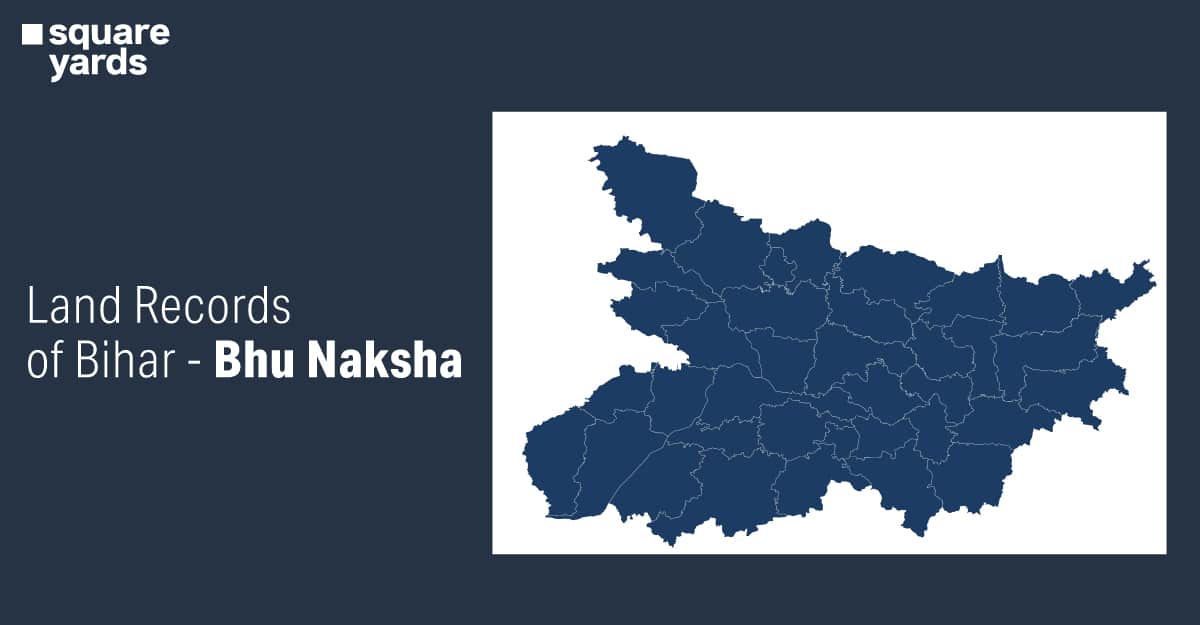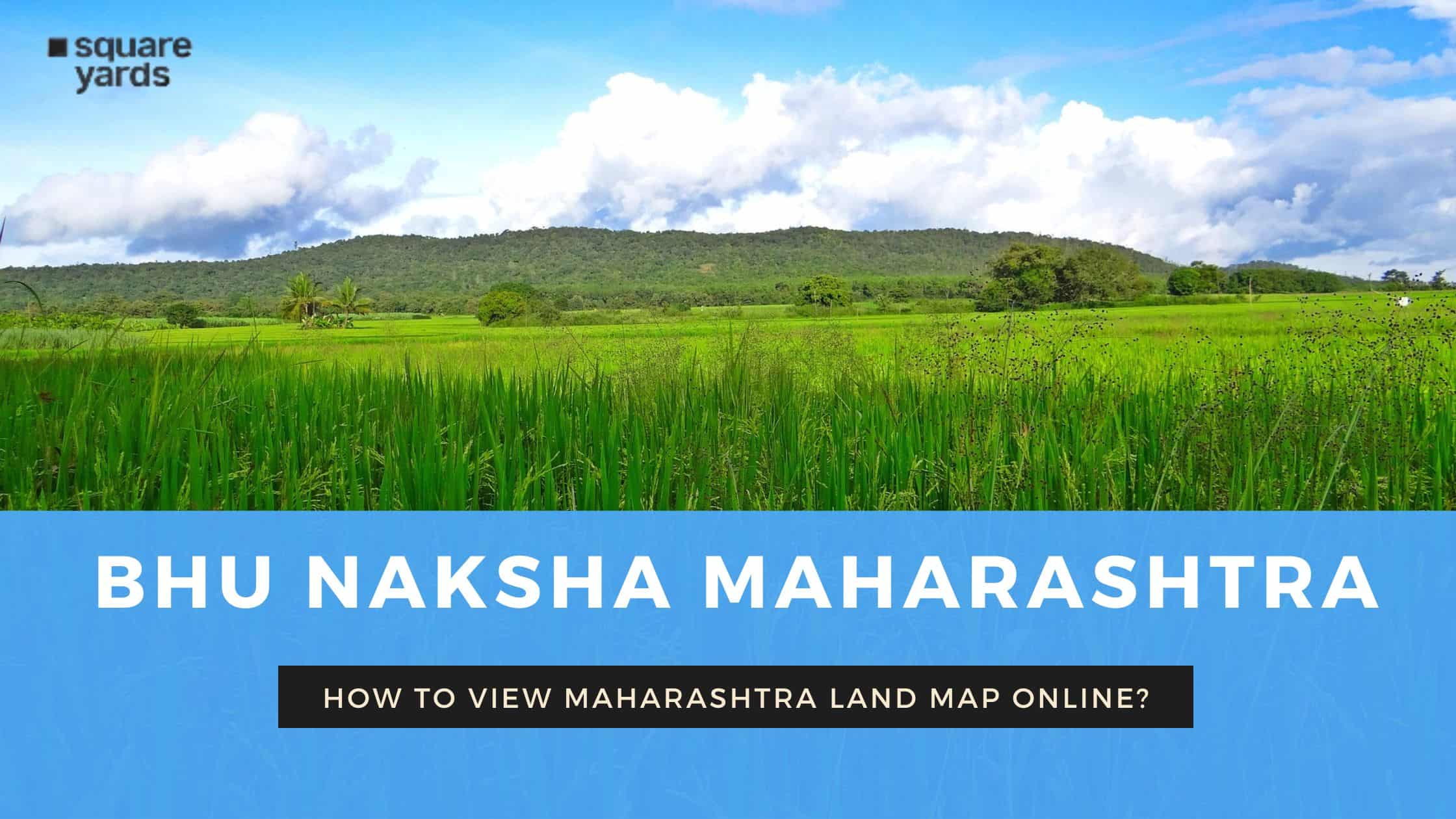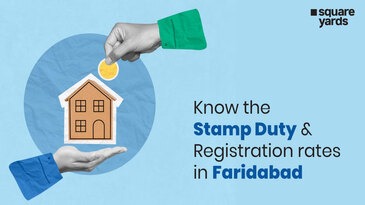GST emSigner is a utility which has been designed to digitally track, sign, archive, send & control smart documents with the help of Digital Signature. This utility makes sure that the documents are signed in a secure, faster and smarter way. Additionally, it helps in encrypting the documents which makes them even more safe. Hence, the main use of emSigner is to digitally sign the registration application of GST and the GST returns on the official portal. Make sure that the DSC registration is done on the GST Portal before you install and use the emSigner for GST.
You need to install the emSigner application on your laptop/desktop so that you can access the certificate of Digital Signature. You can store the digital certificate either in a digital file or in a pen drive.
System Requirements for EMsigner
The first thing that you need to check before installing the emSigner setup are the system requirements. If the system requirements are not met then you are bound to face some technical issues. The errors that might pop up are: emSigner not working, emSigner error message etc. If you are encountering any problem at the time of emSigner installation, then make sure that you possess the right system requirements of emSigner. These are:
- Windows 32/64 bit OS
- Java 1.8, Java 1.7, Java 1.6 JRE 1.6.0_38+
- Admin access of Windows in order to install emSigner component
- Any one of these ports: 2095,2868,1585,2568 or 4587. All these ports are free
The major reason for troubles in installing emSigner is due to incompatibility of Java or OS versions.
Steps to Download emSigner on the GST Portal
This utility can be easily downloaded on the GST Portal by following the given below process:
Step 1 – Head to the official website of GST. Log in to your profile/account. Select the option ‘Register/Update DSC’.

Step 2 – You will be redirected to the DSC registration page. Choose “Click here for instructions on installing signer utility link”.
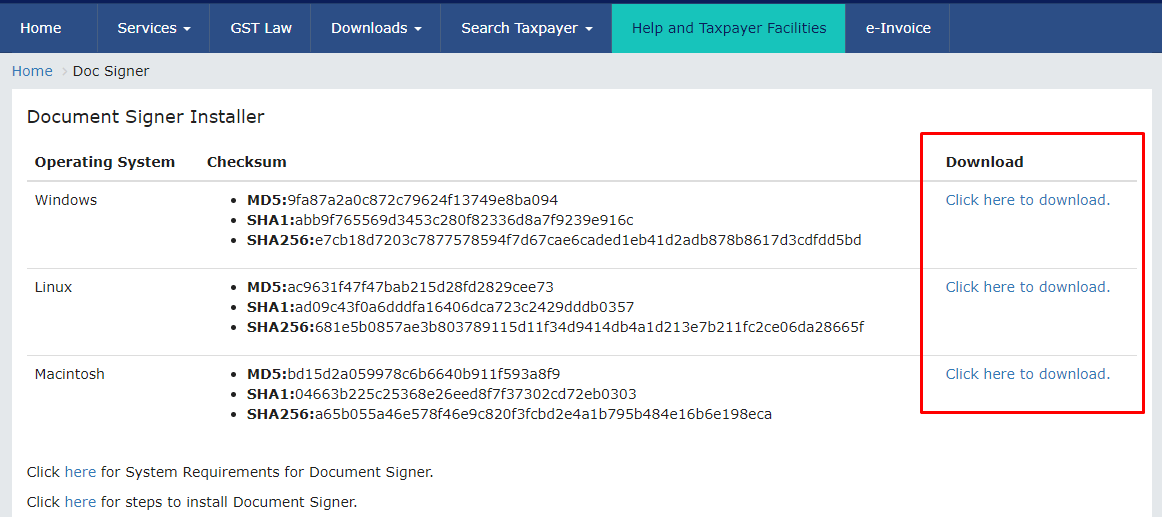
Step 3 – You will receive the download link and the system specifications. Select the option which is relevant to your system and download it. Now you are left with installing the utility.
Steps to install emSigner
Once you have downloaded the software, you need to install it in your system before you can make the utilization of it. To install the utility follow the given below steps:
Step 1 – First, open the downloaded file.
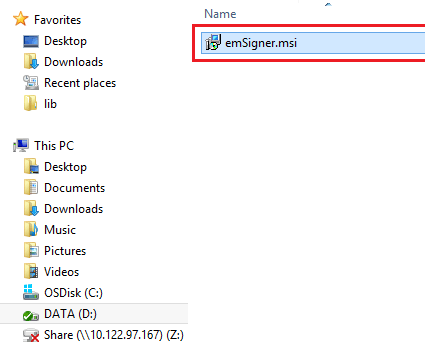
Step 2 – The installation wizard will pop up on your screen, select the ‘next’ option.
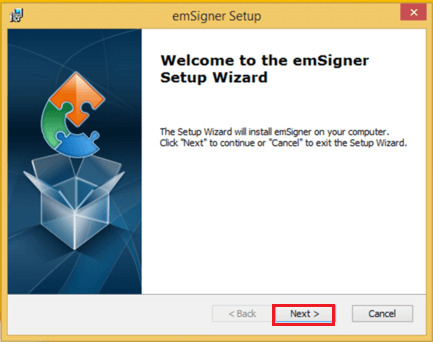
Step 3 – Once the installation is complete, right click on the application and choose ‘Run as administrator’.
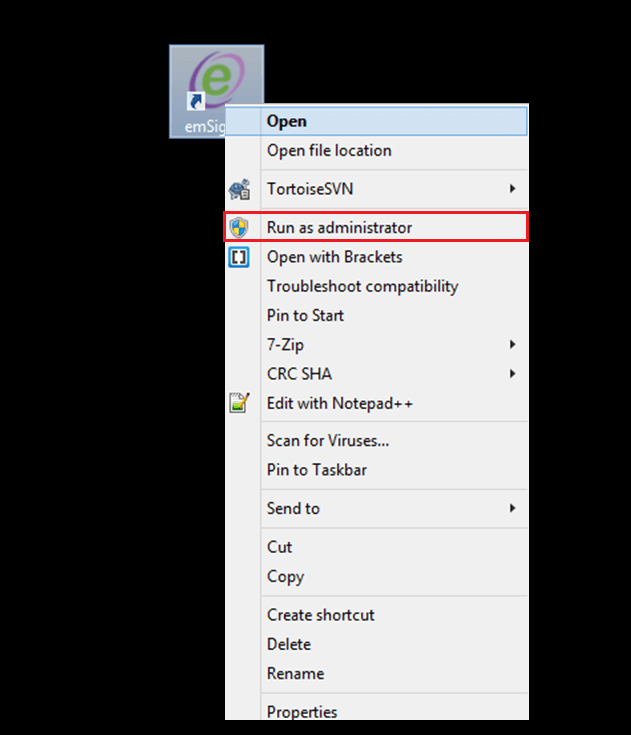
Step 4 – The previous step will make the service complete the DSC registration process in the GST portal.
By following these simple steps, you will be able to complete the installation process. You can now use the application.
Please note that to install the software you would require the administrator’s permission. So make sure that you have the approval of the administrator to install the software before you begin the installation process.
The above process is a step by step guide for you to download the emSigner GST application for free on your laptop/computer. From the above shown GST portal, you can download the latest version of the software directly from the original source. It is suggested that you should not install emSigner from any other websites for free as it could be harmful for your computer/laptop.
How to uninstall already installed GST emSigner
If you have installed the emSigner GST software to sign the GST related documents. So, if you have any existing emSigner software like MCA/traces installed then it cannot be used for GST. Hence, you have to uninstall these GST emSigner software and then install it only for the purpose of GST. Have a look at the steps below to uninstall the previously installed software emSigner for GST.
4 Steps to uninstall emSigner Software
Step 1 – With the help of the search option, you need to open the control panel first. You can also search it on your desktop or search it on Windows through the ‘Start’ button.
Step 2 – Select the option “Programs and Features”. The other option is to type “uninstall” in the search box option and then select “Uninstall program”.
Step 3 – Search the emSigner entry in the list. Click right on the entry and select “Uninstall’.
Step 4 – After you have completed the uninstalling process, you should not proceed to download and install a new emSigner for GST.
Let’s wrap it up
emSigner for GST is a utility software that helps in digitally signing the documents in connection with GST. It helps keep the documents safe by making the signing fast, secure and smart.
YOU MAY ALSO LIKE
Frequently Asked Questions (FAQ’s)
Why is DSC not matching with Authorized Signatory?
If you are using a Digital Signature Certificate (DSC) apart from using the Individual Profile, you should make sure that the profile of the Authorized signatory whose DSC is being used, is updated.
Why can’t I connect with the emSigner server?
If you cannot connect with the emSigner server, you should try restarting the browser or try and use another browser like Mozila, Safari or Chrome. You can also try and change your Wifi connection to the Mobile Hotspot to a wired LAN connection. Also make sure that you have installed the latest version of GST emSigner from the GST portal.
Why is my emSigner not working?
One might face this problem at the time of filing the GST return or while registering the DSC in the GST portal. You should select the emSigner with 2.6. After this, uninstall the emSigner. Go to the GST home page and select the option System Requirements in ‘Help and Tax payers facility’.